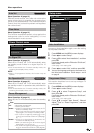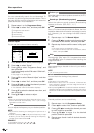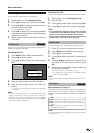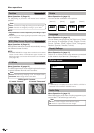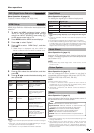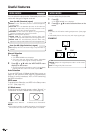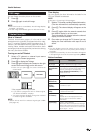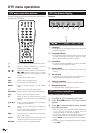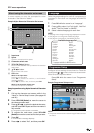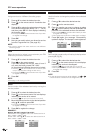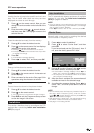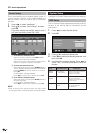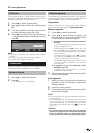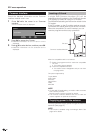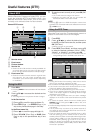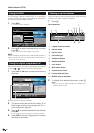23
DTV menu operations
About using the character set screen
In some cases you may be prompted to enter
characters. See below for details.
Sample Alpha Numerical Character Set screen
Alpha Numerical Character Set
OK END
Select
FAV
!~#$%&‘()*
+, -. /012345
6789;:<_>?@
ABCDEF GH I JK
LMNOPQRSTUV
WXYZ[\]^`=a
bcdefghijkl
mnopqrstuvw
xyz
0...9
1 Input area
2 Space
To add or overwrite with a space.
3 Character select area
4 YELLOW (Select) button
Press to move between the input area and character
select area.
5a/b/c/d button
Press to move the cursor.
6 OK button
While in the input area:
Confirms the new name.
Once OK is pressed to confirm, a confirmation
message displays.
Press c/d to select “Yes”, and then press OK.
While in the character select area:
Confirms the input of a character.
Programme Setup
Configure various settings for each service. Press the
preassigned - numeric buttons to access each
of the functions explained below.
Press OK while the cursor is on “Programme
Setup”.
Sample Programme Setup screen
Programme Setup
S.No Services
001 BBC
002 BBC News
003 BBC 1
004 BBC 2
Lock Skip
Erase MoveFav
1
1. Fav
3. Move
5. Skip
7. Erase
9. View
2. Lock
4. Move To
6. Select
8. Label
Select
0...9 OK END RADIODTV MENU
TV/Radio
Basque
Catalan
Croatian
Czech
Danish
Dutch
English*
Finnish
French
Gaelic*
Gallegan
German
Greek
Italian
Norwegian
Polish
Portuguese
Russian
Serbian
Slovak
Spanish
Swedish
Turkish
Welsh*
Available language list
* Languages available for MHEG5 service
Language
Select language settings for audio (if a programme is
broadcast in more than one language) and MHEG5
service.
1 Press OK while the cursor is on “Language”.
2 Press a/b to select “1st Pref. Audio”, “2nd Pref.
Audio”, “3rd Pref. Audio” or “MHEG”.
3 Select a desired language for each item.
NOTE
• See page 18 to change the language displayed on-screen.
• See page 31 to change the subtitle language.
• See page 31 for details on the MHEG5 service.
NOTE
• The picture window shows a blank image if Radio services
are listed.
Sample operation using Alpha Numerical Character
Set
1 Call up the character set screen while in the
“Label” or “Carrier Setup” screen. (See pages 25
and 26.)
2 Press YELLOW (Select) to move the cursor to
the character select area.
3 Press a/b/c/d to select the desired character,
and then press OK. Repeat until the new name is
fully entered.
• Use space to add a space or overwrite.
4 To register the new name, press YELLOW
(Select) to move the cursor back to the input area.
5 Press OK.
• A confirmation message displays.
6 Press c/d to select “Yes”, and then press OK.
1
3
5
6
4
2