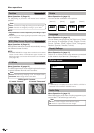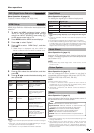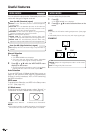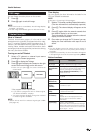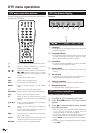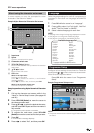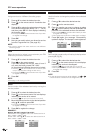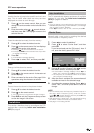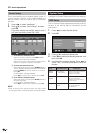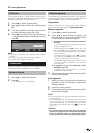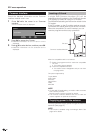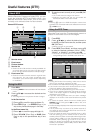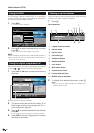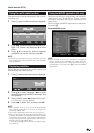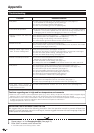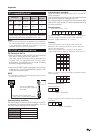26
DTV menu operations
Carrier Setup
This is provided for you to rename (label), erase, or
re-scan carriers. “Carrier” in this context refers to a
service station that provides a set of individual
services.
1 Press c/d to select “Installation”.
2 Press a/b to select “Carrier Setup”, and then
press OK.
If you have already set the PIN, enter it here. If
not, enter the factory preset PIN “1234”.
Carrier Setup
S.No Carrier Name
001
Frequency TV Radio
BBC 538000 05 03
002 BBC 546000 06 08
003 Canal+ 554000 04 00
004 Digital5 592500 06 02
Select
OK ENDDTV MENU
Label Erase Rescan
System Setup
Configure On-Screen Display and Child Lock settings.
OSD Setup
The On-Screen Display appearance and the position/
duration of the service banner information can be
customised.
1 Press c/d to select “System Setup”.
2 Press OK.
OSD Setup
Select
OK ENDDTV MENU
4 Secs
Bottom
20%
Banner timeout
Banner position
Transparency
Selectable items
1 Sec/2 Secs/
... 7 Secs/None
Top/Bottom
None/10%/20%/
...50%
OSD Setup
items
Banner
timeout
Banner
position
Transparency
Description
Select how long the service
banner information
appears on screen.
Select whether the service
banner information
appears on top or bottom
of the screen.
Select the desired level of
On-Screen Display
transparency.
1 To rename the selected carrier:
Select the carrier, and then press RED (Label).
The character set screen displays.
Enter a new name for the carrier. See page 23 for
details on using the character set screen.
2 To erase the selected carrier:
Select the carrier, and then press GREEN (Erase).
An icon displays indicating the carrier to be erased.
Pressing GREEN will turn the erase icon on and off.
Press OK.
A confirmation message displays.
Press c/d to select “Yes”, and then press OK.
3 To re-scan the selected carrier:
Select the carrier, and then press BLUE (Rescan).
Re-scanning starts.
A confirmation message displays.
Press c/d to select “Yes”, and then press OK.
NOTE
• After re-scanning the selected carrier, the order stored
by using the “Move” function will revert to the default order.
3 Press a/b to select the desired item.
4 Press c/d to select the desired parameter, and
then press OK.
5 A confirmation message displays. Press c/d to
select “Yes”, and then press OK to save the
change.