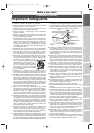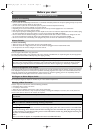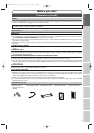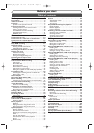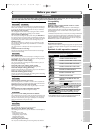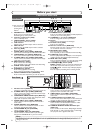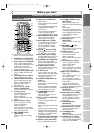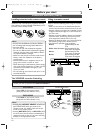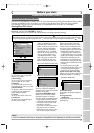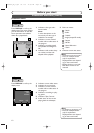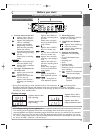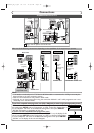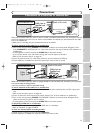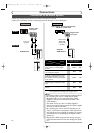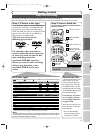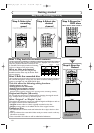Functional overview (cont’d)
Before you start
Recording
Disc Playback EditingBefore you start Connections Getting started
Changing the Setting menu
VCR functions Others
Español
11
Guide to Displays on-screen menu
This unit uses the following on-screen menu for most operations: Easy Setting Menu,Advanced Setting Menu,
Title List, and DISPLAY menu.They allow you to change the playback status of the disc during playback.
The DISPLAY menu also gives you information on the playback status of the disc or a videotape.
Setting/Disc/CD menus
Press SETUP to display Easy Setting Menu or Advanced Setting Menu. Choose either Menu using
Cursor K / L, then press ENTER to display it.
These menus allow you to perform all main functions and change important settings.
1. Playback:
To set up the unit to play back
discs as you prefer.
2. Recording:
To set up the unit to record on
discs or tapes as you prefer.
3. Display:
To set up the OSD screen and the
front display of the unit as you prefer.
4. Select Video:
To choose a line input to record
on DVD discs or tapes from
other video equipment.
5. Clock:
To set up the clock of the unit.
6. Channel:
To adjust the channel setting of
the unit as you prefer.
7. Disc / CD Playback Mode:
“Disc” is available only when a
DVD-RW and a DVD-R only in
Video mode disc is inserted into
the unit. When a DVD-Video
disc (commercially available), a
new DVD-R disc or a finalized
DVD-R disc is inserted into the
unit, you cannot select “Disc”.
“CD Playback Mode” is avail-
able only when an Audio CD
disc, a CD-RW/-R disc with
MP3 is inserted into the unit.
1.
Title List / Playlist / Original:
Turns on a Title List, Playlist or
Original, which shows the record-
ed titles on the disc.
2. Format (DVD-RW only):
Allows you to erase all of the
recorded content on the disc.
The disc will be completely blank.
•
Erased content cannot be retrieved.
•
A DVD-RW disc formatted with this
unit cannot be used on other DVD
recorders for recording.
•
If you want to use a disc format-
ted with this unit on another
DVD recorder, you have to refor-
mat the disc on that recorder.
3. Finalize / Undo Finalize:
Allows you to finalize a disc with
titles recorded with this unit. Undo
Finalize reverses the finalized condi-
tion to the original, unfinalized one.
•
In Video mode, you cannot Undo Finalize
DVD-RW discs finalized by machines
manufactured by other companies and
any DVD-R discs. Some of our recorder
models may not be able to Undo Finalize
DVD-RW discs finalized by this unit.
•
In VR mode, you can Undo Finalize any
DVD-RW discs, including the ones final-
ized by machines manufactured by other
companies.
•
If you protect a disc by setting Disc
Protect ON after finalizing it, you cannot
use other editing functions (Playlist,
Original, Format, and Undo Finalize).
4.
Disc Protect (VR mode only):
Allows you to protect a disc from
accidental editing or recording.
5. Random Play:
To activate the random playback
feature.
6. Program Play
(Audio CD):
To ac tivate the programmed play-
back feature.
Easy Setting Menu
Clock
Channel
DVD-RW Recording Format VR mode
Timer Programming
Auto Finalize
Progressive OFF
Advanced Setting Menu
OSD Language English
Disc
DVDVCR
Disc
Original
Format
Finalize
Disc Protect OFF ON
Playlist
1
1
2
3
4
3
4
1
1
2
Advanced Setting Menu
Recording
Display
Select Video
Clock
Channel
Disc
Easy Setting Menu
Playback
11
2
3
4
5
6
7
2
3
4
5
6
7
CD Playback Mode
Program Play
Random Play
5
6
5
6
Disc
Format
Title List
Finalize
1
2
3
1
2
3
Screen for DVD-RW, DVD-R (Video mode):
Screen for DVD-RW (VR mode):
Screen for Audio CD:
Easy Setting Menu consists of the setting menus frequently needed. Items with mark indicate such setting menus.This operation
manual explains operation procedures using Advanced Setting Menu screen. However, you can skip several steps in Advanced Setting
Menu by choosing Easy Setting Menu for the items with mark.The steps which can be skipped are specified next to mark.
Note
•This is an example screen only for explanation. Displayed items are depending on the disc you inserted.
E9656UD_EN_1.qx4 05.7.15 11:55 AM Page 11