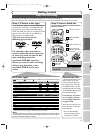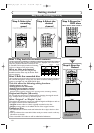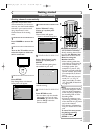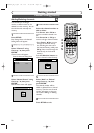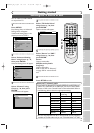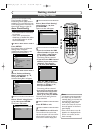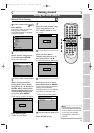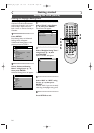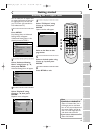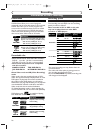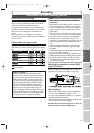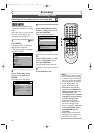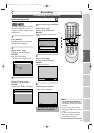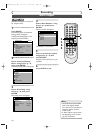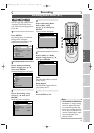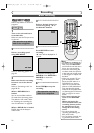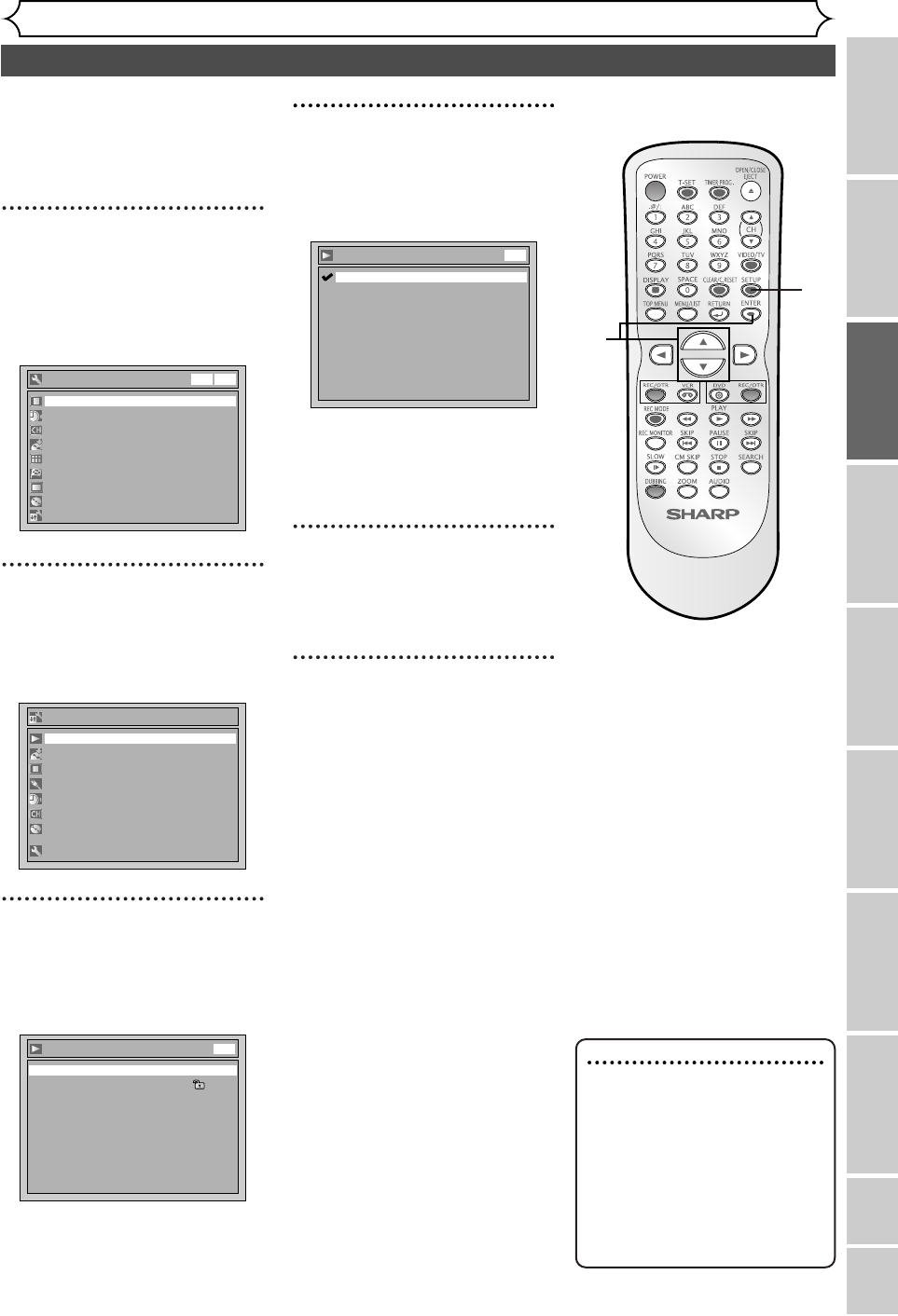
25
Recording
Disc Playback EditingBefore you start Connections Getting started
Changing the Setting menu
VCR functions Others
Español
Getting started
Selecting the TV aspect ratio
VCR/DVD RECORDER
COMBINATION
You can select the TV aspect ratio
to match the formats of what you
are playing back on the unit and
your TV screen (4:3 standard or
16:9 widescreen TV).
1
Press SETUP.
Easy Setting Menu or Advanced
Setting Menu will appear.
If Advanced Setting Menu is dis-
played, proceed to STEP 3.
2
Select “Advanced Setting
Menu” using Cursor K / L,
then press ENTER.
Advanced Setting Menu will appear.
3
Select “Playback” using
Cursor K / L, then press
ENTER.
Playback menu will appear.
Playback
Parental Lock All
TV Aspect 4:3 Letter Box
Subtitle Language OFF
Digital Out
Audio Language Original
Fast Forward with Audio ON
Progressive OFF
Dynamic Range Control ON
Disc Menu Language English
DVD
Advanced Setting Menu
Recording
Display
Select Video
Clock
Channel
Disc
Easy Setting Menu
Playback
Easy Setting Menu
Clock
Channel
DVD-RW Recording Format VR mode
Timer Programming
Auto Finalize
Progressive OFF
Advanced Setting Menu
OSD Language English
Disc
DVDVCR
4
Select “TV Aspect” using
Cursor K / L, then press
ENTER.
Option window will appear.
The default is “4:3 Letter Box”.
Refer to the Note on this
page below.
5
Select a desired option using
Cursor K / L, then press
ENTER.
6
Press SETUP to exit.
TV Aspect
4:3 Pan & Scan
16:9 Wide
4:3 Letter Box
DVD
Note
If you have a standard TV:
Select “4:3 Letter Box”, for a
full length picture with black
bars on the top and bottom of
the screen. Select “4:3 Pan &
Scan” for a full height picture
with both sides trimmed.
If you have a widescreen TV:
Select “16:9 Wide”.
2
5
4
3
1
6
E9656UD_EN_1.qx4 05.7.15 11:55 AM Page 25