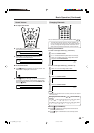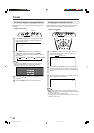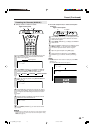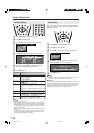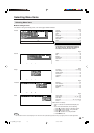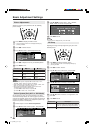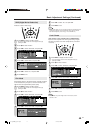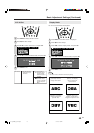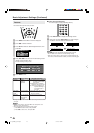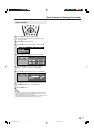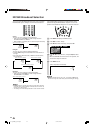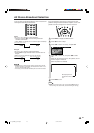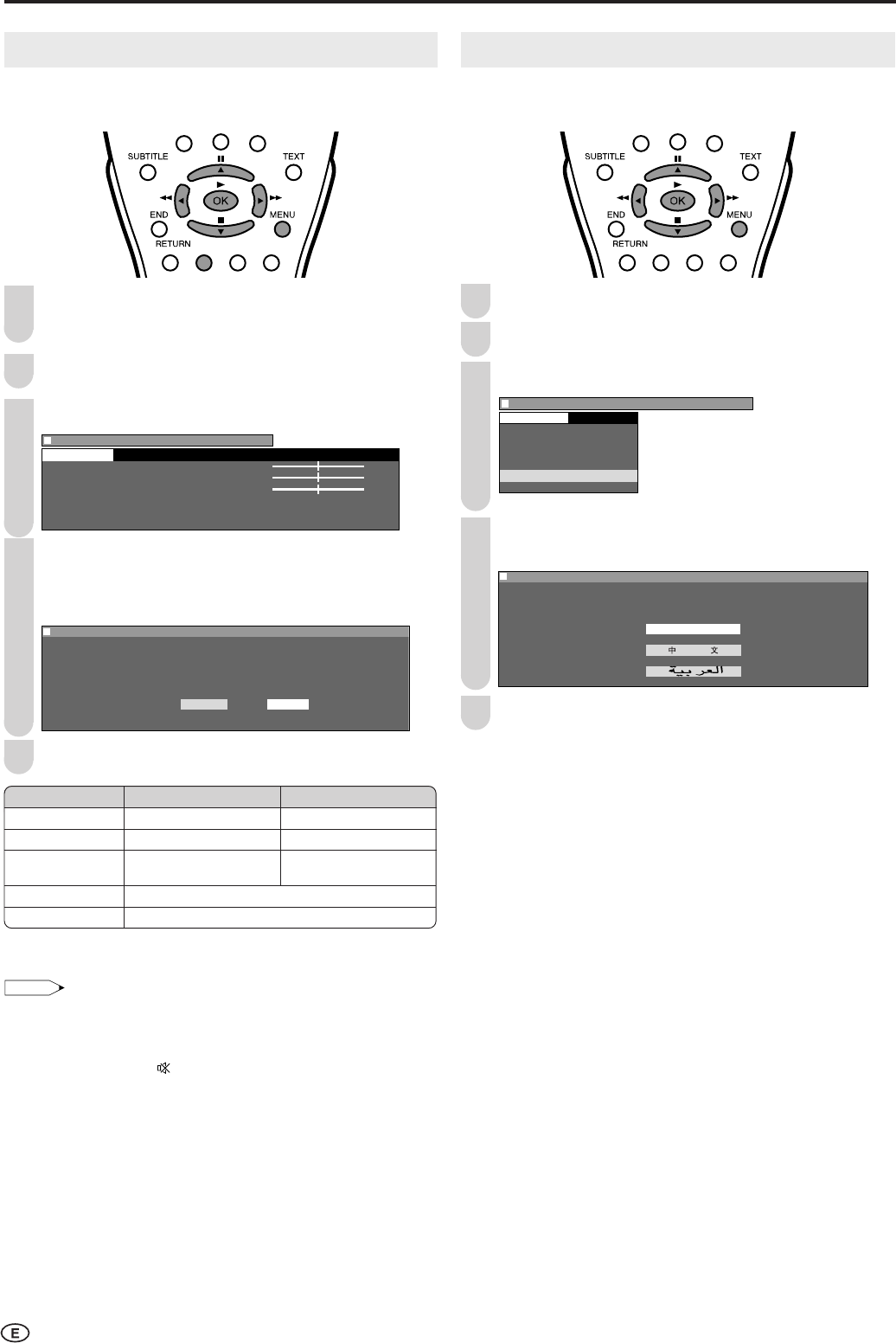
18
Sound Adjustments
You can adjust the sound quality to your preference with the
following settings.
Press MENU to display the Menu screen.
• The Sound Menu screen can be displayed directly by
pressing the Green.
Press \/| to select “Sound”.
Press '/" to select a specific adjustment item.
Menu
[
Sound(TV)
]
Treble [ ] -1 +1
Bass [ ] -1 +1
Balance [ ] -1 +1
Sound wide
Clear tone
Reset
Sound
0
0
0
0
0
0
0
0
0
Press \/| to adjust the item to your desired position.
• Select “Sound wide” or “Clear tone” and press OK to select
“On” or “Off” of each item.
Example: Sound wide setting screen
Menu[Sound(TV)Sound wide]Menu[Sound(TV)Sound wide]
Selected desired item
O n Off
Press MENU to exit.
*“Sound wide” and “Clear tone” are not set when the headphone mini-
plug plug into HEADPHONE jack.
NOTE
• When all adjustments (Except “Sound wide” and “Clear tone”
items) set to factory preset values,
1 Press '/" to select “Reset”, and press OK.
2 Press \/| to select “Yes”, and press OK.
• When you select “Out ” in “AV2 In/Out”, you cannot adjust sound
settings.
3
Basic Adjustment Settings (Continued)
1
2
4
5
Selected item
Treble
Bass
Balance
Sound wide*
Clear tone*
\\
\\
\ button
For weaker treble
For weaker bass
Increase the volume of
the left speaker
||
||
| button
For stronger treble
For stronger bass
Increase the volume of
the right speaker
On: Increase the spread of the sound.
On: Accentuates high-pitched sounds.
On-screen Display Language Setting
You can select English, Chinese or Arabic as the on-screen
display language.
Press MENU to display the Menu screen.
Press \/| to select “Setup”.
Press '/" to select “Language”, and press OK.
Menu
[
Setup Language
]
CH setup
Clock setup
Display mode
A V2 In/Out
Language
Demo
Setup
Press '/" to select the desired language, and press
OK.
Menu[Setup Language]Menu[Setup Language]
Selected desired item
English
:
SELECT
OK:
ENTER
M :
BACK
E :
EXIT
Press MENU to exit.
4
2
3
1
5
LC-15_20B5M_E_P18-23.p65 04.1.30, 11:36 AM18