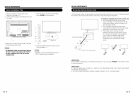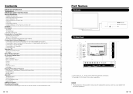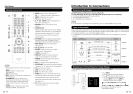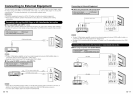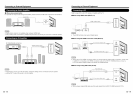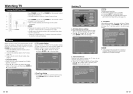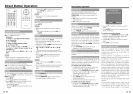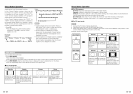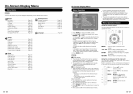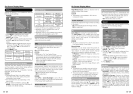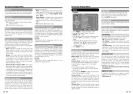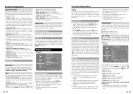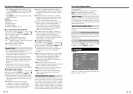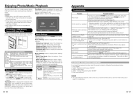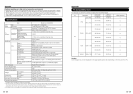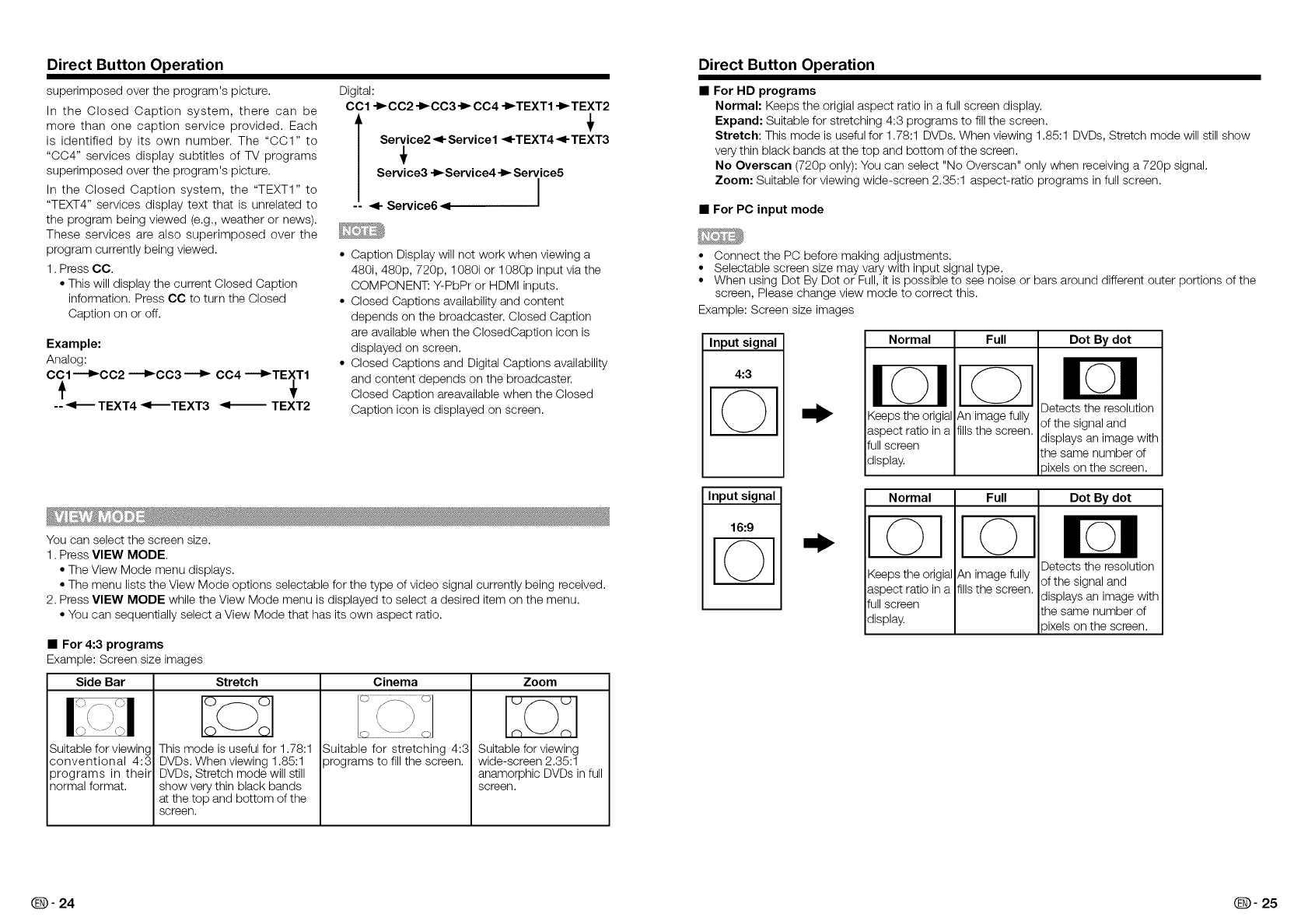
Direct Button Operation Direct Button Operation
superimposed over the program's picture.
In the Closed Caption system, there can be
more than one caption service provided. Each
is identified by its own number. The "CC1" to
"0C4" services display subtitles of TV programs
superimposed over the program's picture.
In the Closed Caption system, the "TEXT1" to
"TEXT4" services display text that is unrelated to
the program being viewed (e.g., weather or news).
These services are also superimposed over the
program currently being viewed.
1. Press CC.
• This will display the current Closed Caption
information. Press CC to turn the Closed
Caption on or off.
Example:
Analog:
CCl ---I_CC2 "_CC3 _ CC4 --_TEXT1
-- _ TEXT4 _TEXT3 _ TEXT2
Digital:
CCl -_CC2 -I_CC3-1_ CC4 -I_TEXT1 -I_TEXT2
T , '
Service2 _1-Service1 _I-TEXT4 41-TEXT3
Service3 -I_Service4 -I_ Service5
-- _1- Service6 _ I
• Caption Display will not work when viewing a
480i, 480p, 720p, 1080i or 1080p input via the
COMPONENT: Y-PbPr or HDMI inputs.
• Closed Captions availability and content
depends on the broadcaster. Closed Caption
are available when the ClosedCaption icon is
displayed on screen.
• Closed Captions and Digital Captions availability
and content depends on the broadcaster.
Closed Caption areavailable when the Closed
Caption icon is displayed on screen.
You can select the screen size.
1. Press VIEW MODE.
• The View Mode menu displays.
• The menu lists the View Mode options selectable for the type of video signal currently being received.
2. Press VIEW MODE while the View Mode menu is displayed to select a desired item on the menu.
• You can sequentially select a View Mode that has its own aspect ratio.
• For 4:3 programs
Example: Screen size images
Side Bar
Suitable for viewinc
conventional 4:3
programs in their
normal format.
Stretch Cinema
This mode is useful for 1.78:1
DVDs. When viewing 1.85:1
DVDs, Stretch mode will still
show very thin black bands
at the top and bottom of the
screen.
Suitable for stretching 4:3
programs to fill the screen.
Zoom
Suitable for viewing
wide-screen 2.35:1
anamorphic DVDs in full
screen.
For HD programs
Normal: Keeps the origial aspect ratio in a full screen display.
Expand: Suitable for stretching 4:3 programs to fill the screen.
Stretch: This mode is useful for 1.78:1 DVDs. When viewing 1.85:1 DVDs, Stretch mode will still show
very thin black bands at the top and bottom of the screen.
No Overscan (720p only): You can select "No Overscan" only when receiving a 720p signal.
Zoom: Suitable for viewing wide-screen 2.35:1 aspect-ratio programs in full screen.
• For PC input mode
• Connect the PC before making adjustments.
• Selectable screen size may vary with input signal type.
• When using Dot By Dot or Full, it is possible to see noise or bars around different outer portions of the
screen, Please change view mode to correct this.
Example: Screen size images
Input signal
4:3
Normal Dot By dot
Keeps the origial
aspect ratio in a
full screen
display.
Full
An image fully
fills the screen.
Detects the resolution
of the signal and
displays an image with
the same number of
oixels on the screen.
Input signal
16:9
I©1
Normal
I©
Keeps the origial
aspect ratio in a
full screen
display.
Full
An image fully
fillsthe screen.
Dot By dot
Detects the resolution
ofthe signal and
displays an image with
the same number of
)ixels on the screen.
Q- 24 Q- 25