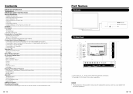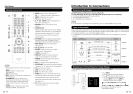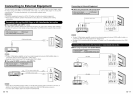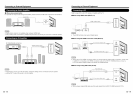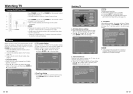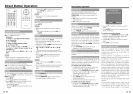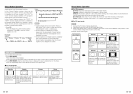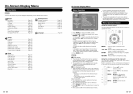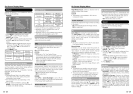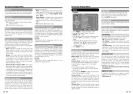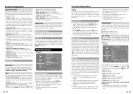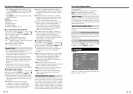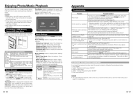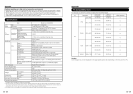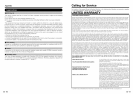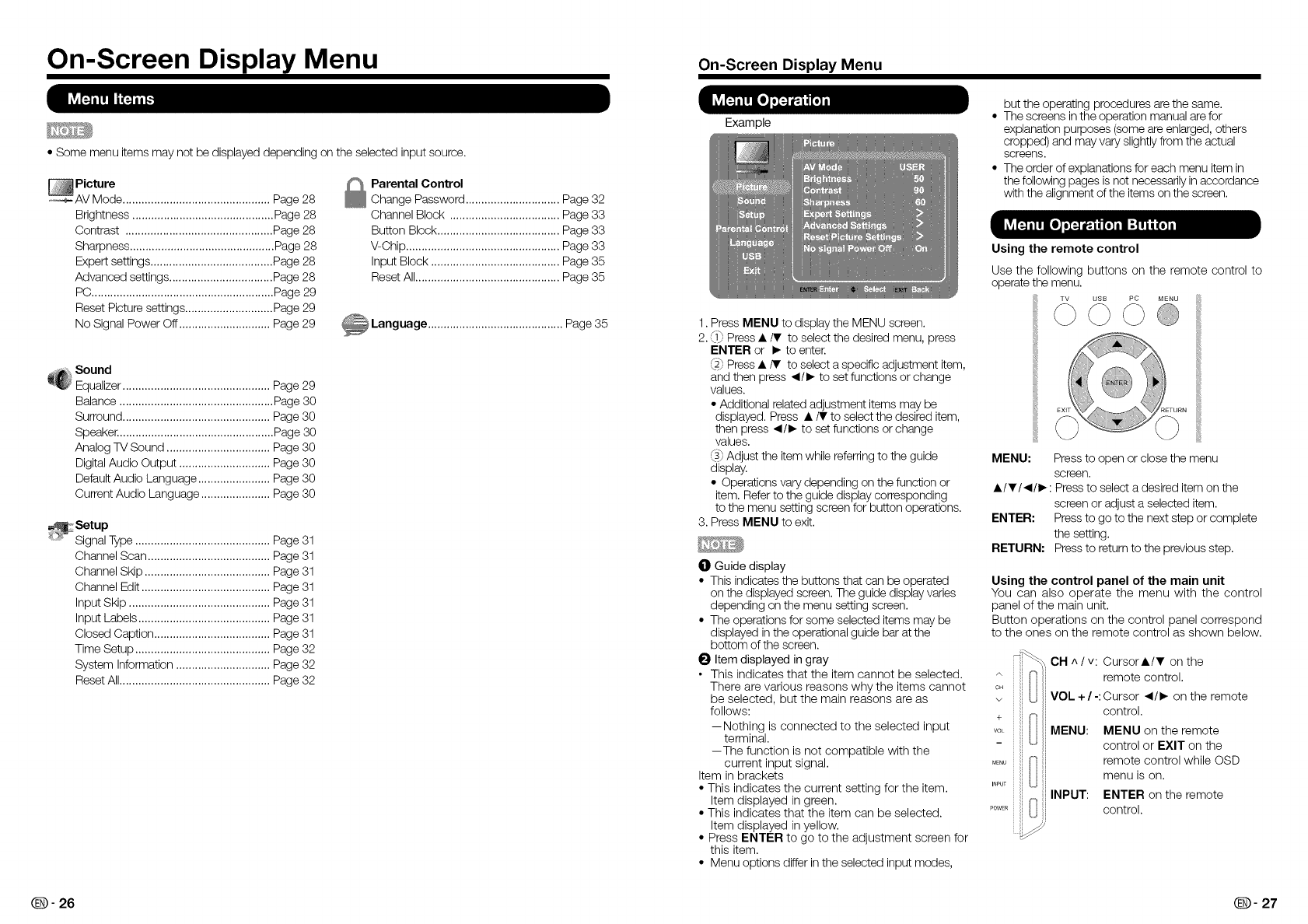
On-Screen Display Menu On-ScreenDisplay Menu
• Some menu itemsmay not be displayed depending
_ Picture
AV Mode ............................................... Page 28
Brightness ............................................. Page 28
Contrast ............................................... Page 28
Sharpness .............................................. Page 28
Expert settings ....................................... Page 28
Advanced settings ................................. Page 28
PC.......................................................... Page 29
Reset Picture settings ............................ Page 29
No Signal Power Off ............................. Page 29
on the selected input source.
_ Parental Control
Change Password .............................. Page 32
Channel Block ................................... Page 33
Button Block....................................... Page 33
V-Chip ................................................. Page 33
Input Block ......................................... Page 35
Reset All.............................................. Page 35
@
Sound
Equalizer ............................................... Page 29
Balance ................................................. Page 30
Surround ............................................... Page 30
Speaker.................................................. Page 30
Analog TV Sound ................................. Page 30
Digital Audio Output ............................. Page 30
Default Audio Language ....................... Page 30
Current Audio Language ...................... Page 30
_Setup
Signal Type ........................................... Page 31
Channel Scan ....................................... Page 31
Channel Skip ........................................ Page 31
Channel Edit ......................................... Page 31
Input Skip ............................................. Page 31
Input Labels .......................................... Page 31
Closed Caption ..................................... Page 31
Time Setup ........................................... Page 32
System Information .............................. Page 32
Reset All................................................ Page 32
Example
1. Press MENU to display the MENU screen.
2._1_Press •/V to select the desired menu, press
ENTER or I_ to enter.
_2_Press • iT to select a specific adjustment item,
and then press _1/1_to set functions or change
values.
• Additional related adjustment items may be
displayed. Press •/V to select the desired item,
then press _1/1_to set functions or change
values.
_3_Adjust the item while referring to the guide
display.
• Operations vary depending on the function or
item. Refer to the guide display corresponding
to the menu setting screen for button operations.
3. Press MENU to exit.
I01Guide display
• This indicatesthe buttons that can be operated
on the displayed screen. The guide display varies
depending on the menu setting screen.
• The operations for some selected items may be
displayed in the operational guide bar at the
bottom of the screen.
O Item displayed in gray
• This indicates that the item cannot be selected.
There are various reasons why the items cannot
be selected, but the main reasons are as
follows:
--Nothing is connected to the selected input
terminal.
--The function is not compatible with the
current input signal.
Item in brackets
• This indicates the current setting for the item.
Item displayed in green.
• This indicates that the item can be selected.
Item displayed in yellow.
• Press ENTER to go to the adjustment screen for
this item.
• Menu options differ inthe selected input modes,
but the operating procedures are the same.
• The screens inthe operation manual are for
explanation purposes (some are enlarged, others
cropped) and may vary slightly from the actual
screens.
• The order of explanations for each menu item in
the following pages is not necessarily in accordance
with the alignment of the items on the screen.
Using the remote control
Use the following buttons on the remote control to
operate the menu.
MENU: Pressto open or close the menu
screen.
• /V/_l/l_: Press to select a desired item on the
screen or adjust a selected item.
ENTER: Pressto go to the next step or complete
the setting.
RETURN: Press to return to the previous step.
Using the control panel of the main unit
You can also operate the menu with the control
panel of the main unit.
Button operations on the control panel correspond
to the ones on the remote control as shown below.
c_
VOL
MENU I_
INPUT
'OWER I'_ _1
CH ^ / v: Cursor•/V on the
remote control.
VOL + / -:Cursor _1/1_on the remote
control.
MENU: MENU on the remote
control or EXIT on the
remote control while OSD
menu is on.
INPUT: ENTER on the remote
control.
Q- 26 Q- 27