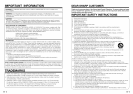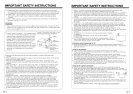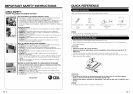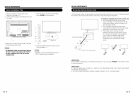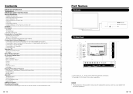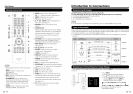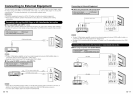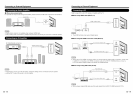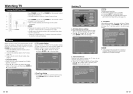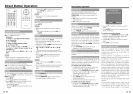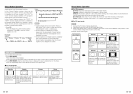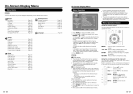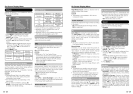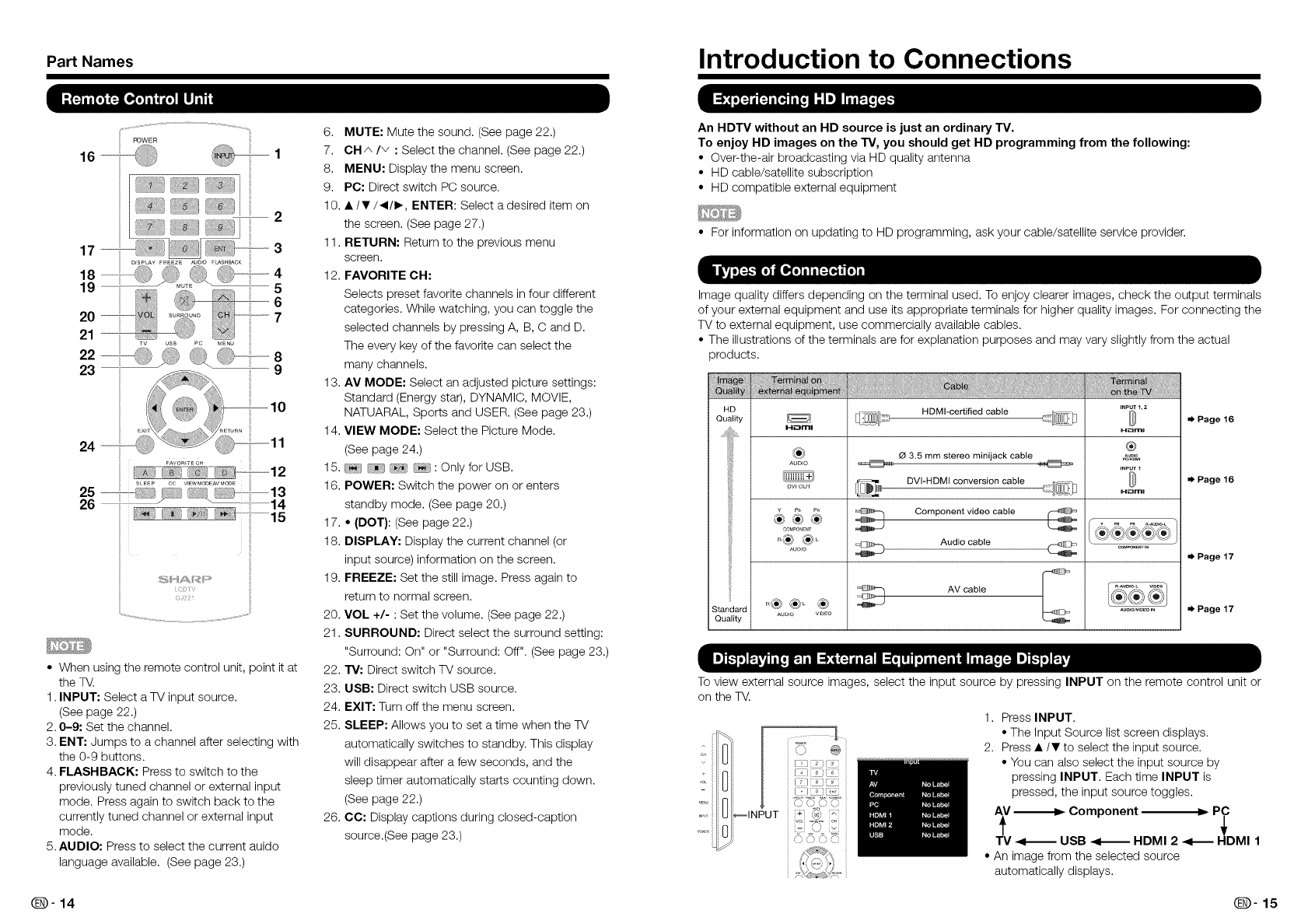
Part Names Introduction to Connections
16
17 .................
18 ......................q,j
19
1
(
• When using the remote control unit, point it at
the TV.
1. INPUT: Select a TV input source.
(See page 22.)
2.0-9: Set the channel.
3. ENT: Jumps to a channel after selecting with
the 0-9 buttons.
4. FLASHBACK: Press to switch to the
previously tuned channel or external input
mode. Press again to switch back to the
currently tuned channel or external input
mode.
5.AUDIO: Press to select the current auido
language available. (See page 23.)
6. MUTE: Mute the sound. (See page 22.)
7. CH_ Iv : Select the channel. (See page 22.)
8. MENU: Display the menu screen.
9. PC: Direct switch PC source.
10. • /•/_1/1_, ENTER: Select a desired item on
the screen. (See page 27.)
11. RETURN: Return to the previous menu
screen.
12. FAVORITE CH:
Selects preset favorite channels in four different
categories. While watching, you can toggle the
selected channels by pressing A, B, C and D.
The every key of the favorite can select the
many channels.
13. AV MODE: Select an adjusted picture settings:
Standard (Energy star), DYNAMIC, MOVIE,
NATUARAL, Sports and USER. (See page 23.)
14. VIEW MODE: Select the Picture Mode.
(See page 24.)
15. : Only for USB.
16. POWER: Switch the power on or enters
standby mode. (See page 20.)
17. * (DOT}: (See page 22.)
18. DISPLAY: Display the current channel (or
input source) information on the screen.
19. FREEZE: Set the still image. Press again to
return to normal screen.
20. VOL +/- : Set the volume. (See page 22.)
21. SURROUND: Direct select the surround setting:
"Surround: On" or "Surround: Off". (See page 23.)
22. "rv: Direct switch TV source.
23. USB: Direct switch USB source.
24. EXIT: Turn off the menu screen.
25. SLEEP: Allows you to set a time when the TV
automatically switches to standby. This display
will disappear after a few seconds, and the
sleep timer automatically starts counting down.
(See page 22.)
26. CC: Display captions during closed-caption
source.(See page 23.)
An HDTV without an HD source is just an ordinary TV.
To enjoy HD images on the TV, you should get HD programming from the following:
• Over-the-air broadcasting via HD quality antenna
• HD cable/satellite subscription
• HD compatible external equipment
• For information on updating to HD programming, ask your cable/satellite service provider.
Image quality differs depending on the terminal used. To enjoy clearer images, check the output terminals
of your external equipment and use its appropriate terminals for higher quality images. For connecting the
TV to external equipment, use commercially available cables.
• The illustrations of the terminals are for explanation purposes and may vary slightly from the actual
products.
HD
Quality
H_Clml
®
AUmO
Dw our
COMPONENT
AUDIO
Standard
Quality AUD]O VIDEO
HDMI-certified cable
O 3,5 mm stereo minijack cable
DVI-HDMI conversion cable
Component video cable
Audio cable
AV cable
INPUT_,2
H_ml
®
I-i_ml
Page 16
Page 16
=_ Page 17
Page 17
To view external source images, select the input source by pressing INPUT on the remote control unit or
on the TV.
i!i INPUT
_o }:o}
[:_} _°3 C_£
"/:_C 5{T
© c} o o
1. Press INPUT.
•The Input Source list screen displays.
2. Press •/• to select the input source.
• You can also select the input source by
pressing INPUT. Each time INPUT is
pressed, the input source toggles.
A_V_ Component --- P_D
TV _1_ USB _1_ HDMI 2 _1_ MI 1
• An image from the selected source
automatically displays.
@-14 _-15