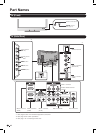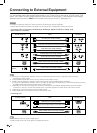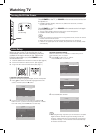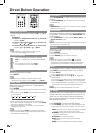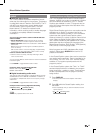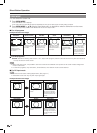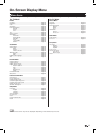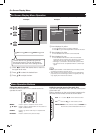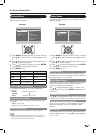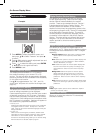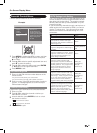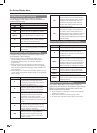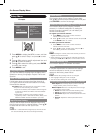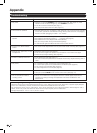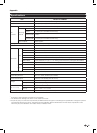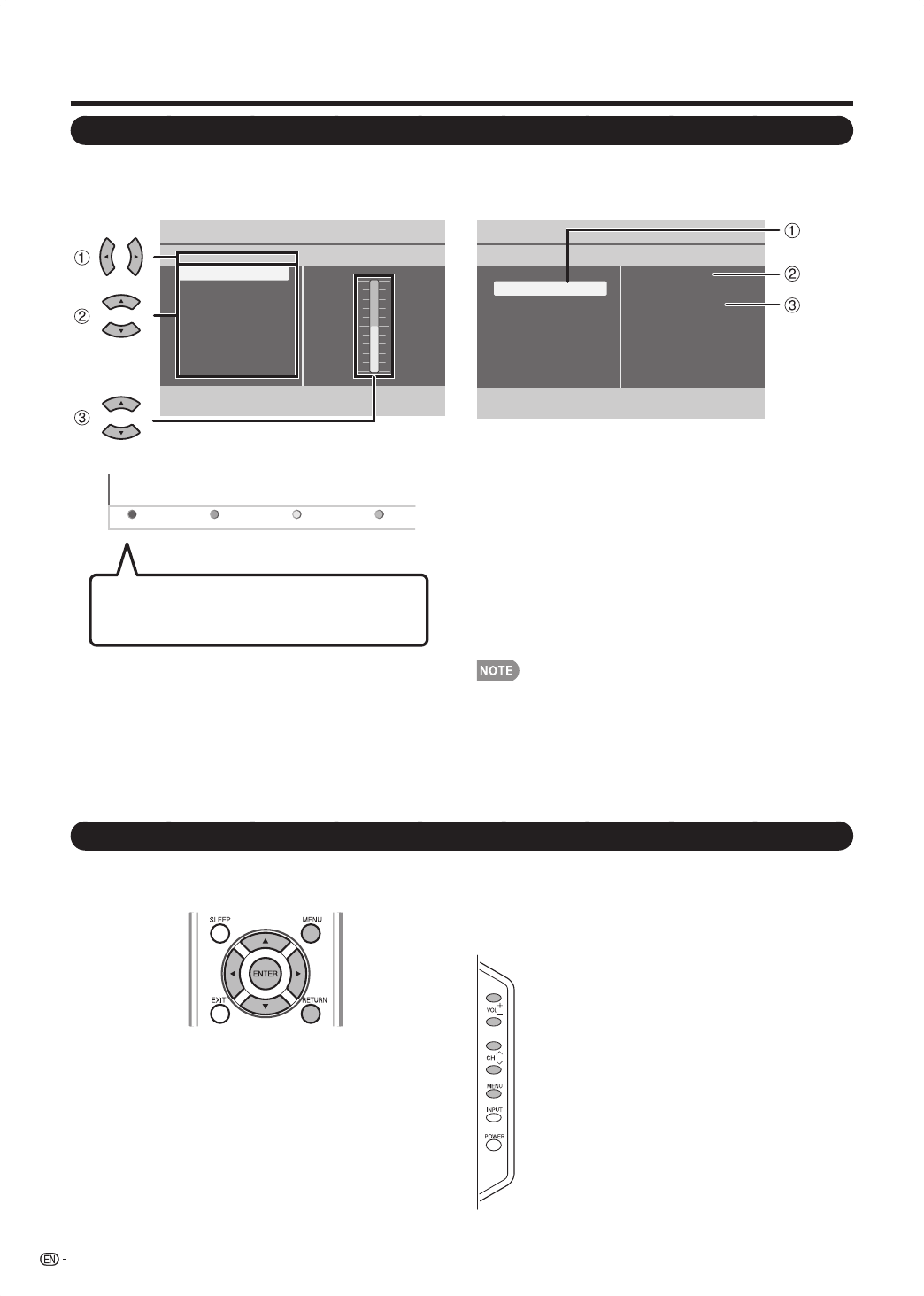
18
NextEXIT
Previous
Exit
Next
1
Itemdisplayedinyellow
• Thisindicatestheitemcurrentlyselected.
• Press
d
togototheadjustmentscreenforthisitem.
2
Itemdisplayedinwhite
• Thisindicatesthattheitemcanbeselected.
3
Itemdisplayedingray
• Thisindicatesthattheitemcannotbeselected.
Therearevariousreasonswhytheitemscannotbe
selected,butthemainreasonsareasfollows:
—Nothingisconnectedtotheselectedinputterminal.
—Thefunctionisnotcompatiblewiththecurrentinput
signal.
Menuoptionsdifferintheselectedinputmodes,butthe•
operatingproceduresarethesame.
Thescreensintheoperationmanualareforexplanation•
purposes(someareenlarged,otherscropped)andmay
varyslightlyfromtheactualscreens.
PictureContrast
Contrast 50
Brightness 50
Color 50
Sharpness 4
Color temperature
Tint 0
Active contrast
View mode
1
Press
c
/
d
toenterthedesireditemorreturnto
theupperlevelmenu.
2
Press
a
/
b
toselectthedesireditem.
3
Press
a
/
b
toadjusttheitem.
On-Screen Display Menu
On-Screen Display Menu Operation
MENU: Presstoopenorclosethemenuscreen.
a
/
b
/
c
/
d
: Presstoselectadesireditemonthescreenor
adjustaselecteditem.
ENTER: Presstogotothenextsteporcompletethe
setting.
RETURN: Presstoreturntothepreviousstep.
Settings
Audio setting
Audio mode
Alternate audio
Digital audio language
AVL
Audio
Picture
Audio
Features
Parental control
Setup
Example
Thebaraboveisanoperationalguidefor
theremotecontrol.Thebarwillchangein
accordancewitheachmenusettingscreen.
VOL
k
/
l
:Cursor
c
/
d
ontheremotecontrol.
CH
s
/
r
:Cursor
b
/
a
ontheremotecontrol.
MENU:MENUontheremotecontrolorENTERon
theremotecontrolwhileOSDmenuison.
Example
Menu Operation Buttons
Using the control panel of the main unit
Youcanalsooperatethemenuwiththecontrolpanel
ofthemainunit.
Buttonoperationsonthecontrolpanelcorrespondto
theonesontheremotecontrolasshownbelow.
Using the remote control
Usethefollowingbuttonsontheremotecontrolto
operatethemenu.