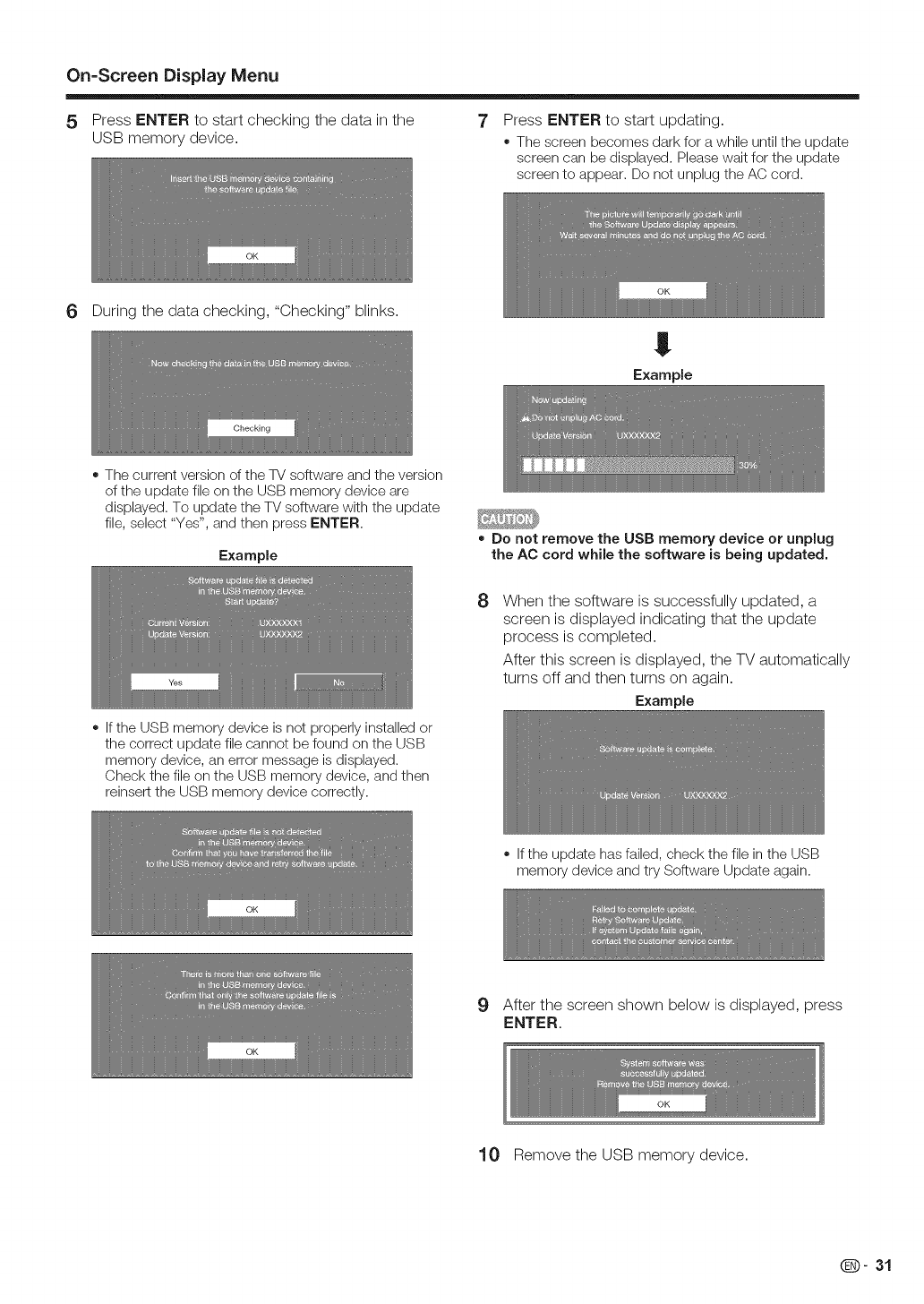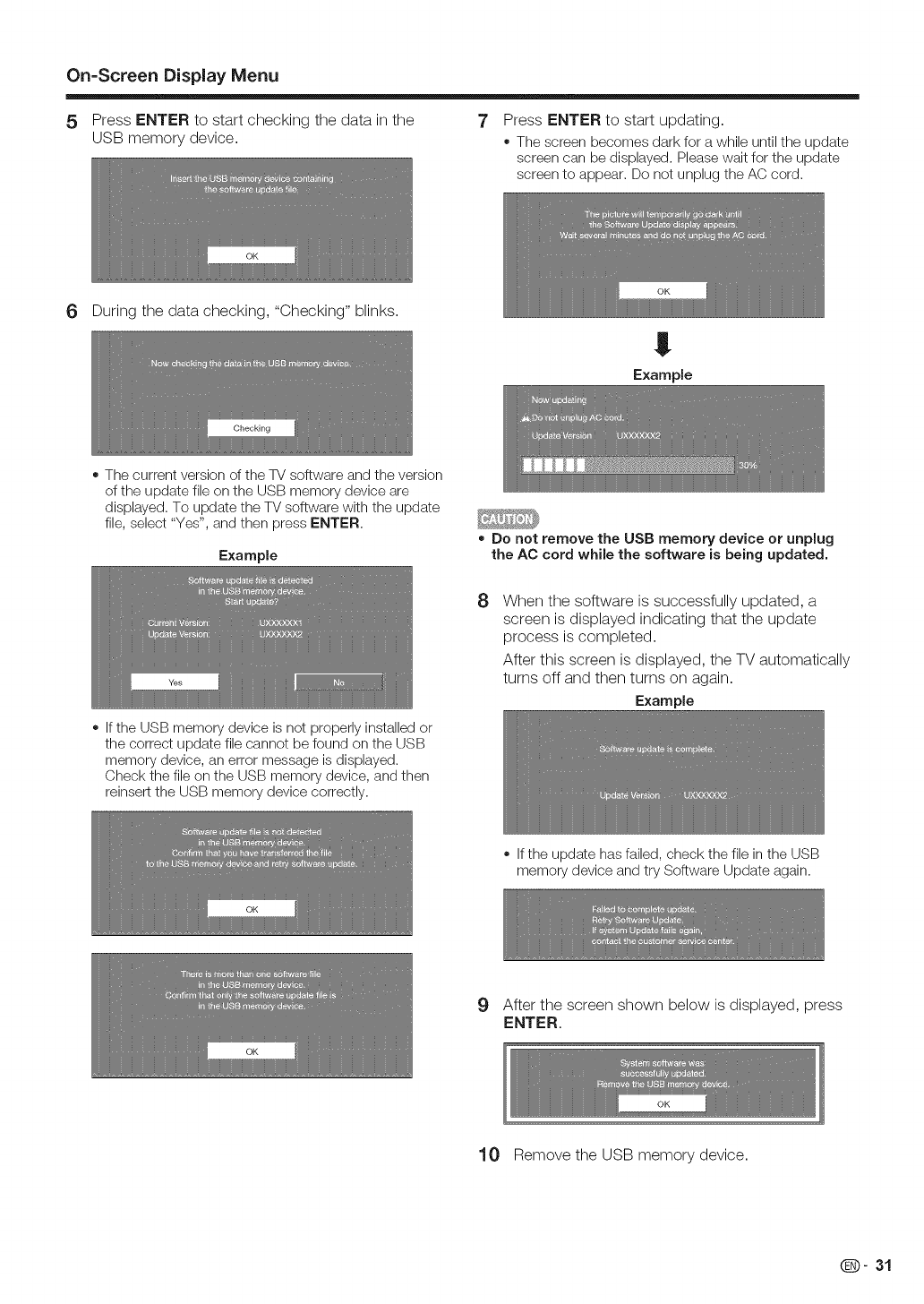
On=Screen Display Menu
5
Press ENTER to start checking the data in the
USB memory device.
Press ENTER to start updating.
The screen becomes dark for a while until the update
screen can be displayed. Please wait for the update
screen to appear. Do not unplug the AC cord.
6 During the data checking, "Checking" blinks.
The current version of the %/software and the version
of the update file on the USB memory device are
displayed. To update the TV software with the update
file, select "Yes", and then press ENTER.
Example
Ifthe USB memory device is not properly installed or
the correct update file cannot be found on the USB
memory device, an error message is displayed.
Check the file on the USB memory device, and then
reinsert the USB memory device correctly.
• Do not remove the USB memory device or unplug
the AC cord while the software is being updated.
8
When the software is successfully updated, a
screen is displayed indicating that the update
process is completed.
After this screen is displayed, the TV automatically
turns off and then turns on again.
Example
• If the update has failed, check the file in the USB
memory device and try Software Update again.
9 After the screen shown below is displayed, press
ENTER.
10 Remove the USB memory device.
Q- 31