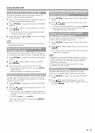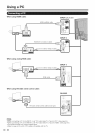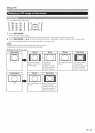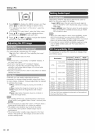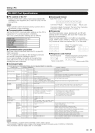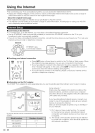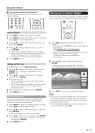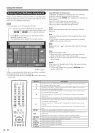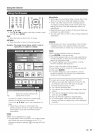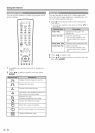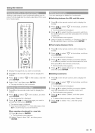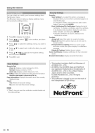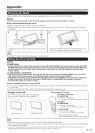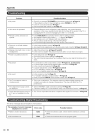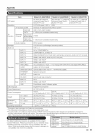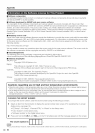Using the Intemet
I Q°Q i°J
FREEZE MENU [
QQQj io o
®®® j
'5 g g
ENTER, A/V/4/I_
o Press A/Y/4/I_ to select a link that you want to jump,
and then press ENTER.
EXIT
Press the button to return to the TV screen.
RETURN
Press the button to return to the previous page.
Example : The image shown below, which is only for
explanation, is subject to change.
About links
• Web pages on the Internet often include "links" that
allow you to jump to other web pages (or sites).
"Links" can take various forms, including words
or images, but they always work in the same way
letting you jump to the link destination when you
select them.
Selected items (such as links of text input fields) are
enclosed in a yellow frame.
You can jump from a "link" to the corresponding link
destination.
o If the power is cut due to a power failure or the TV being
unplugged while you are using the Internet, information
such as bookmarks or cookies may not be saved correctly.
Tab
Pages with security protection are
clearly shown as such.
If content on a page is continued on another page,
directions to that page are shown clearly.
You can use A/Y/4/I_ to go to the continuation of a
page.
o Where there is link text or a link image in the
direction pressed, the text or image is selected first.
If this happens, press the same direction button
several times.
When a security notification window is displayed:
o Press ENTER to close the window.
o This window appears when you visit a web page that has
security protection, or when you move from a protected
page to an unprotected page.
o In "Security Settings" you can set whether or not this
window is displayed. (See page 52.)
When a cookie confirmation window appears:
Choose whether or not to accept the cookie (see page 52),
and then press ENTER.
In "Cookies" settings you can set whether or not this
window is displayed. You can also opt to delete all the
cookies at once. (See page 52.)
To users who access the Internet from a PC
When you access the Internet from this TV, the
procedures may not be the same as regular
browser-based access on a PC.
You cannot download files.
You cannot view a history of the pages you have
visited.
You cannot change the startup page displayed
when you press NET.
Pop-up windows appear in separate tabs,
On some pages, video and audio cannot be
played, and text or images may not be displayed
correctly,
When "[]" is displayed in a page:
o The page failed to load successfully, or it contains images
with formats that cannot be displayed on the TV. Try
reloading the page by selecting "_" (see page 50)
in the
toolbar.
Q- 49