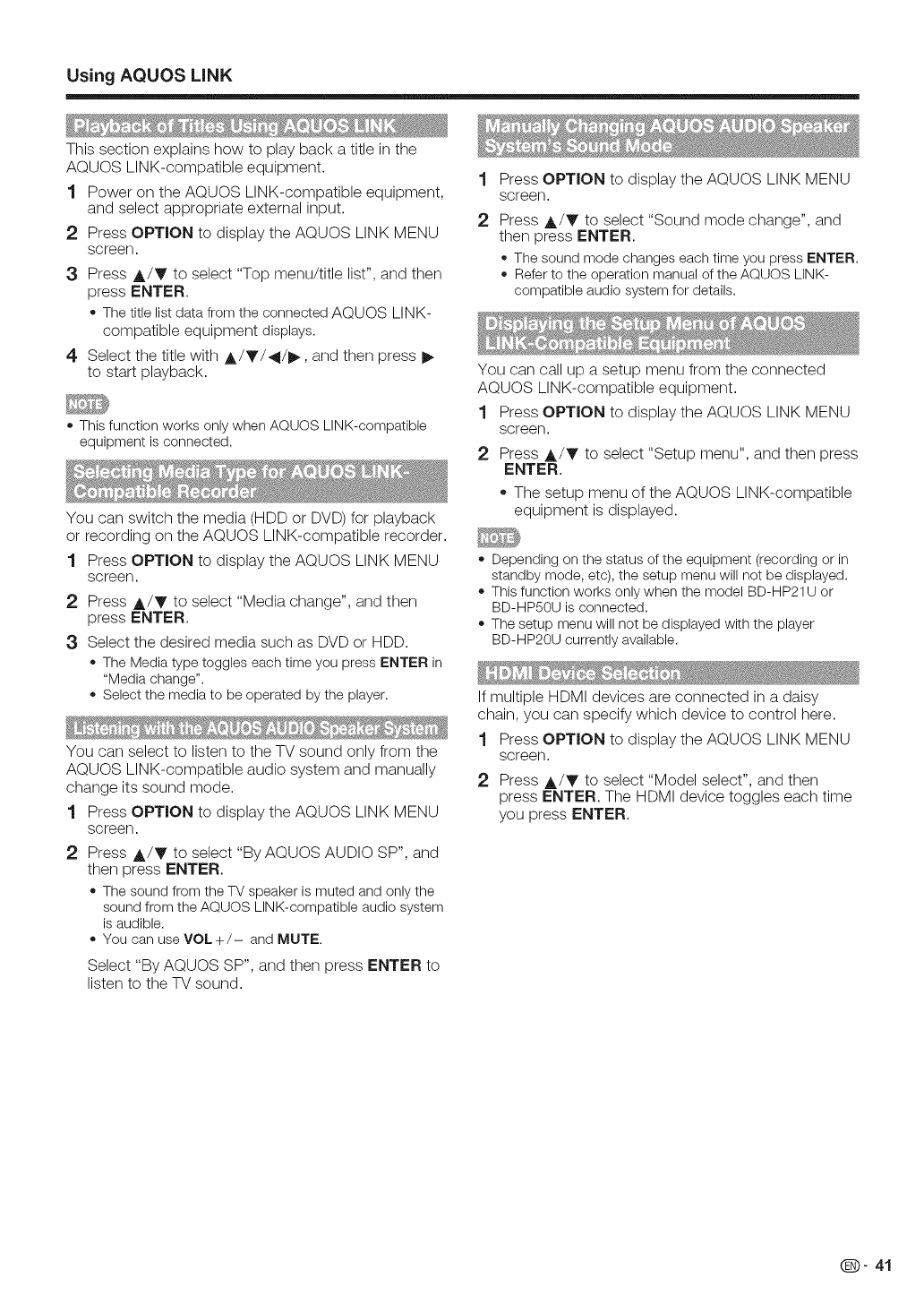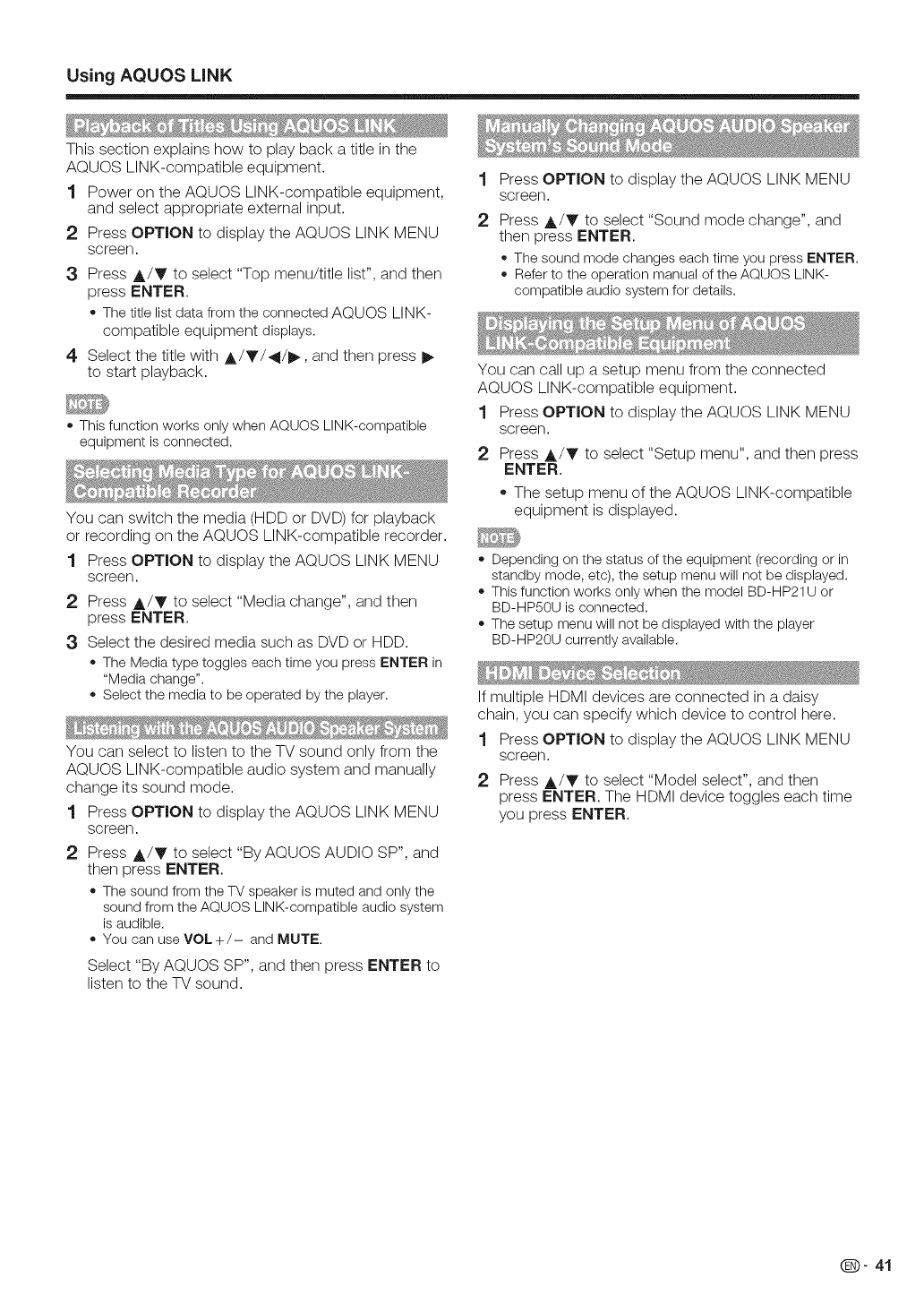
UsingAQUOS LiNK
This section explains how to play back a title in the
AQUOS LINK-compatible equipment.
1 Power on the AQUOS LINK-compatible equipment,
and select appropriate external input.
2 Press OPTION to display the AQUOS LINK MENU
screen.
3 Press A/V to select "Top menu/title list", and then
press ENTER.
o The titlelist data from the connected AQUOS LINK-
compatible equipment displays.
4 Select the title with A/V/4/_, and then press
to start playback.
o This function works only when AQUOS LINK-compatible
equipment is connected.
You can switch the media (HDD or DVD) for playback
or recording on the AQUOS LINK-compatible recorder.
1 Press OPTION to display the AQUOS LINK MENU
screen.
2 Press A/V to select "Media change", and then
press ENTER.
3 Select the desired media such as DVD or HDD.
o The Mediatype toggles each timeyou press ENTER in
"Media change".
• Selectthe media to be operatedby the player.
You can select to listen to the TV sound only from the
AQUOS LINK-compatible audio system and manually
change its sound mode.
1 Press OPTION to display the AQUOS LINK MENU
screen.
2 Press A/V to select "By AQUOS AUDIO SP", and
then press ENTER.
o The sound from theTV speaker is muted and onlythe
soundfrom the AQUOS LINK-compatibleaudiosystem
is audible.
o You can useVOL+/- and MUTE.
Select "By AQUOS SP", and then press ENTER to
listen to the TV sound.
1
2
Press OPTION to display the AQUOS LINK MENU
screen.
Press A/V to select "Sound mode change", and
then press ENTER.
o The sound mode changes each time you press ENTER.
o Refer to the operation manual of the AQUOS LINK-
compatible audio system for details.
You can call up a setup menu from the connected
AQUOS LINK-compatible equipment.
1 Press OPTION to display the AQUOS LINK MENU
screen.
2 Press A/V to select "Setup menu", and then press
ENTER.
• The setup menu of the AQUOS LINK-compatible
equipment is displayed.
= Depending on the status of the equipment (recording or in
standby mode, etc), the setup menu will not be displayed.
o This function works only when the model BD-HP21U or
BD-HP50U is connected.
o The setup menu will not be displayed with the player
BD-HP20U currently available.
If multiple HDMI devices are connected in a daisy
chain, you can specify which device to control here.
1 Press OPTION to display the AQUOS LINK MENU
screen.
2 Press A/V to select "Model select", and then
press ENTER. The HDMI device toggles each time
you press ENTER.
Q- 41