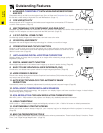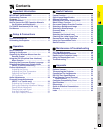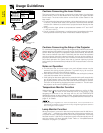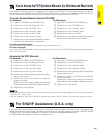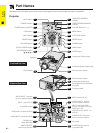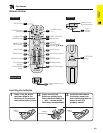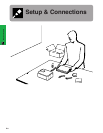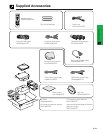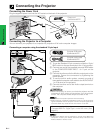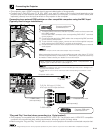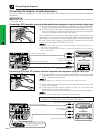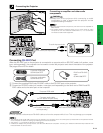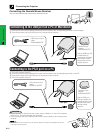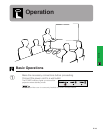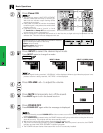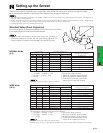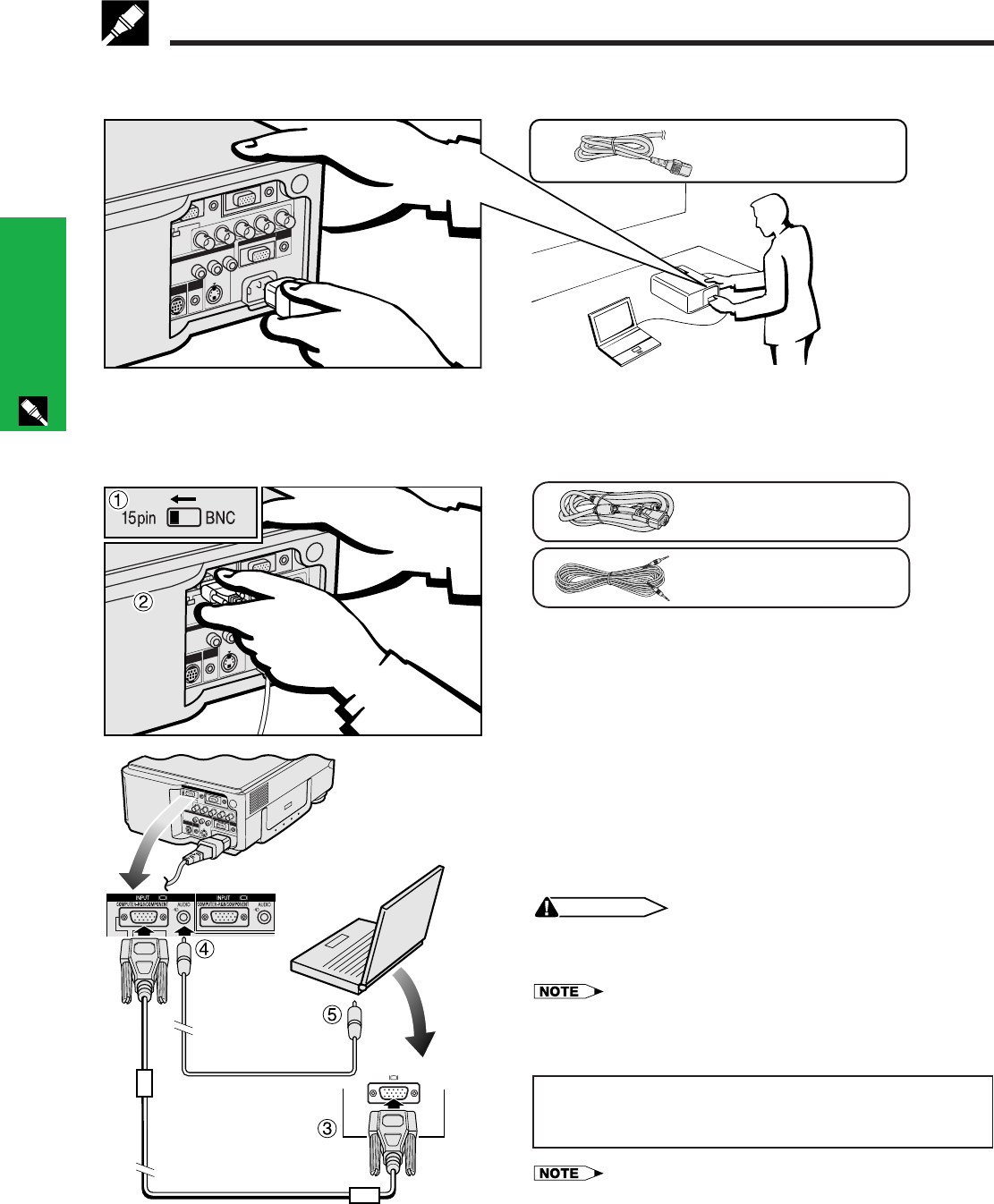
E-11
Setup & Connections
Connecting the Power Cord
Plug the supplied power cord into the AC socket on the back of the projector.
Connecting the Projector to a Computer
You can connect your projector to a computer for projection of full color computer images.
Connecting a computer using the standard 15-pin Input
Power cord
QACCU5013CEZZ
1 To use the Standard 15-pin connector, slide the 15 pin/
BNC switch on the rear terminals to the 15 pin position.
2 Connect one end of the supplied computer RGB cable
to the COMPUTER-RGB INPUT 1 or 2 port on the
projector.
3 Connect the other end to the Monitor output port on the
computer. Secure the connectors by tightening the
thumb screws.
4 To use the built-in audio system, connect one end of
the supplied computer audio cable to the AUDIO INPUT
1 or 2 terminal on the projector.
5 Connect the other end to the Audio output terminal on
the computer.
CAUTION
• Before connecting, be sure to turn both the projector and the
computer off. After making all connections, turn the projector
on first. The computer should always be turned on last.
• Please read the computer’s operation manual carefully.
• Refer to page 55 “Computer Compatibility Chart” for a list of computer
signals compatible with the projector. Use with computer signals other
than those listed may cause some of the functions not to work.
When connecting this projector to a computer, select
“Computer/RGB” for “Signal Type” on the GUI menu. (See
page 27.)
• A Macintosh adaptor may be required for use with some Macintosh
computers. Contact your nearest Authorized Sharp Industrial LCD
Products Dealer or Service Center.
Computer audio cable
QCNW-4870CEZZ
Computer RGB cable
QCNW-5304CEZZ
1 2
Connecting the Projector