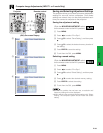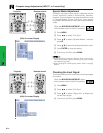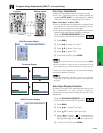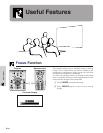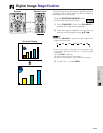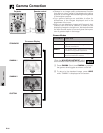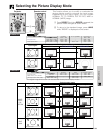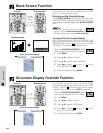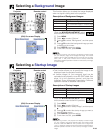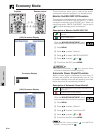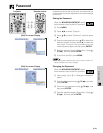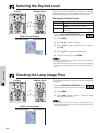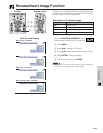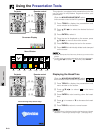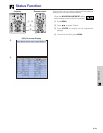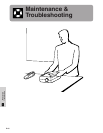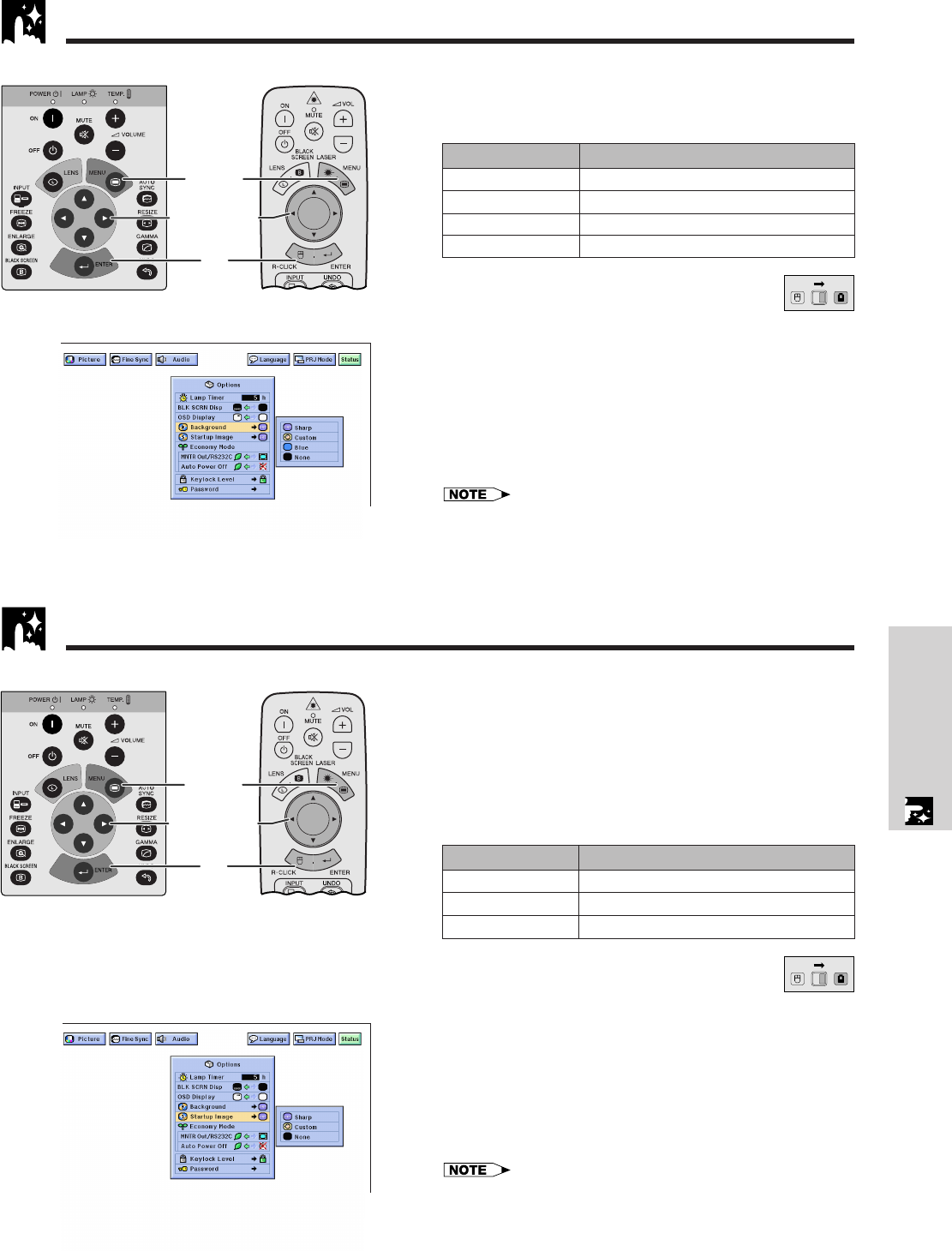
E-38
Useful Features
(GUI) On-screen Display
Selecting a Background Image
This function allows you to select the image displayed
when no signal is being sent to the projector.
Description of Background Images
(Slide the MOUSE/ADJUSTMENT switch
on the remote control to the ADJ. position.)
1 Press MENU.
2 Press ß/© to select “Options”.
3 Press ∂/ƒ to select “Background”, and then press
©.
4 Press ∂/ƒ to select the background image you want
to display on the screen.
5 Press ENTER to save the setting.
6 To exit from the GUI, press MENU.
• By selecting “Custom”, the projector can display a custom image
(i.e. your company logo) as the background image. The custom
image must be a 256-color BMP file with a picture size no larger
than 1,024 ן 768 pixels. Please see the Sharp Advanced
Presentation Software operation manual for how to save (or change)
a custom image.
Selected item
Sharp
Custom
Blue
None
Background image
SHARP default image
User customized image (i.e. company logo)
Blue screen
Black screen
5
2, 3, 4
1, 6
Projector
MOUSE
ADJ.
• This function allows you to specify the image to be
displayed upon the projector’s startup.
• A custom image (i.e. your company logo) can be
uploaded to the projector via an RS-232C cable. See
page 14 in this operation manual, and also the
supplied Sharp Advanced Presentation Software
operation manual for detailed instructions.
Description of Startup Images
(Slide the MOUSE/ADJUSTMENT switch
on the remote control to the ADJ. position.)
1 Press MENU.
2 Press ß/© to select “Options”.
3 Press ∂/ƒ to select “Startup Image”, and then press
©.
4 Press ∂/ƒ to select the startup image you want to
display on the screen.
5 Press ENTER to save the setting.
6 To exit from the GUI, press MENU.
• By selecting “Custom”, the projector can display a custom image
(i.e. your company logo) as the startup image. The custom image
must be a 256-color BMP file with a picture size no larger than
1,024 ן 768 pixels. Please see the Sharp Advanced Presentation
Software operation manual for how to save (or change) a custom
image.
Selected item
Sharp
Custom
None
Startup image
SHARP default image
User customized image (i.e. company logo)
Black screen
5
2, 3, 4
1, 6
Projector
(GUI) On-screen Display
Selecting a Startup Image
MOUSE
ADJ.
Remote control
Remote control