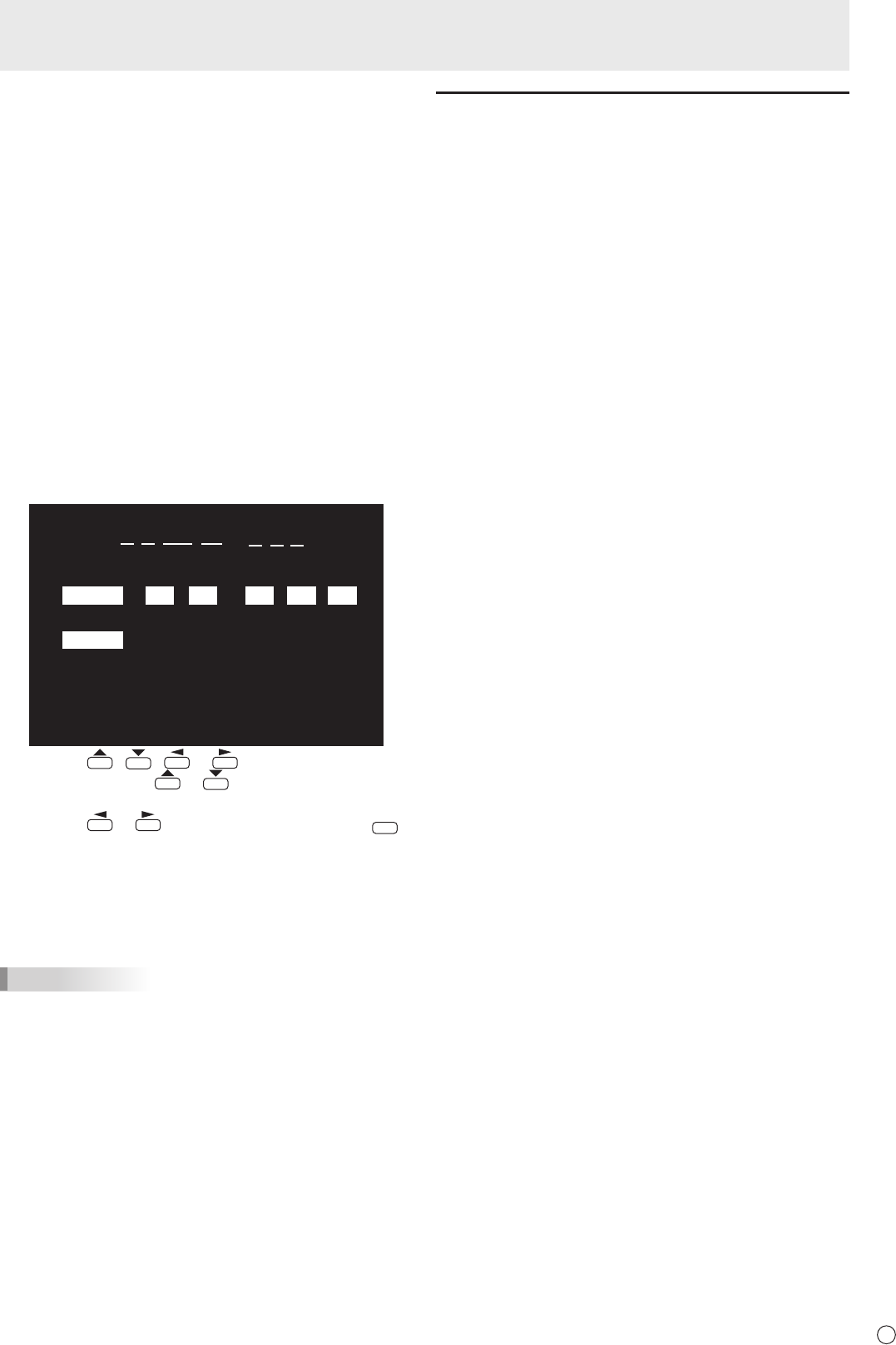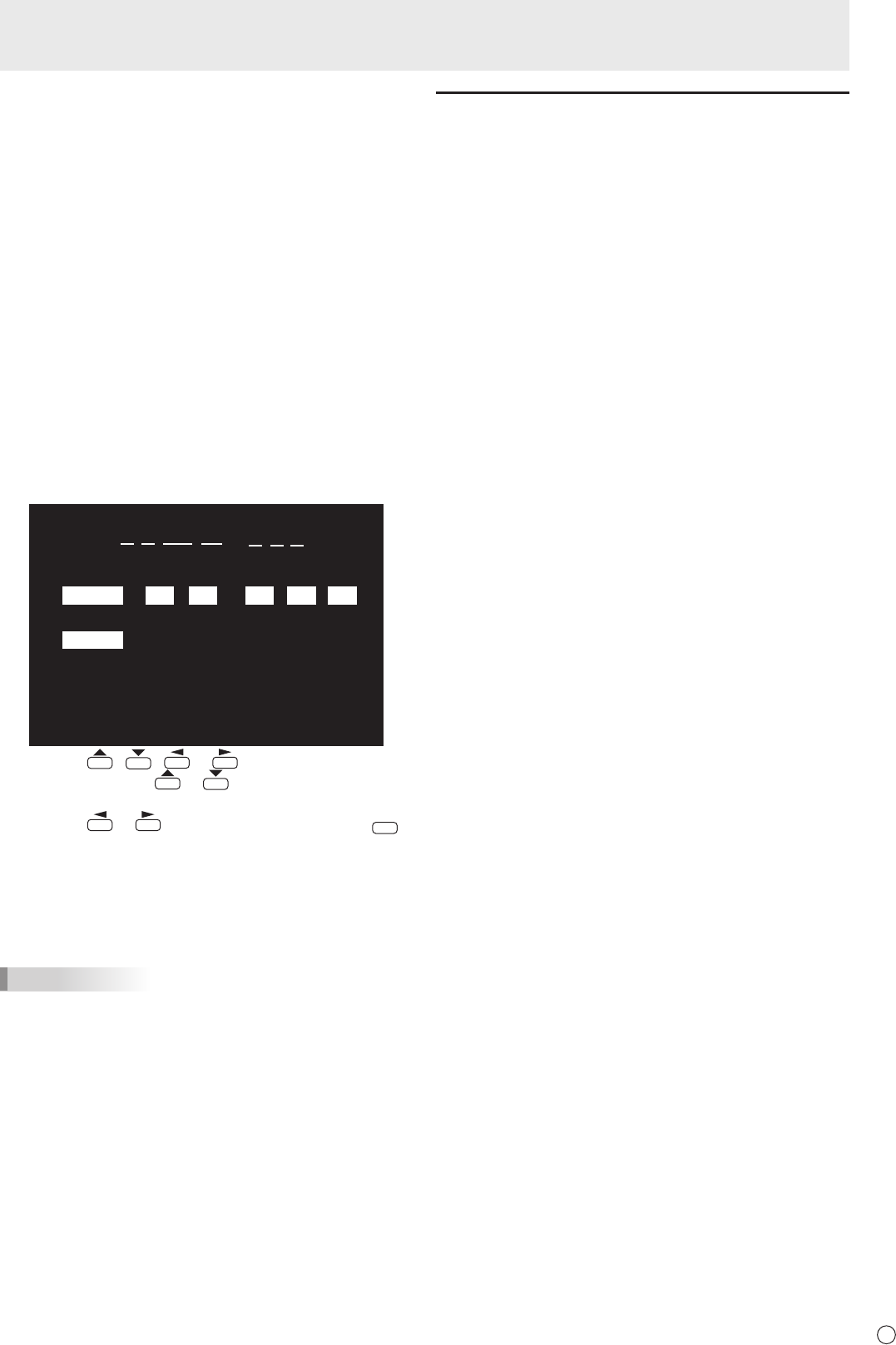
Turning Power On/Off
n
Operation mode
Whenthemonitoristurnedonforthersttimeafterbeing
shipped from the factory, the operation mode setting screen
willbedisplayed.SetittoMODE1orMODE2.
MODE1 ....OFFIFNOOPERATIONissettoON,and
STANDBYMODEissettoLOWPOWER.(These
settingscannotbechanged.)
If there is no operation for 4 hours or more, the
monitor automatically enters standby mode. Power
consumptioninstandbymodeisalsominimized.
MODE2 ....Willperformstandardoperation.
OFFIFNOOPERATIONissettoOFF,and
STANDBYMODEissettoSTANDARD.These
settings can be changed.
Evenafterbeingset,changescanbemadeusing
OPERATIONMODE,locatedinthemenuofthemonitor.(See
page22.)
n
Date/time setting
• Ifthetimehasyettobesetwhenthemonitorisrstturned
on, the date/time setting screen appears. Set the date and
time.
DATE/TIME SETTING
SET
CANCEL
//
OK···[MENU]
: :
01 01 11
/
00 00
:/ 20
1. Press , , or to select the date and
time, and press
or to change the numerical
values.
2. Press
or toselectSETandthenpress
.
• Besuretosetthedateandtime.
• Thedate/timesettingscreenwillcloseautomaticallyifno
operationisperformedforabout15seconds.Thedate
andtimecanbesetusingDATE/TIMESETTINGfrom
the OPTION menu when the date/time setting screen
disappears.
TIPS
•
Setthedatein“Day/Month/Year”order.
•
Setthetimeona24-hourbasis.
•
The clock is maintained by the internal battery.
•
If you already set the time but the date/time setting
screen appears when the power is turned on, the
internal battery may be exhausted. Please contact
your local SHARP servicing dealer or service center for
assistance with battery replacement.
•
Estimatedservicelifeoftheinternalbattery:About5
years(dependingonmonitoroperation)
•
The initial battery was inserted at the factory when the
monitor was shipped, so it may run out of power before
its expected operation life.
Disabling power on/off operations
Power on/power off operations can be disabled in order to
protect the monitor from an accidental power off. Set the
ADJUSTMENTLOCKinFUNCTIONmenuto“ON2”.(See
page29.)