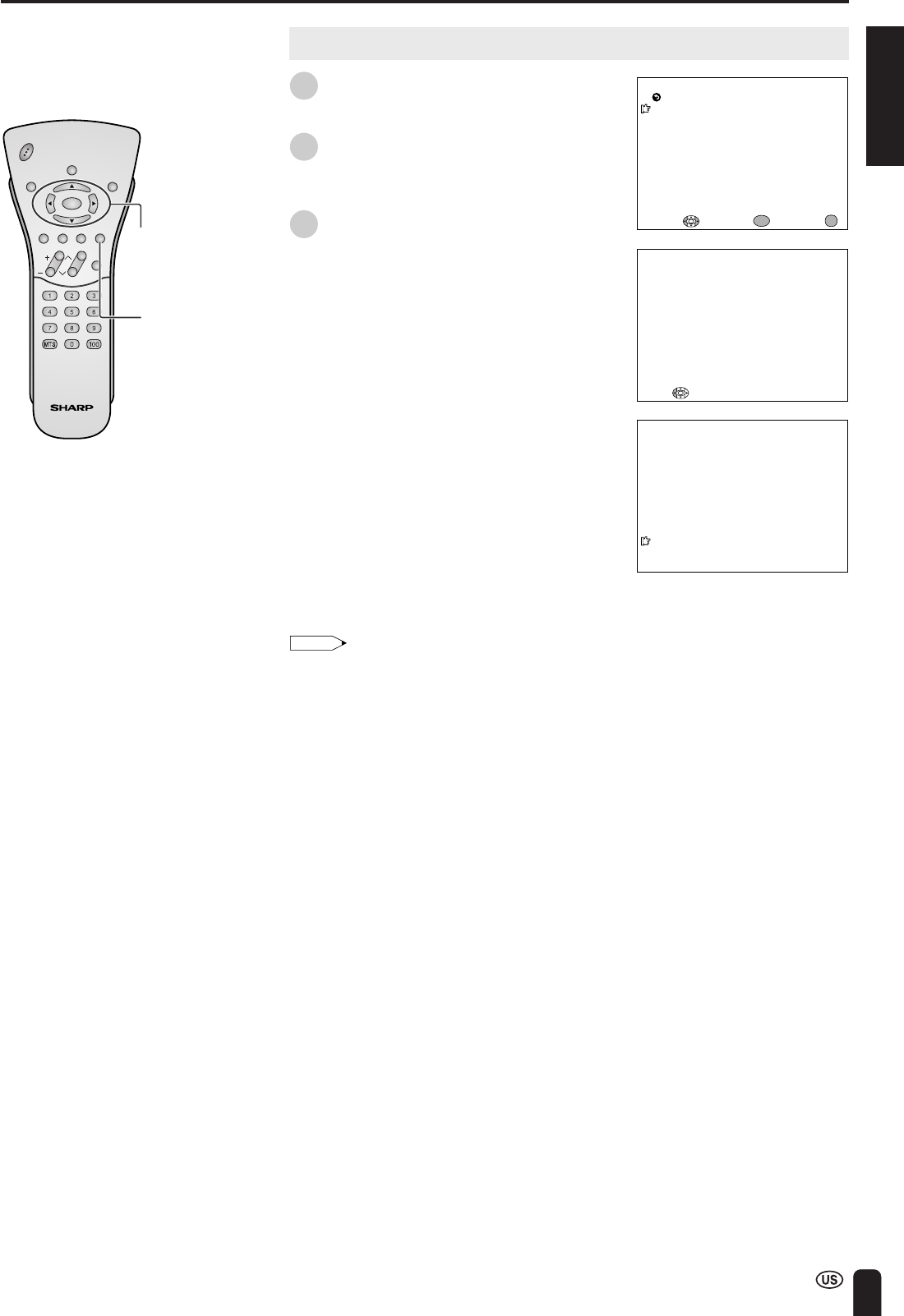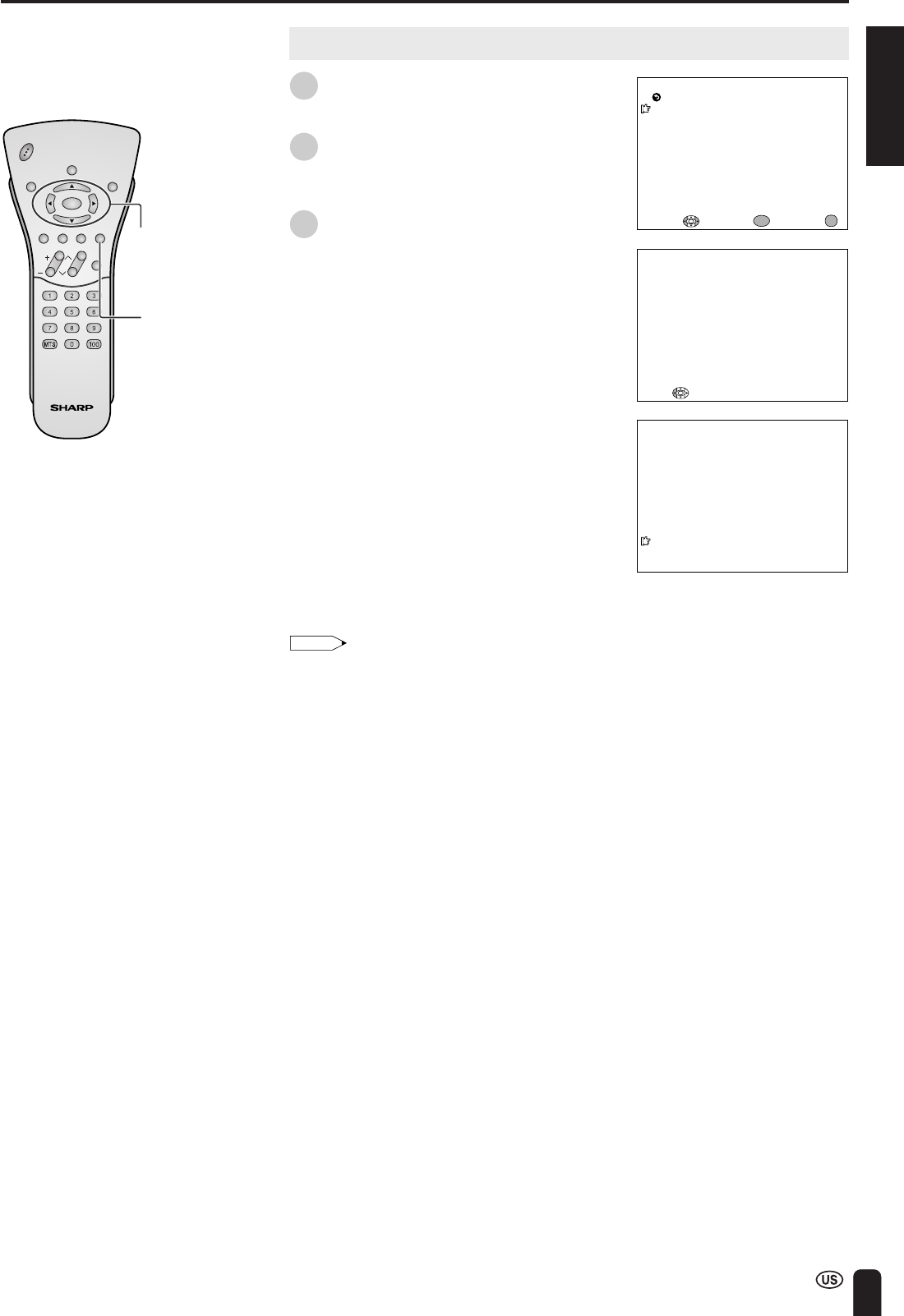
ENGLISH
25
SETTING THE CLOCK (Continued)
ENTER/
a/b/c/d
MENU
AUTO CLOCK
EDS CH SET [AUTO ]
EXIT:
RETURN
EDS CH [–––]
START
ENTER:
ENTER
ADJUST :
MENU
PLEASE
W
AIT
NO
W
SEARCHING TIME
STOP:
2
STEREO
<
ON AIR
SAP
M
ONO
CHVOL
POWER
ENTER
DISPLAY
MUTE
SLEEP PIC. FLIP
BRIGHT TV/VIDEO MENU
FLASH-
BACK
AUTO CLOCK Setting (Continued)
5
Press a/b to move the cursor to “EDS
CH SET”, and press ENTER.
6
Press c/d to select “AUTO” or
“MANUAL”.
7
Press a/b to move the cursor to
START, and press ENTER.
To cancel AUTO CLOCK
Press c.
| If you do not know the channel that carries
EDS signals in your area, select “EDS CH
SET” to “AUTO” and select START. If you
know the channel of the EDS signal carrier
in your area, select “EDS CH SET” to
“MANUAL”. Set the EDS CH and select
“START”.
| When set to “AUTO CLOCK”, the time is
acquired automatically when MAIN
POWER is turned OFF. (This function will
not work when EDS CH is not set.)
Note:
• CLOCK: The AUTO CLOCK setting may take
from several minutes to an hour depending on the
number of channels to receive and signal status.
• If there are no channels with EDS signals or the
antenna signal is weak, the AUTO CLOCK
Setting may not operate. In this case, an “EDS
CH IS NOT AVAILABLE” message will display,
and the MANUAL CLOCK Setting screen
appears. Refer to “MANUAL CLOCK Setting” on
page 26 to set the clock manually.
• If you know the Channel of the EDS signal carrier
in your area, set “EDS CH SET” to “MANUAL”
and select “START”. In case, the message “EDS
CH (XXX) EDS DATA IS NOT AVAILABLE”
displays, set “EDS CH SET” to “AUTO” when the
AUTO CLOCK Setting screen appears.
• If broadcasting channels are not memorized, EDS
signals cannot be received even when the “EDS
CH SET” is set to “AUTO”. In this case, try EZ
SETUP again. (See page 43.)