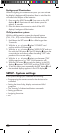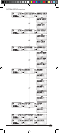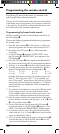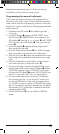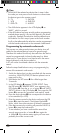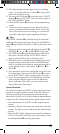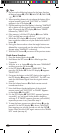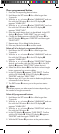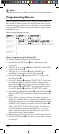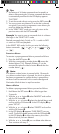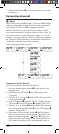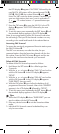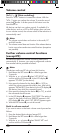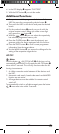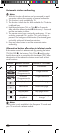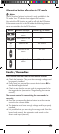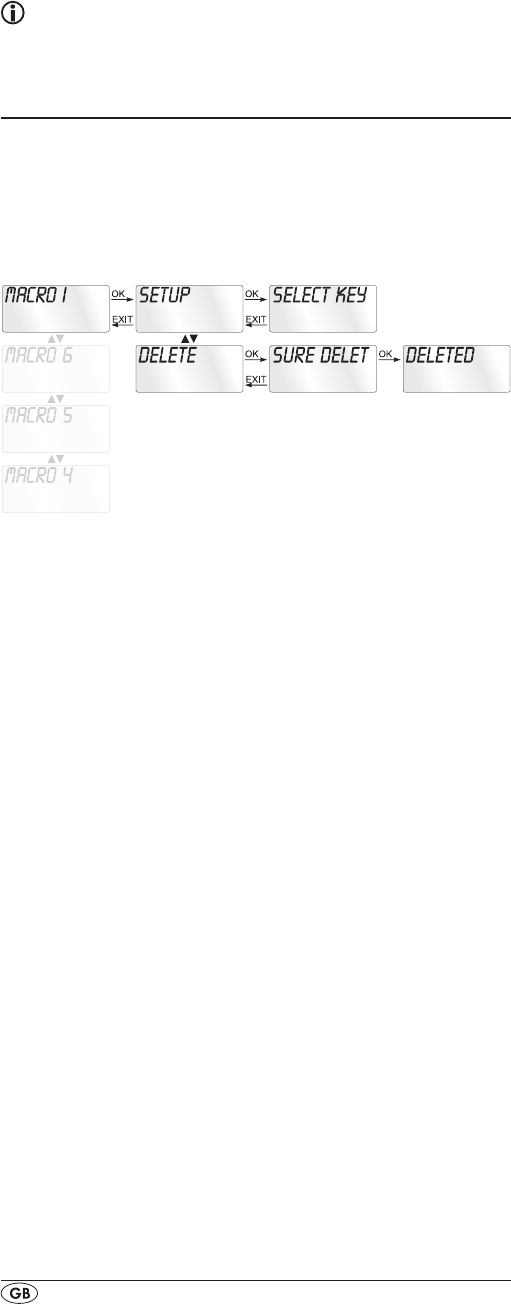
- 18 -
Note:
The delete process can take a few minutes. Please be patient.
Programming Macros
With the MACRO function up to 16 button commands can
be carried out with the press of a single button, that is to say,
several previously saved control commands can be deleted
with one MACRO button. There are 6 Macro memory slots
available for you.
Macro programming overview:
Macro programming (including PC)
For Macro programming proceed as follows:
1.
Hold down the SET button e for a little longer than
3 seconds.
2. With the or button hselect"MACRO"andconrm
with the OK button l.
3. With the or button h select "MACRO1 to
MACRO6"andconrmwiththeOKbuttonl.
4.
In the LCD display qappears"SETUP".Conrmwith
the OK button l.
5
In the LCD display q appears "SELECT KEY". Now press
one after the other the desired buttons starting with a
device button r. If the sequence does not begin with a
device button r "ERROR KEY" (wrong button) appears
in the LCD display q and then "SELECT KEY" again.
6.
Save the entry with the OK button l. In the LCD display q
appears "SUCCESS" and then the Macro selection mode
again.
7.
If you select a memory slot that is already occupied
when you make the Macro programming selection (step
3) the device reacts to your setup attempt with the notice
"MACRO HAS" (Macro occupied) in the LCD display q.
After which "SET UP" will be shown again. Therefore you
mustrstdeletethememoryslotbeforeyoucanuseit
again. How that is done you will discover in one of the
next sections under "Macro delete".
8. Repeat the process from step 3 to create further Macros.
9 With the EXIT button j you will move one level upwards
in the menu.