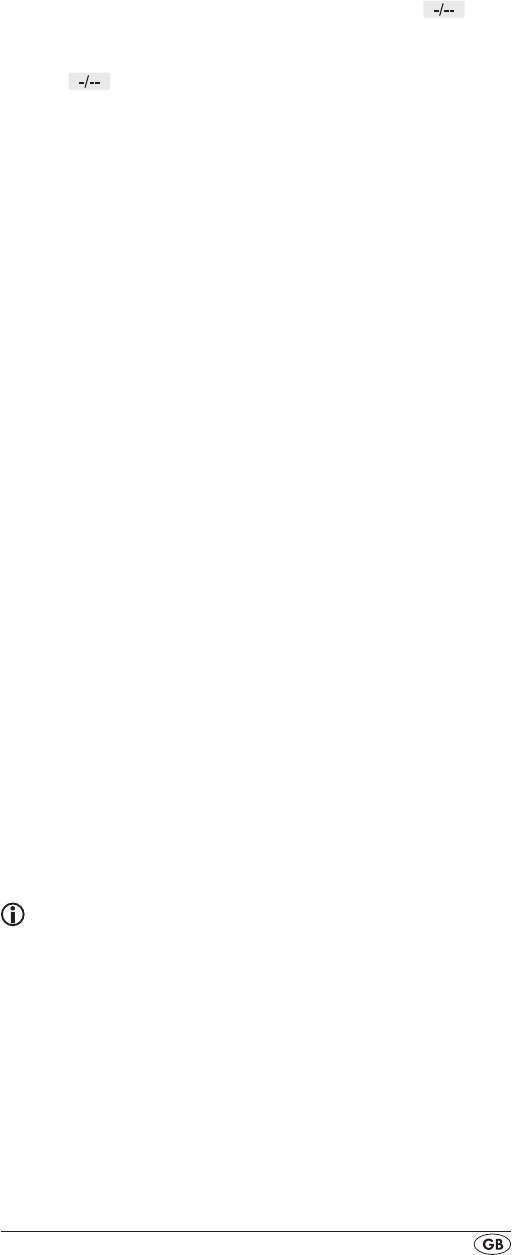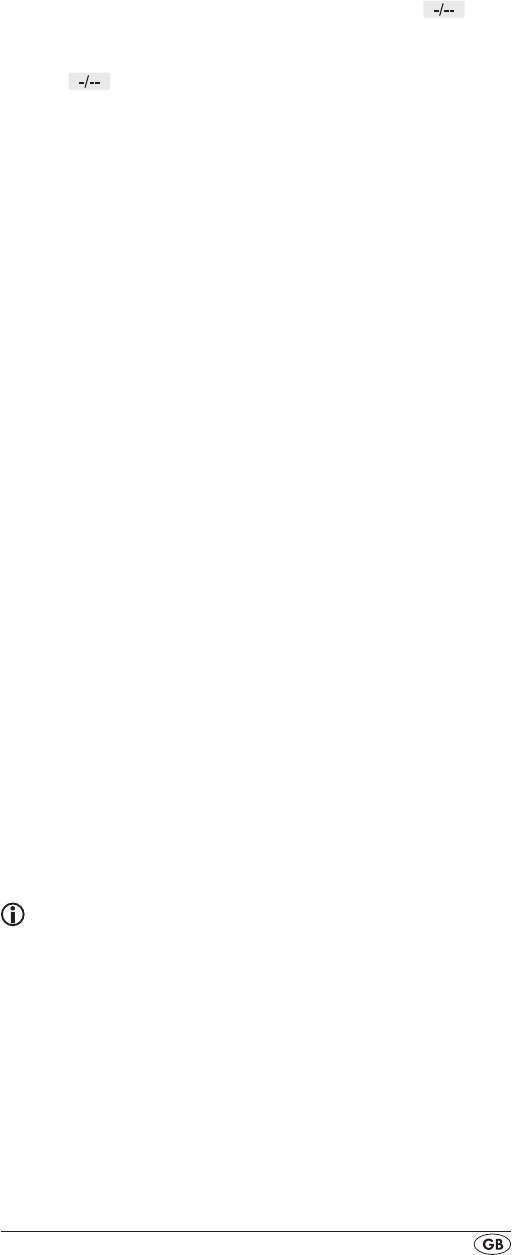
- 21 -
the LCD display q appears "SUCCESS" followed by the
next FAV-CH. All buttons will be ignored except OK l,
EXIT j, FAV.CH 2$, the number buttons o and
s.
Note: The URC saves the button presses. Therefore if you
save two digit stations their max. count is reduced to 2
(1 x
+ 2 number buttons = 3 pressed buttons per
station).
7.
Press the OK button l to save the FAV-CH. In the LCD
display q appears "SUCCESS" followed by the next
FAV-CH.
8.
To exit this menu press repeatedly the EXIT button j until
the standard display appears in the LCD display q.
Note: A new programming of the FAV channels overwrites
the old settings. The input of the channel numbers can vary
according to the model and brand of the selected device.
Accessing FAV channel
To access the previously programmed favourite station press
the FAV-CH button 2$.
The URC now accesses, one after the other, the pro-
grammed stations from the favourites channel with the low-
est number. Press the FAV-CH button 2$ again and the sta-
tions from the next favourite channel up is accessed.
Delete All FAV channels
To delete all the FAV channels proceed as follows:
1.
Hold down the SET button e for a little longer than
3 seconds.
2. With the or button hselect"FAVCH"andconrm
with the OK button l. In the LCD display q appears
"SETUP".
3. With the or button hselect"DELALL"andconrm
with the OK button l. In the LCD display q appears
"SURE DELET" (are you sure?).
4.
With the OK button lyouconrmthedeletionofall
programmed favourites channels. After which "DELETED"
appears in the LCD display q followed by "SETUP".
5.
To exit this menu press repeatedly the EXIT button j until
the standard display appears in the LCD display q.
Tips:
1. When the LCD display q shows "SURE DELET" you can
stop the delete with the EXIT button j.
2.
Press any device button r to exit the favourites delete
mode.
3. Individual FAV channels cannot be deleted they can
only be overwritten.