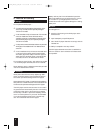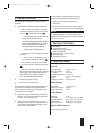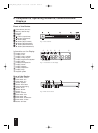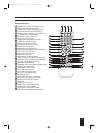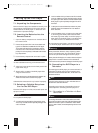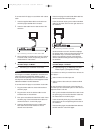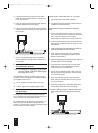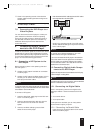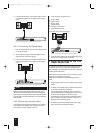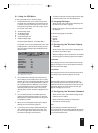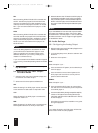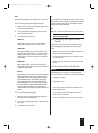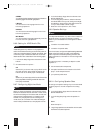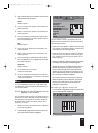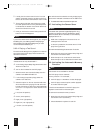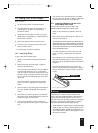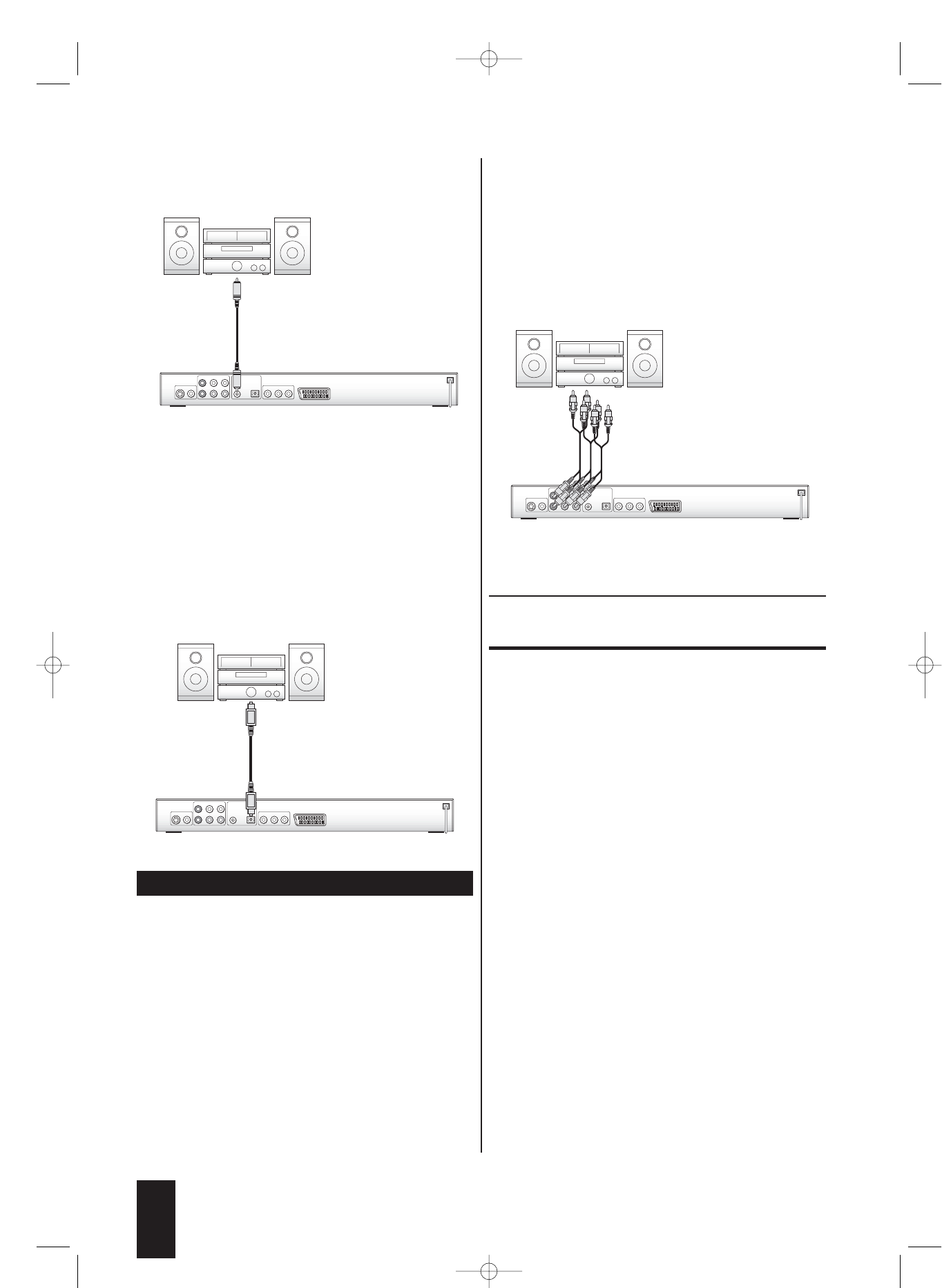
2 Insert the second plug of the coaxial cable into the
corresponding socket of the digital audio compo-
nent.
Fig. 8 Connecting a HiFi system via coaxial cable
8.2.1.2. Connecting via Optical Cable
1 Pull off the protective cover over the optical socket
of the DVD player.
2 Then insert the plug of the optical cable into the
optical socket of the DVD player.
3 Insert the second plug of the optical cable into the
corresponding socket of the digital audio compo-
nent.
Fig. 9 Connecting a HiFi system via optical cable
ô
Note:
When connecting the optical cable, dust must not be
allowed into the optical socket.This could disrupt the
optical signal and cause malfunctions. Place the protecti-
ve cover back onto the socket when you disconnect the
optical cable!
8.2.2. Connecting via Analog Cable
If the digital audio component does not have a digital
input: Connect the digital audio component to the
DVD player via RCA cables. To do this:
1 Insert one RCA plug each into …
Ú
the FL socket
Ú
the FR socket
Ú
the SL socket
Ú
the SR socket
Ú
the Center socket and
Ú
the Subwoofer socket
on the rear side of the DVD player.
Fig. 10 Connecting a HiFi system via analog cables
2 Insert the RCA cables into the corresponding RCA
sockets of the digital audio component.
9. Required Settings on the DVD
Player Before Use
All settings on the DVD player can be configured with
the remote control in the "On-Screen Display Menu".
This is displayed on the television screen and is referred
to below as the OSD menu.
Before using the DVD player for the first time, you must
configure a few settings in this menu.
To be able to configure the required settings via the
menu:
1 Plug the power cable of the DVD player into a power
socket
2 To switch on the DVD player, press the Power button
on the front side of the DVD player.
If the DVD player is already on, but is currently in
standby mode: Press the standby button on the remo-
te control once to switch on the DVD player.
The display of the DVD player first displays "Hello",
then "Loading" and finally "NoDisc". "No Disc" is
displayed on the television screen.
3 Familiarise yourself with the operation of the OSD
menu with the brief instructions below:
14
IB_DVD_KH6507_GB.qxd 19.10.2004 9:53 Uhr Seite 14