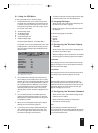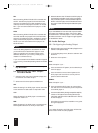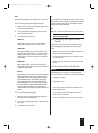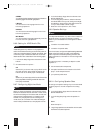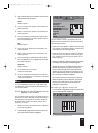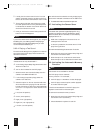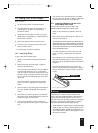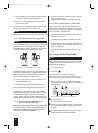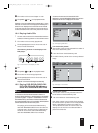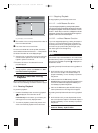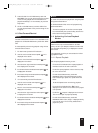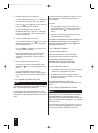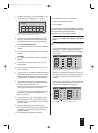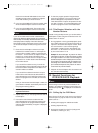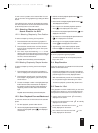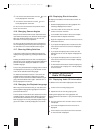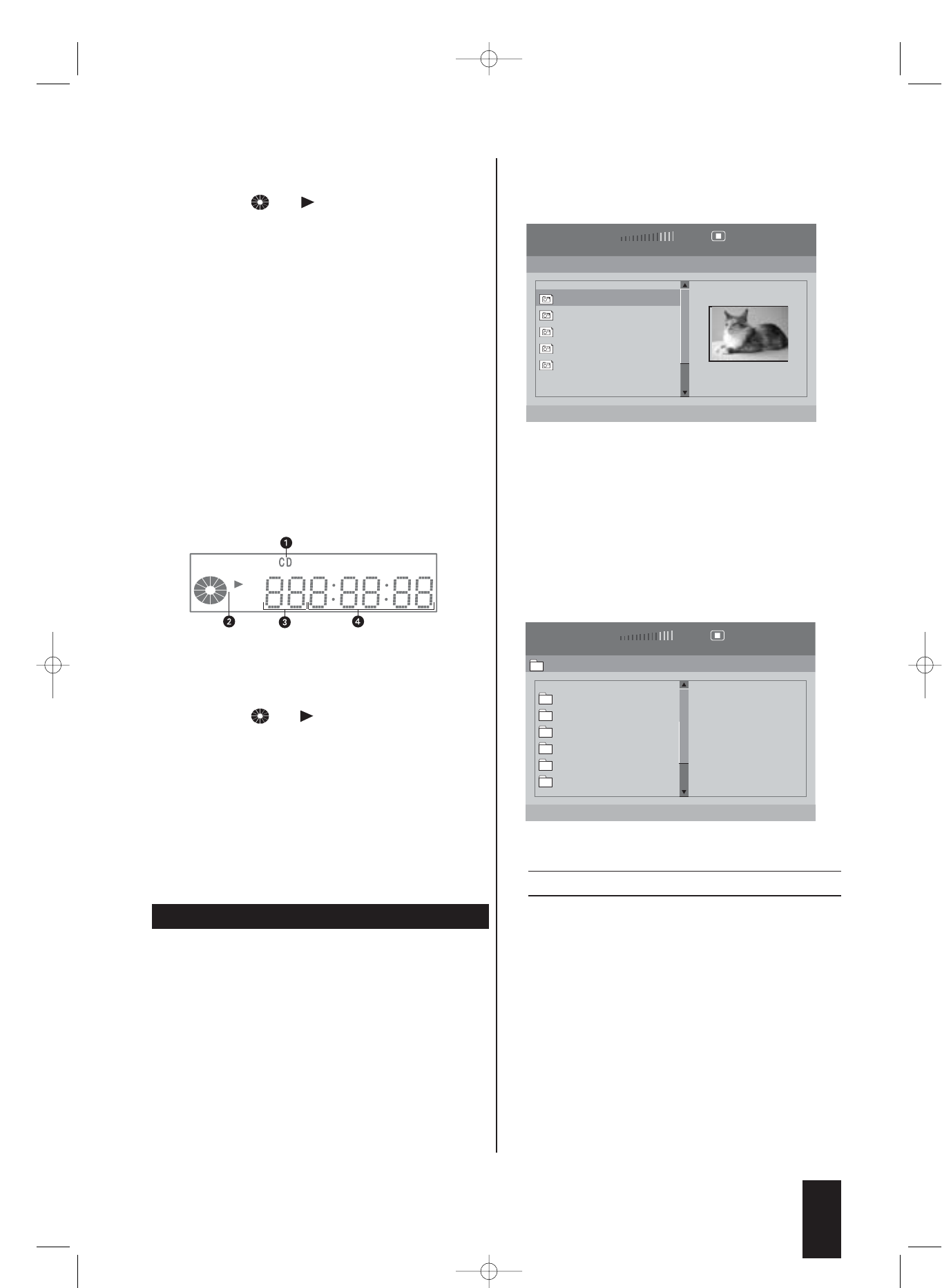
r
The number of the current chapter or track.
t
The symbols and for the playback mode.
Playback of the inserted disc begins automatically. It is pos-
sible that the contents will not be played immediately but a
selection menu displayed on the television screen instead.
In this case: Use the control buttons of the remote control
to select the desired menu item.Then press the OK button.
10.4. Playing Audio CDs
7 As soon as the contents of the inserted disc have been
loaded, the following is shown on the television screen:
Ú
The number of the currently played track
Ú
The elapsed playback time of the current track in
hours, minutes and seconds
The following is shown in the display of the
DVD player:
Fig. 17 Information in the display for CDs
q
CD
w
The symbols and for the playback mode
e
The number of the currently played track
r
The elapsed playback time of the current track in
minutes and seconds.
Playback of the inserted disc begins automatically.
10.5. Playing DVD-R/DVD+R/DVD-RW/
DVD+RW/CD-Rs/CD-RWs/Memory
cards with MP3/WMA/JPEG Files
ô
Note:
In contrast to audio CDs,files can be saved in folders on a
DVD/CD-R/CD-RW/memory card.Depending on this possibili-
ty,the following steps – if required – are described for DVD/CD-
Rs/CD-RWs/memory cards with and without folder structures.
Due to the bandwidth limit,could not playback JPEG-file,WMA
and MP3 at the same time in the memory card.
The playing of DVD/CD-Rs/CD-RWs/memory
cards with MP3/WMA/JPEG files is controlled via
a separate menu. This CD-R menu is displayed on
the screen once a DVD/CD-R/CD-RW/memory
card with MP3/WMA/JPEG files is inserted.
7 As soon as the contents of the inserted CD-R/CD-
RW/memory card with MP3/WMA/JPEG files have been
loaded,the CD-R menu is displayed on the screen.
Fig. 18 Displaying JPEG Files
If no folders are present:
q
The number of the currently selected file/number of
files on the disc/memory card
w
List of the files on the disc/memory card
e
For JPEG files: A preview of the currently selected
image
Fig. 19 Display of the folders
Ô
Please continue reading at step 9.
If folders are present:
q
The number of the currently selected folder/num-
ber of folders on the disc/memory card
w
List of the folders on the disc/memory card
8 First select a folder from the folder list by pressing
the control buttons up/down. The currently selected
folder is highlighted in yellow in the folder list.
Then press the OK button. The CD-R menu now
displays a list of the files in the selected folder in
place of the folder list.
23
00:00 00:00
001/005
PHOTO 1
PHOTO 2
PHOTO 3
PHOTO 4
PHOTO 5
00:00 00:00
001/001
\
PHOTOS 1
PHOTOS 2
PHOTOS 3
PHOTOS 4
PHOTOS 5
PHOTOS 6
q
w
e
q
w
IB_DVD_KH6507_GB.qxd 19.10.2004 9:53 Uhr Seite 23