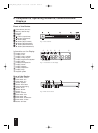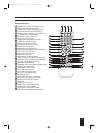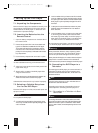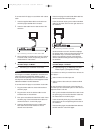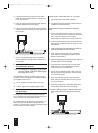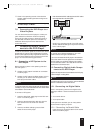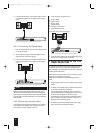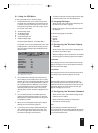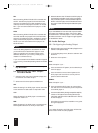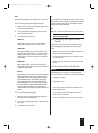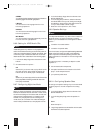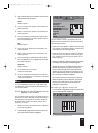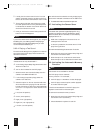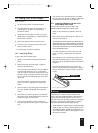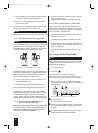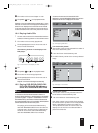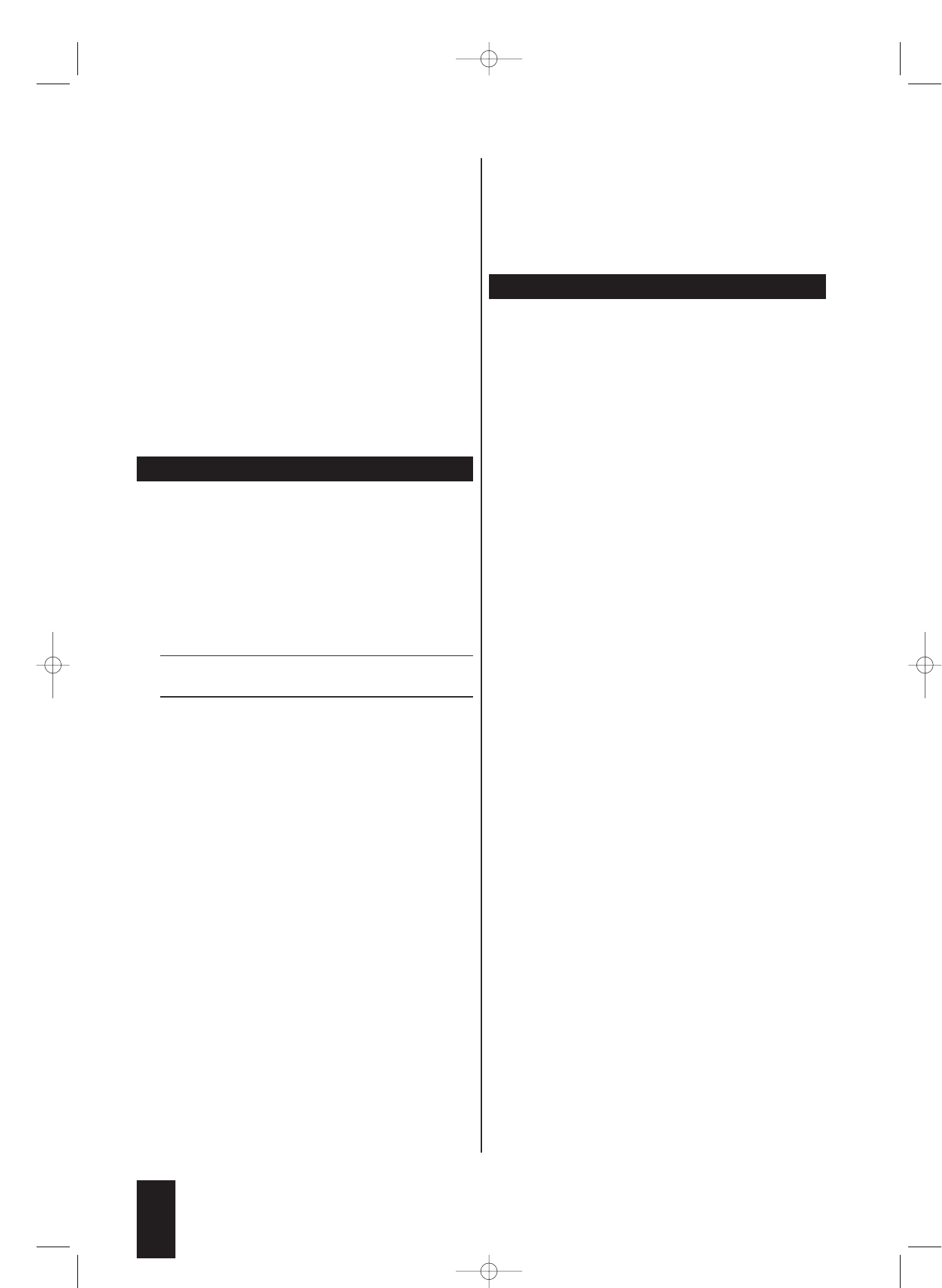
PAL
With this setting, DVDs/VCDs/S-VCDs recorded with
the PAL standard are played. DVDs/VCDs/S-VCDs
that were recorded with the NTSC standard are auto-
matically converted and played in the PAL format. Set
PAL if you have connected the DVD player to a PAL
television.
NTSC
With this setting, DVDs/VCDs/S-VCDs recorded with
the NTSC standard are played. DVDs/VCDs/S-VCDs
that were recorded with the PAL standard are automa-
tically converted and played in the NTSC format. Set
NTSC if you have connected the DVD player to an
NTSC television.
ô
Note:
The correct setting depends on the television to which
you would like to connect the DVD player. In most
cases, your television will correspond to the typical
television standard for your country, unless you pur-
chased it in a different country.
If you are not certain which television standard is typical
in your country, consult the operating manual of the tele-
vision.
Ô
On this topic, refer to Section 19. "Glossary /
Key Word Index".
9.5. Configuring the Video Output /
Television Mode
1 Select the main menu item Video Setup Page, then
the submenu item Video Output.
2 Select one of the three options available here:
OFF
Select this setting if the DVD player was not connected
to the television via Scart cable or component video.
YUV
Select this setting if the DVD player is connected via
component video YUV.
RGB
Select this setting if the DVD player is connected to an
RGB-capable television via the 21-pin Scart cable.
3 Select the submenu item TV Mode. If the DVD player is
connected to the television via the YCbCr (progressive
scan) connection option: In this case, select the option P-
SCAN. If the DVD player is not connected to the televi-
sion via the YCbCr connection option: Select the option
Interlace.
ô
Note:
If you have selected an incorrect video output, the televi-
sion screen may suddenly go black.This is not a defect
of the television or the DVD player! In such a case: Press
the Video Out button until an image once again appears
on the television screen.
9.6. Audio Settings
9.6.1. Configuring the Analog Output
1 Select the main menu item Audio Setup Page, then the
submenu item Speaker Setup.
2 In the Analog Setup menu, select the submenu item
Downmix.
3 Select one of the options …
LT/RT
Select this option if you …
Ú
have connected a HiFi system (and a subwoofer) to
the DVD player.
Ú
have connected a surround sound system to the
DVD player and would like to use only its front
speakers and the subwoofer.
STEREO:
Select this option if you …
Ú
have connected the DVD player to a stereo televi-
sion and have not connected any audio components
to the DVD player or
Ú
have connected a Dolby Prologic-compatible amplifier,
receiver or HiFi system via the analog stereo output
(with RCA cable to the RCA cable sockets FL and FR)
of the DVD player.
Otherwise, the sound will be inaudible or very quiet
during disc playback!
V Surr
If you select this option, the DVD player will simulate
surround sound with the audio playback.
16
IB_DVD_KH6507_GB.qxd 19.10.2004 9:53 Uhr Seite 16