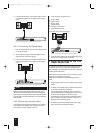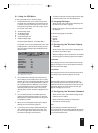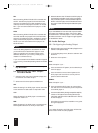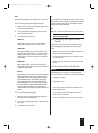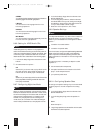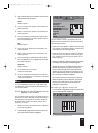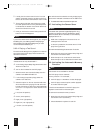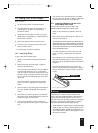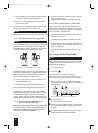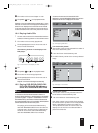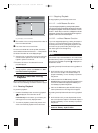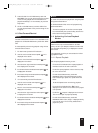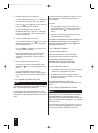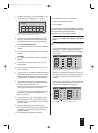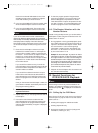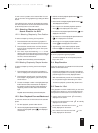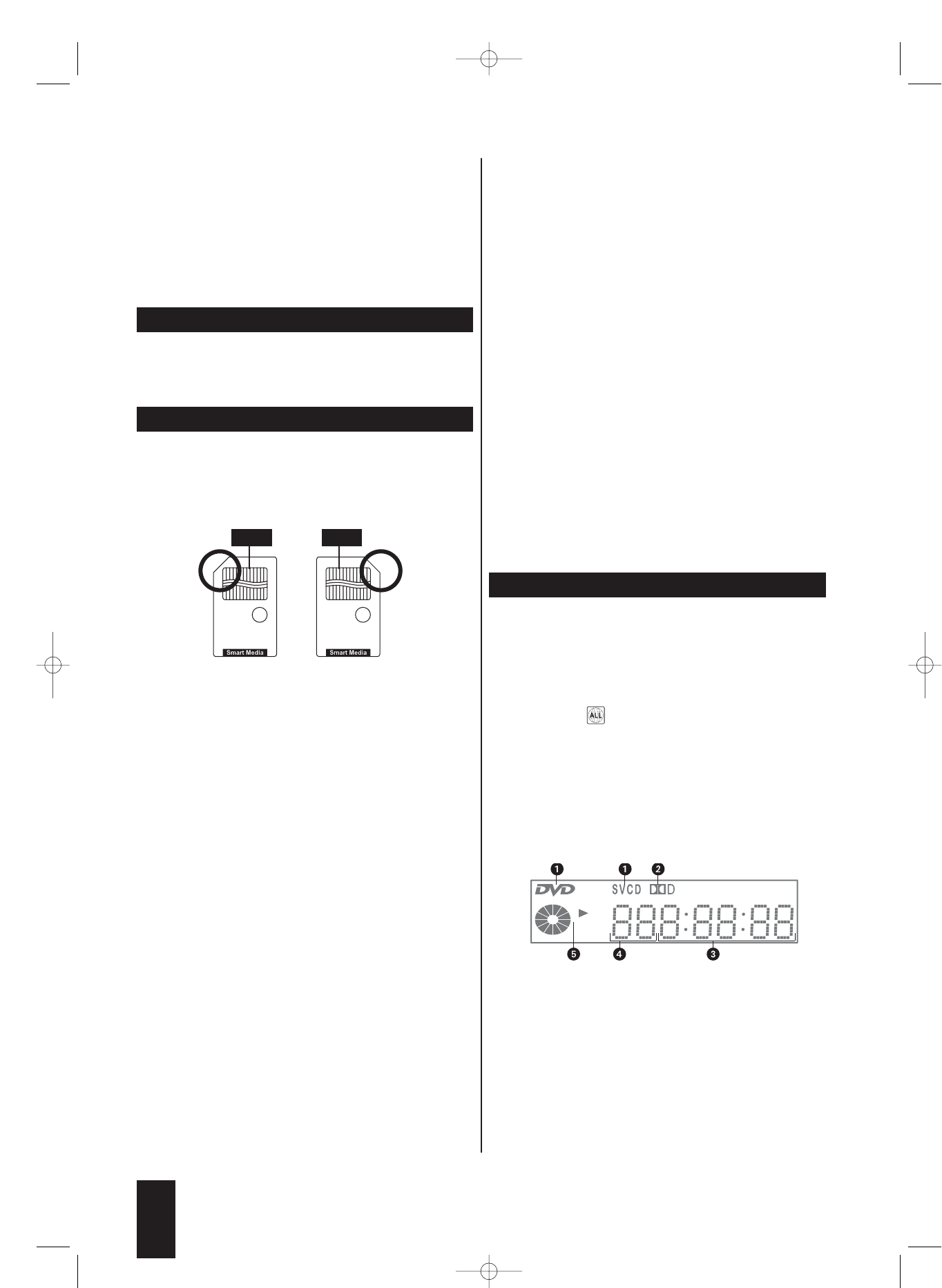
Ú
Check whether you have inserted the memory card into
the memory card slot in the correct direction.
Ú
Never try to insert memory cards into the memory
card slots using force!
This could result in irreparable damage to the DVD player,
memory card and the files on the memory card!
ô
Note:
Always be sure to pull the memory card at the stop mode
10.2.1. SmartMedia Memory Cards (SM)
ô
Note:
Only SmartMedia memory cards of type 3.3 V can be used!
SmartMedia memory cards of type 5 V cannot be used!
SmartMedia memory cards of types 3.3 V and 5 V can easi-
ly be differentiated according to the diagram below:
Fig. 15 Differences between SM memory cards
SmartMedia memory cards (3.3 V) must be inserted into
the bottom memory card slot. Insert SM memory cards
with the contacts first and slide them straight into the
bottom memory card slot. It is essential that …
Ú
the side of the memory card that contains the con-
tacts must face down and
Ú
the angled corner of the memory card points to the left.
10.2.2. CompactFlash Memory Cards (CF I/CF II)
CompactFlash memory cards of types 1 and 2 must be
inserted into the top memory card slot. Insert CF memo-
ry cards with the contacts first and slide them straight
into the memory card slot.The side of the memory card
labelled with the manufacturer logo must face downward.
10.2.3. MultiMediaCard/SecureDigital
Memory Cards (MMC/SD)
MultiMediaCard/SecureDigital memory cards must be inserted
into the bottom memory card slot.Insert MMC/SD memory
cards with the contacts first and slide them straight into the
bottom memory card slot.It is essential that …
Ú
the side of the memory card that contains the con-
tacts must face up and
Ú
the angled corner of the memory card points to the left.
10.2.4. MemoryStick Memory Cards (MS)
Memory Stick memory cards must be inserted into the
bottom memory card slot. Insert MS memory cards with
the contacts first and slide them straight into the bottom
memory card slot. It is essential that …
Ú
the side of the memory card that contains the con-
tacts must face up and
Ú
the angled corner of the memory card points to the left.
5 Once the memory card is correctly inserted into the
memory card slot, the red indicator light next to the
bottom slot lights up.
6 Press the Card button to display the memory con-
tents.
10.3. Playing DVDs/VCDs/S-VCDs
ô
Note:
DVDs/VCDs/S-VCDs generally have a region code that
is printed on their cases. The DVD player can only play
DVDs/VCDs/S-VCDs with ...
Ú
the region code 2 or
Ú
the symbol
If no region code is printed on the case of a
DVD/VCD/S-VCD, it may not be possible to play it. In
this case, this is not a malfunction of the DVD player.
7 As soon as the contents of the inserted disc have
been loaded, the following is shown in the display of
the DVD player:
Fig. 16 Information in the display for DVD/S-VCD
q
For DVDs: DVD
For VCDs/S-VCDs: VCD or S-VCD
w
The current audio playback setting, in this example:
the Dolby Digital symbol (depending on the insert-
ed DVD).
e
The elapsed play time of the DVD/VCD/S-VCD current-
ly being played in hours, minutes and seconds.
22
5 V 3.3 V
IB_DVD_KH6507_GB.qxd 19.10.2004 9:53 Uhr Seite 22