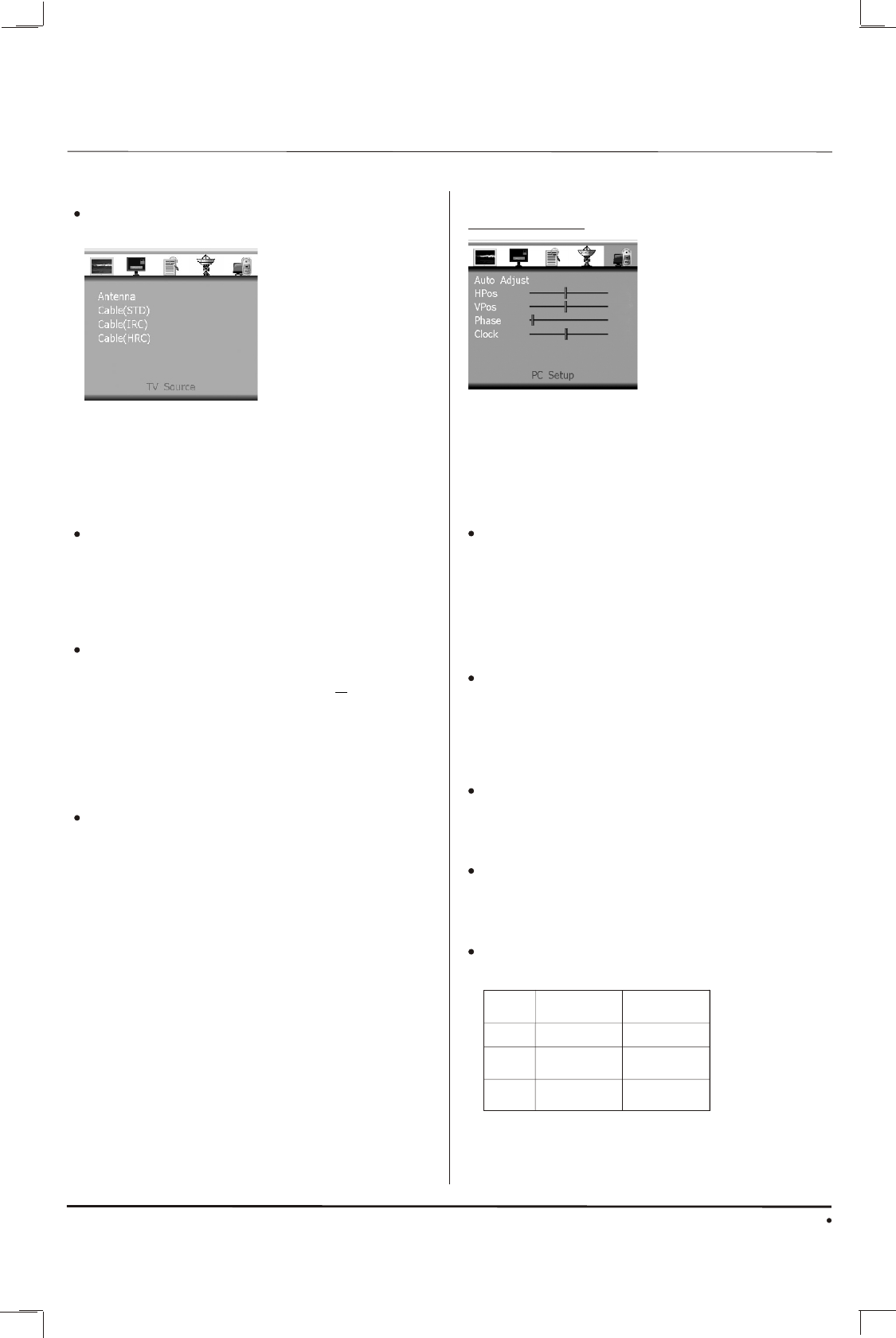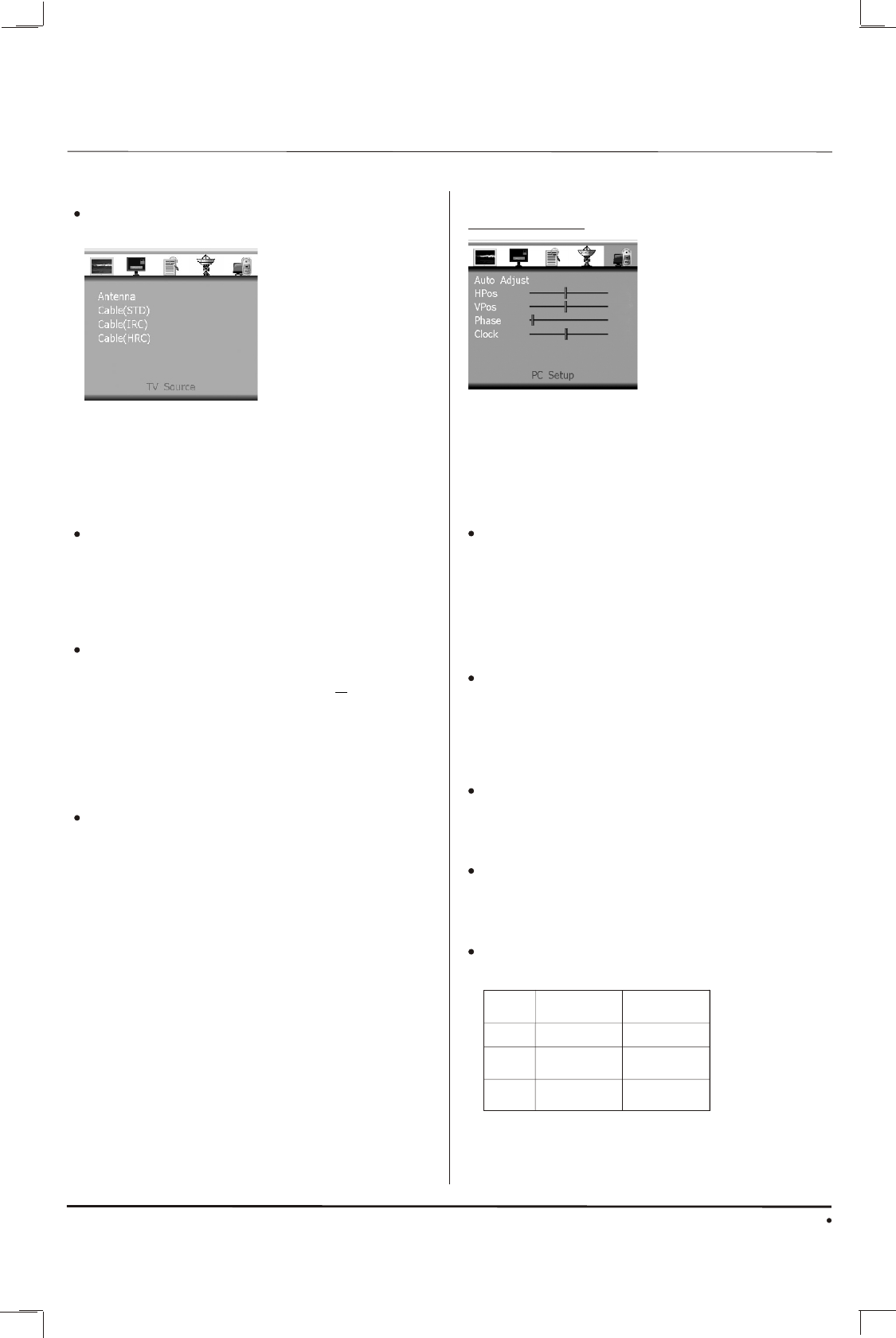
15
Function Menu Operation
Skip
Press VOL+/VOL- buttons to switch on or switch
off the skip function. If skip function is on, you can
not watch the corresponding program by pressing
CH+/CH- buttons. While you can watch this
program by entering the channel number directly.
Fine Tune
Try this function if TV image is not good.
The adjustable frequency range is + 625KHz.
Note:
AFT(Automatic frequency tune) function is also
available. TV set will adjust the frequency of
TV signal automatically to obtain the best effect
unless you adjust frequency through Fine Tune
function manually.
Auto Scan
Press VOL+ button to search and store all
available programs automatically.
Note:
TV set will store programs of cable and antenna
systems separately. Connect cable to your TV set,
switch to cable system through TV Source item.
Available programs will be stored through channel
No.1 to channel No. 125. Then Connect antenna to
your TV set, switch to antenna system through
TV Source item. Available programs will be stored
through channel No.2 to channel No. 69.
TV Source
Press VOL+ button to enter TV Source menu.
In TV Source menu, you can switch TV source
among Antenna, Cable(STD), Cable(IRC) and
Cable(HRC) by pressing VOL+ button.
Please make it sure that proper TV Source is
selected before auto scan is started otherwise
programs may not be found and stored.
PC Setup menu
You can modify settings on PC input in this menu
Press CH+/CH- buttons to select available items
in this menu and perform corresponding operation.
Note:
You can enter this menu only in PC input and
there is valid signal for the PC input.
Auto Adjust
Press VOL+ button to start adjust PC settings
automatically. It will take a few seconds to finish
the adjustment including horizontal and vertical
position, phase and clock of the PC image. If you
are not satisfied with the effect, you can adjust
these settings manually through following
functions
HPos and VPos
Adjust the position of the PC image through these
items by pressing VOL+/VOL- buttons. Adjust
the position of PC image horizontally through
HPos item and adjust the position of PC image
vertically through VPos item.
Phase
Adjust the phase of the PC image by pressing
VOL+/VOL- buttons. It will make the image
sharp or blurry
Clock
Adjust the clock of the PC image by pressing
VOL+/VOL- buttons. It will change the width of
the active image of the PC input.
Note:
Supported PC input format includes:
Function Menu Operation
SVGA
MODE
640X480
60Hz
VGA
XGA
Resolution
Vertical
Frequency
800X600
1024X768
60Hz
60Hz
Other formats may be supported by the TV set.