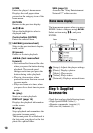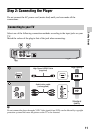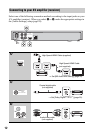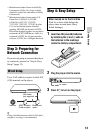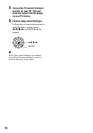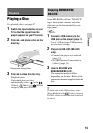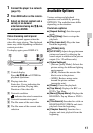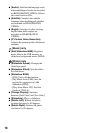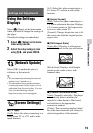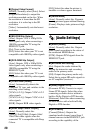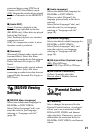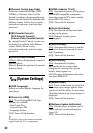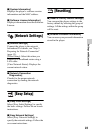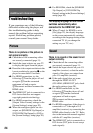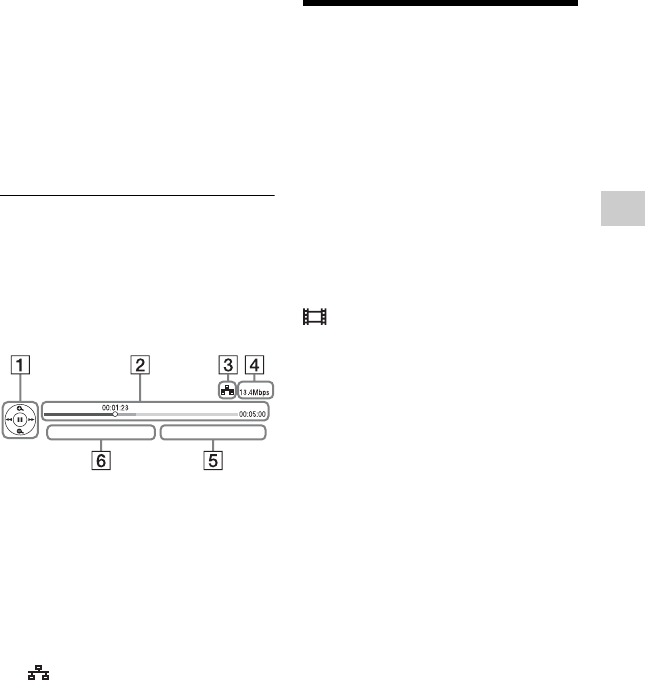
17
Playback
1 Connect the player to a network
(page 13).
2 Press SEN button on the remote.
3 Select an Internet content and a
variety of on-demand
entertainment using </M/m/,,
and press ENTER.
Video streaming control panel
The control panel appears when the
video file starts playing. The displayed
items may differ depending on Internet
content providers.
To display again, press DISPLAY.
A Control display
Press </M/m/, or ENTER for
playback operations.
B Playing status bar
Status bar, Cursor indicating the
current position, Playing time,
Duration of the video file
C Network condition
indicates the wired connection.
D Network transmission speed
E The file name of the next video
F The file name of the current video
selection
Available Options
Various settings and playback
operations are available by pressing
OPTIONS. The available items differ
depending on the situation.
Common options
x [Repeat Setting]: Sets the repeat
mode.
x [Play]/[Stop]: Starts or stops the
playback.
x [Play from start]: Plays the item
from the beginning.
[Video] only
x [A/V SYNC]: Adjusts the gap between
picture and sound, by delaying the
sound output in relation to the picture
output (0 to 120 milliseconds).
x [Video Settings]:
–[Picture Quality Mode]: Selects the
picture settings for different lighting
environments.
–[BNR]: Reduces the mosaic-like
block noise in the picture.
–[MNR]: Reduces minor noise
around the picture outlines
(mosquito noise).
x [Pause]: Pauses the playback.
x [Top Menu]: Displays the BD’s or
DVD’s Top Menu.
x [Menu]/[Popup Menu]: Displays the
BD-ROM’s Pop-up Menu or DVD’s
menu.
x [Title Search]: Searches for a title on
BD-ROMs/DVD VIDEOs and starts
playback from the beginning.
x [Chapter Search]: Searches for a
chapter and starts playback from the
beginning.