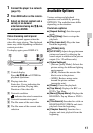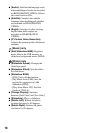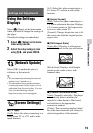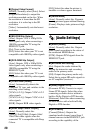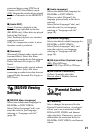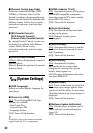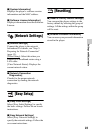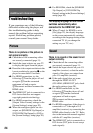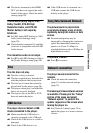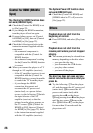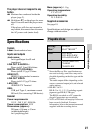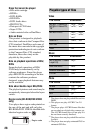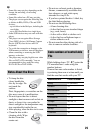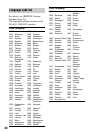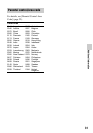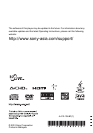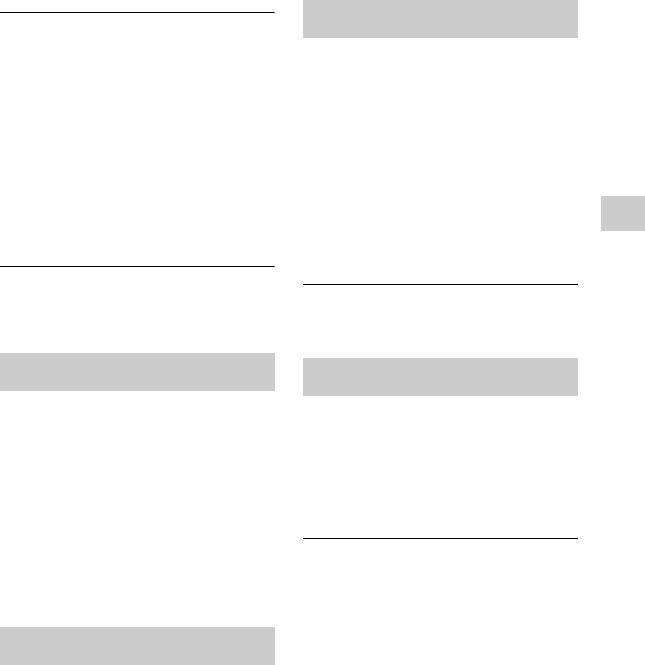
25
Additional Information
, The device connected to the HDMI
OUT jack does not support the audio
format of the player. Check the audio
settings (page 20).
The HD Audio (Dolby Digital Plus,
Dolby TrueHD, DTS-HD High
Resolution Audio, and DTS-HD
Master Audio) is not output by
bitstream.
, Set [BD Audio MIX Setting] to [Off]
in the [Audio Settings] setup
(page 20).
, Check that the connected AV amplifier
(receiver) is compatible with each HD
Audio format.
The interactive audio is not output.
, Set [BD Audio MIX Setting] to [On] in
the [Audio Settings] setup (page 20).
The disc does not play.
, The disc is dirty or skewed.
, The disc is upside down. Insert the disc
with the playback side facing down.
, The disc has a format that cannot be
played back by this player (page 28).
, The player cannot play a recorded disc
that is not correctly finalised.
, The region code on the BD or DVD
does not match the player.
The player does not detect a USB
device connected to the player.
, Make sure that the USB device is
securely connected to the USB jack.
, Check if the USB device or a cable is
damaged.
, Check if the USB device is on.
, If the USB device is connected via a
USB hub, connect the USB device
directly to the player.
The picture/sound is poor/certain
programmes display a loss of detail,
especially during fast-motion or dark
scenes.
, Picture/sound quality may be
improved by changing the connection
speed. Recommended connection
speed is of at least 2.5 Mbps for
standard definition video (10 Mbps for
high definition video).
The picture is small.
, Press M to zoom in.
The player cannot connect to the
network.
, Check the network connection
(page 13) and the network settings
(page 23).
The message [A new software version
is available. Please go to the “Setup”
section of the menu and select
“Network update” to perform the
update.] appears on the screen when
turning the player on.
, See [Network Update] (page 19) to
update the player to a newer software
version.
Disc
USB device
Sony Entertainment Network
Network connection