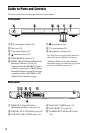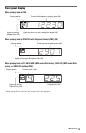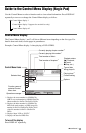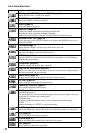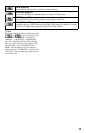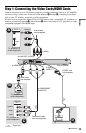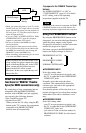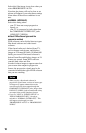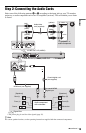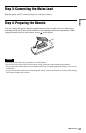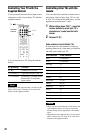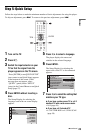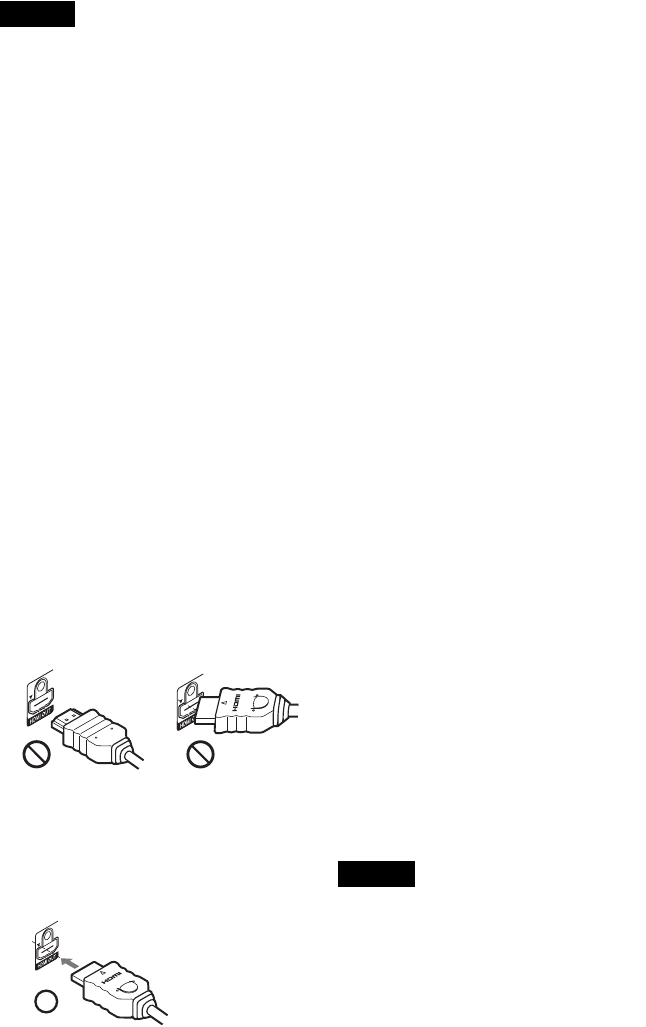
16
Note
When connecting to a progressive TV, it is
recommended that you use only pattern C. If you
connect to your TV using both C and D, a special
control signal transmitted via the SCART cable
may cause the signal to be switched to the SCART
jack.
A Video input jack
You will enjoy standard quality images.
With this connection, select “NORMAL
(INTERLACE)” (default) by pressing the
PROGRESSIVE button on the front panel.
B HDMI/DVI input jack
Use a certified Sony HDMI cord to enjoy
high quality digital picture and sound through
the HDMI OUT jack.
When connecting to a Sony TV that is
compatible with the HDMI CONTROL
function, see page 17.
When connecting to the HDMI OUT jack
Follow the steps below. Improper handling
may damage the HDMI OUT jack and
the connector.
1 Carefully align the HDMI OUT jack on
the back of the player and the HDMI
connector by checking their shapes.
Make sure the connector is not upside
down or tilted.
2 Insert the HDMI connector straight into
the HDMI OUT jack.
Do not bend or apply pressure to the
HDMI connector.
To connect to a TV with DVI input
Use an HDMI-DVI converter cord (not
supplied). The DVI jack will not accept any
audio signals, so you have to use another
audio connection in addition to this
connection (page 19). Furthermore, you
cannot connect the HDMI OUT jack to DVI
jacks that are not HDCP compliant (e.g., DVI
jacks on PC displays).
C Component video input jacks
(Y, P
B/CB, PR/CR)
You will enjoy accurate colour reproduction
and high quality images.
If your TV accepts progressive 525p/625p
format signals, use this connection and press
the PROGRESSIVE button on the front panel
to output progressive signals. For details, see
“Using the PROGRESSIVE button” (page
17).
D SCART input jack
Be sure to make the connections firmly to
avoid hum and noise. When you connect
using the SCART cord, check that the TV
conforms to S video or RGB signals. Refer to
the operating instructions supplied with the
TV to be connected. Also, when you set
“LINE” to “S VIDEO” or “RGB
(COMPONENT OFF)” under “SCREEN
SETUP” in the Setup Display (page 59), use
a SCART cord that conforms to each signal.
With this connection, select “NORMAL
(INTERLACE)” (default) by pressing the
PROGRESSIVE button on the front panel.
When connecting to a standard 4:3 screen
TV
Depending on the disc, the image may not fit
your TV screen. To change the aspect ratio,
see page 58.
Notes
• Do not connect more than one type of video cord
between the player and your TV at the same time.
• Do not use connections B and D at the same
time.
• Do not connect a VCR, etc., between your TV and
the player. If you pass the player signals via the
VCR, you may not receive a clear image on the
TV screen. If your TV has only one audio/video
input jack, connect the player to this jack.
Connector is upside
down
Not straight