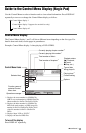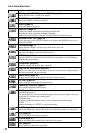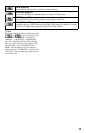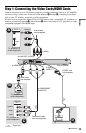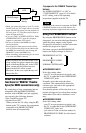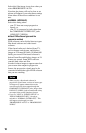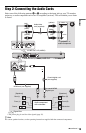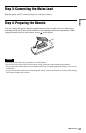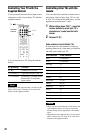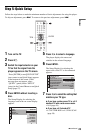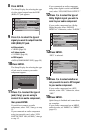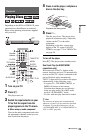18
Select this if the image is not clear when you
select PROGRESSIVE AUTO.
Note that the picture will not be clear or no
picture will appear if you select these settings
when either of the above conditions is not
met.
◆NORMAL (INTERLACE)
Select this setting when:
– your TV does not accept progressive
signals, or,
– your TV is connected to jacks other than
the COMPONENT VIDEO OUT jacks
(LINE OUT (VIDEO)).
◆About DVD software types and the
conversion method
DVD software can be divided into two types:
film-based software and video-based
software.
Video-based software is derived from TV,
such as dramas and sitcoms, and displays
images at 25 frames/50 fields (30 frames/60
fields) per second. Film-based software is
derived from film and displays images at 24
frames per second. Some DVD software
contains both video and film.
In order for these images to appear natural on
your screen when output in progressive
format, the progressive signals need to be
converted to match the type of DVD software
that you are watching.
Notes
• When you play video-based software in
progressive signal format, sections of some types
of images may appear unnatural due to the
conversion process when output through the
COMPONENT VIDEO OUT jacks. Images from
LINE OUT (VIDEO) jacks are unaffected as they
are output in the normal (interlace) format.
• If you set “LINE” in “SCREEN SETUP” to
“RGB (COMPONENT OFF),” the player
switches to “NORMAL (INTERLACE).” This
will happen even though you select
“PROGRESSIVE AUTO” or “PROGRESSIVE
VIDEO.”