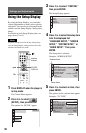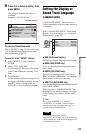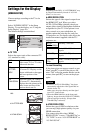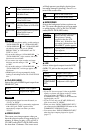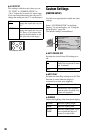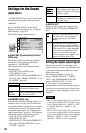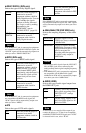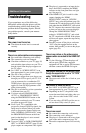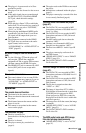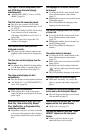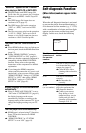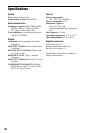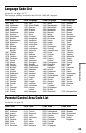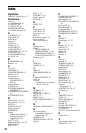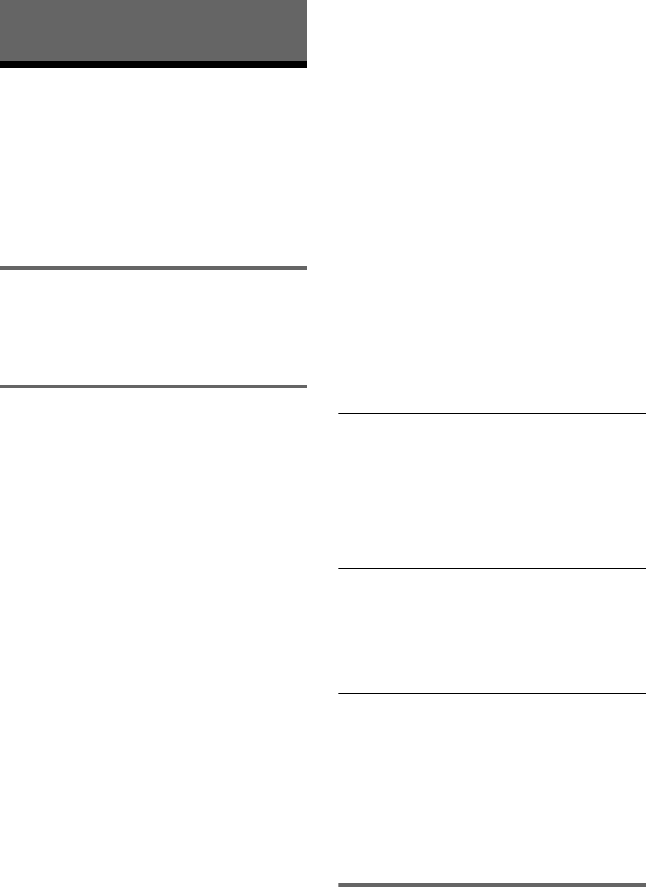
64
Additional Information
Troubleshooting
If you experience any of the following
difficulties while using the player, use this
troubleshooting guide to help remedy the
problem before requesting repairs. Should
any problem persist, consult your nearest
Sony dealer.
Power
The power is not turned on.
, Check that the mains lead is connected
securely.
Picture
There is no picture/picture noise appears.
, Re-connect the connecting cord securely.
, The connecting cords are damaged.
, Check the connection to your TV (page 15)
and switch the input selector on your TV so
that the signal from the player appears on
the TV screen.
, Set “LINE” in “SCREEN SETUP” to an
item appropriate for your system (page 59).
, The disc is dirty or flawed.
, If the picture output from your player goes
through your VCR to get to your TV or if
you are connected to a combination TV/
VIDEO player, the copy-protection signal
applied to some DVD programmes could
affect picture quality.
, The disc is recorded in a colour system that
is different from your TV.
, You have selected “PROGRESSIVE
AUTO” or “PROGRESSIVE VIDEO”
using the PROGRESSIVE button on the
front panel even though your TV cannot
accept the progressive signal.
, Even if your TV is compatible with
progressive format 525p/625p signals, the
image may be affected when you set the
player to progressive format. In this case,
select “NORMAL (INTERLACE)” using
the PROGRESSIVE button on the front
panel so that the player is set to normal
(interlace) format.
, If you set “LINE” to “RGB (COMPONENT
OFF)” in “SCREEN SETUP” (page 59), the
player outputs no component video signals.
, The player is connected to an input device
that is not HDCP compliant (the HDMI
indicator on the front panel does not light
up). See page 16.
, If the HDMI OUT jack is used for video
output, changing the “HDMI
RESOLUTION” setting in “SCREEN
SETUP” may solve the problem (page 58).
Connect the TV and the player using a video
jack other than the HDMI OUT, and switch
the TV’s input to the connected video input
so that you can see the on-screen displays.
Change the “HDMI RESOLUTION”
setting in “SCREEN SETUP,” and switch
the TV’s input back to HDMI. If the picture
still does not appear, repeat the steps and try
other options.
, Press [/1 to turn off the player, and enter
“369” using the number buttons on the
remote, then press [/1 to turn on the player
again (page 58).
There is no picture or the picture noise
appears when connected to the HDMI OUT
jack.
, Try the following: 1Turn the player off
and on again. 2Turn the connected
equipment off and on again. 3Disconnect
and then connect the HDMI cord again.
The picture does not fill the screen, even
though the aspect ratio is set in “TV TYPE”
under “SCREEN SETUP.”
, The aspect ratio of the disc is fixed on your
DVD.
The picture is black and white.
, Set “LINE” in “SCREEN SETUP” to an
item appropriate for your TV (page 59).
, Depending on the TV, the picture on the
screen becomes black and white when you
play a disc recorded in the NTSC colour
system.
, If you are using a SCART cord, be sure to
use one that is fully wired (21-pins).
Sound
There is no sound.
, Re-connect the connecting cord securely.
, The connecting cord is damaged.
, The player is connected to the wrong input
jack on the audio component (page 19).
, The audio component input is not correctly
set.