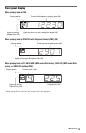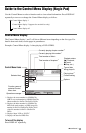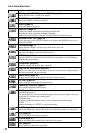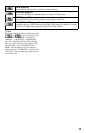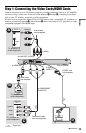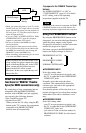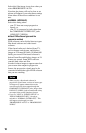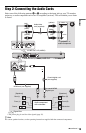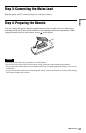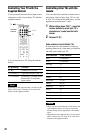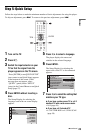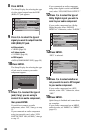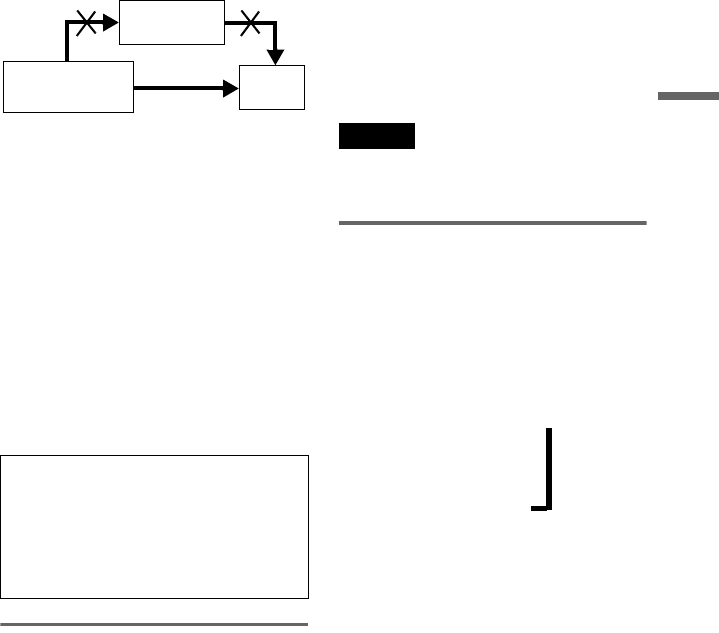
17
Hookups
• When you connect the player to your TV via the
SCART jacks, the TV’s input source is set to the
player automatically when you start playback. In
this case, press t (TV/video) on the remote to
return the input to the TV.
• If you set “LINE” in SCREEN SETUP to “RGB
(COMPONENT OFF)” (page 59), the player
outputs no component video signals.
• Be sure to disconnect the HDMI cord when
moving the player.
• Do not apply too much pressure to the cabinet
wall, if you place the player on the cabinet with
the HDMI cord connected. It may damage the
HDMI OUT jack or the HDMI cord.
• When connecting or disconnecting, do not screw
in or rotate the HDMI connector.
About the HDMI CONTROL
functions for ‘BRAVIA’ Theatre
Sync (for HDMI connections only)
By connecting to Sony components that are
compatible with the HDMI CONTROL
function with an HDMI cord (not supplied),
you can enjoy the following features:
• One-Touch Play (page 25)
• System-Power Off
When you turn the TV off by using the [/1
button on the TV’s remote, the components
compatible with HDMI CONTROL
function turn off automatically.
To prepare for the ‘BRAVIA’ Theatre Sync
features
Set “HDMI CONTROL” to “ON” in
“CUSTOM SETUP” (page 61). For details
on TV setting, refer to the operating
instructions supplied with the TV.
Note
Depending on the connected component, the HDMI
CONTROL function may not work. Refer to the
operating instructions supplied with the component.
Using the PROGRESSIVE button
By using the PROGRESSIVE button on the
front panel, you can select the signal format in
which the player outputs video signals
(Progressive or Interlace), and the conversion
method for progressive signals.
Each time you press the PROGRESSIVE
button, the display changes as follows:
PROGRESSIVE AUTO
m
PROGRESSIVE VIDEO
m
NORMAL (INTERLACE)
◆PROGRESSIVE AUTO
Select this setting when:
–your TV accepts progressive signals, and,
–the TV is connected to the COMPONENT
VIDEO OUT jacks.
Normally select this under the above
condition. This automatically detects the
software type, and selects the appropriate
conversion method.
Note that the picture will not be clear or no
picture will appear if you select these settings
when either of the above conditions is not
met.
◆PROGRESSIVE VIDEO
Select this setting when:
–your TV accepts progressive signals, and,
–the TV is connected to the COMPONENT
VIDEO OUT jacks, and,
–you want to fix the conversion method to
PROGRESSIVE VIDEO for video-based
software.
When you play a disc recorded in the NTSC
colour system, the player outputs the video
signal or the Setup Display etc. in the NTSC
colour system and the picture may not
appear on the PAL colour system
televisions. In this case, open the tray and
remove the disc.
VCR
CD/DVD player
TV
Connect
directly
,
,continued