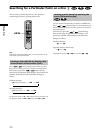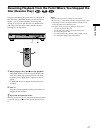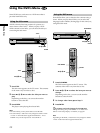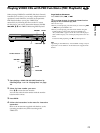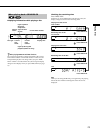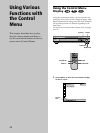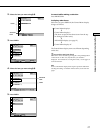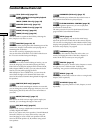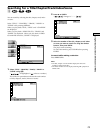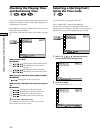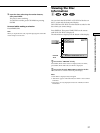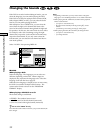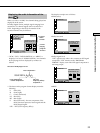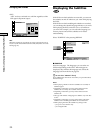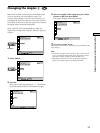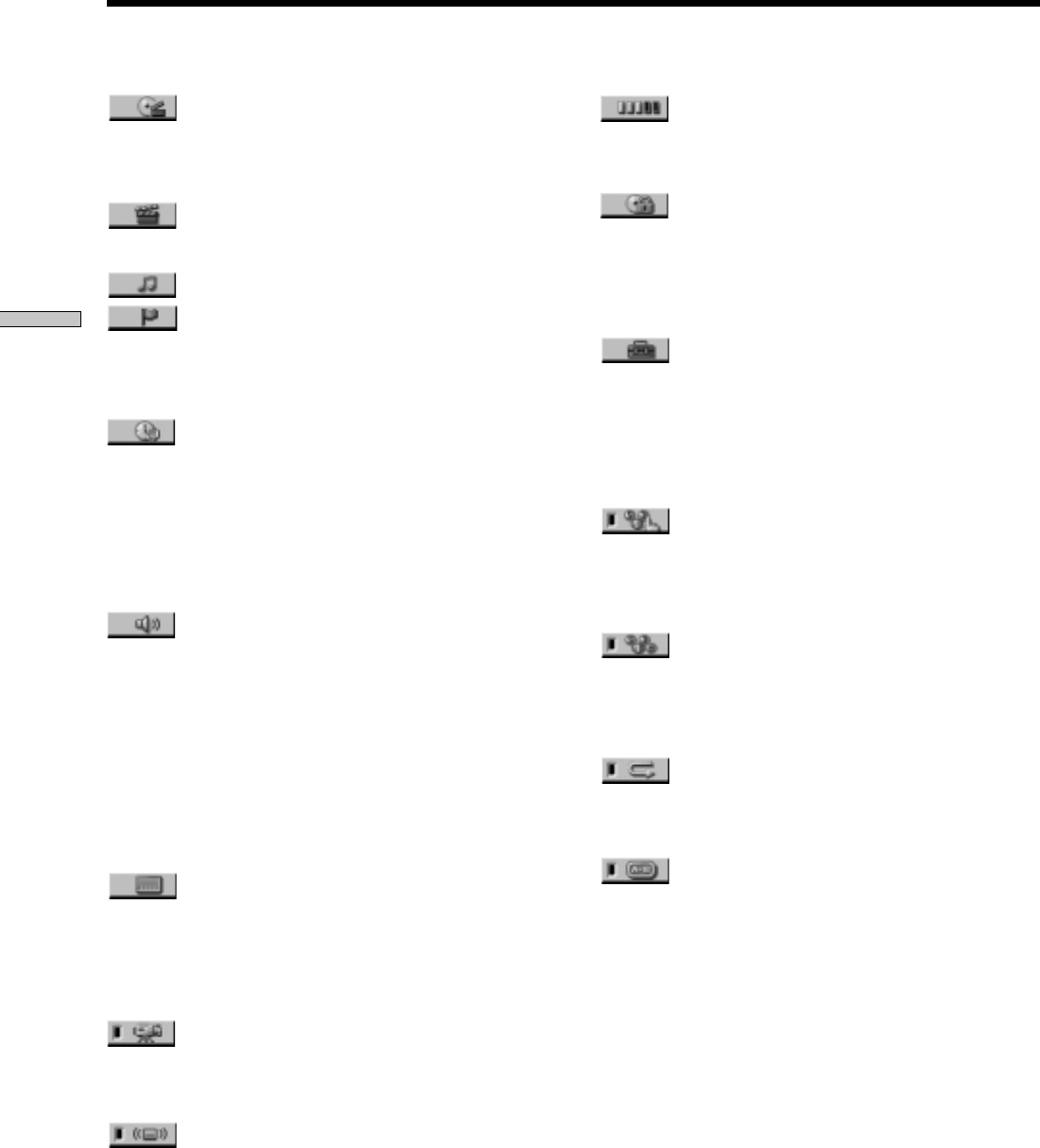
28
Using Various Functions with the Control Menu
Control Menu Item List
TITLE (DVD only) (page 29)/
SCENE (VIDEO CD during PBC playback
only) (page 29)/
TRACK (VIDEO CD only) (page 29)
CHAPTER (DVD only) (page 29)/
INDEX (VIDEO CD only) (page 29)
TRACK (CD only) (page 29)
INDEX (CD only) (page 29)
You can search for a point on the DVD by selecting the
title, chapter, track, index or scene.
TIME/TEXT (pages 30, 31)
You can check the playing time and remaining time of the
current title, chapter, track and the total playing time or
remaining time of the disc.
You can also search by inputting the time code.
You can check the DVD TEXT or CD TEXT of the disc on
the TV screen and the front panel display.
AUDIO (page 32)
If the DVD is recorded with multilingual tracks, you can
select the language you want while playing the DVD.
If the DVD is recorded in multiple audio formats (PCM,
Dolby Digital, MPEG or DTS), you can select the audio
format you want while playing the DVD.
With multiplex CDs or VIDEO CDs, you can select the
sound from the right or left channel and listen to the
sound of the selected channel through both the right and
left speakers.
SUBTITLE (DVD only) (page 34)
With DVDs on which multilingual subtitles are recorded,
you can change the subtitle language whenever you want
while playing the DVD, and turn it on or off whenever
you want.
ANGLE (DVD only) (page 35)
With DVDs on which various angles (multi-angles) are
recorded, you can change the angle of the scene.
VES (DVD only) (page 36)
Select a mode to enjoy multichannel surround sound such
as Dolby Digital and MPEG.
Even if you connect only front speakers, Virtual Enhanced
Surround (VES) lets you enjoy 3D sound by using 3D
sound imaging to create virtual rear speakers from the
sound of the front speakers (L, R) without using actual
rear speakers.
ADVANCED (DVD only) (page 37)
You can check the play information about the bit rate or
the position where the disc is played (layer).
CUSTOM PARENTAL CONTROL (page 38)
Using the registered password, you can set playback
restrictions for desired disc.
The same password is used for both Parental Control
(page 52) and Custom Parental Control.
SETUP (page 46)
Using the setup display, you can do the initial setup,
adjust the picture and sound and set the various outputs.
You can also set a language for the subtitles and the setup
display, limit playback by children, and so on. For details
about the setup display, see page 48.
PROGRAM (page 40)
You can play the contents of the disc in the order you
want by arranging the order of the titles, chapters or
tracks on the disc to create your own program.
SHUFFLE (page 42)
You can have the player “shuffle” titles, chapters or tracks
and play them in a random order. Subsequent
“shuffling” may produce a different playing order.
REPEAT (page 43)
You can play all the titles/tracks on a disc or a single title/
chapter/track repeatedly.
A-B REPEAT (page 44)
You can play a specific portion of a title, chapter, or track
repeatedly.