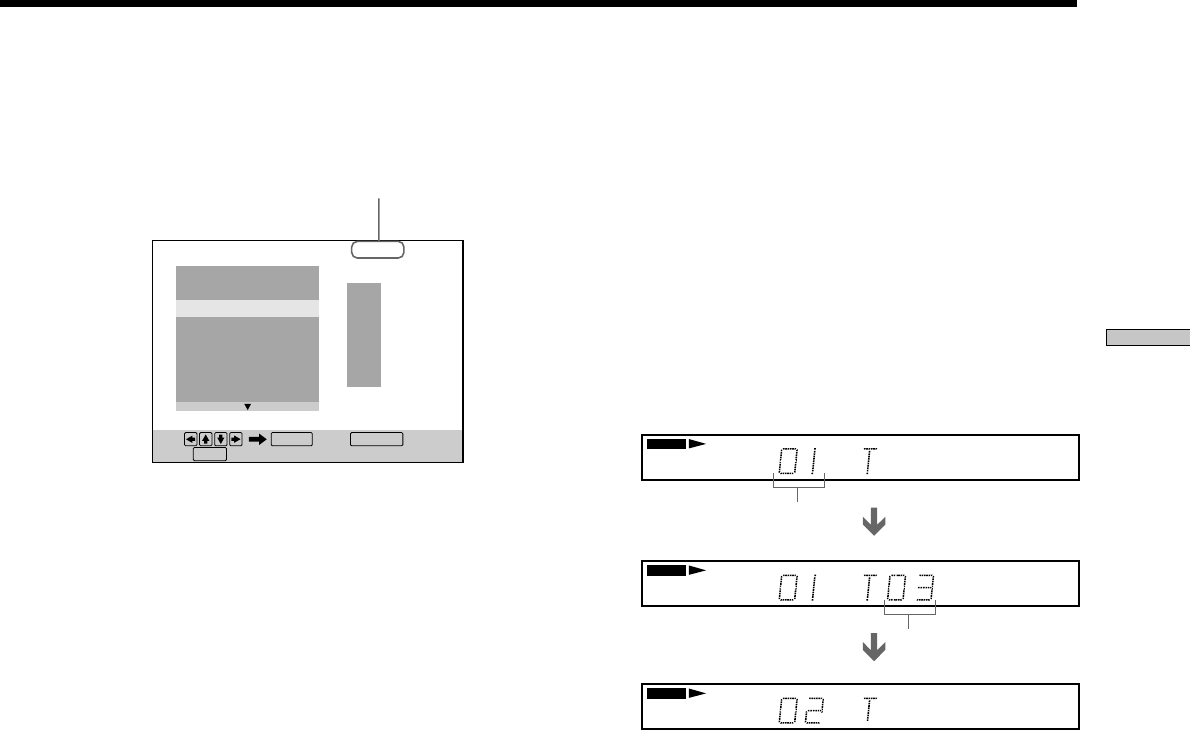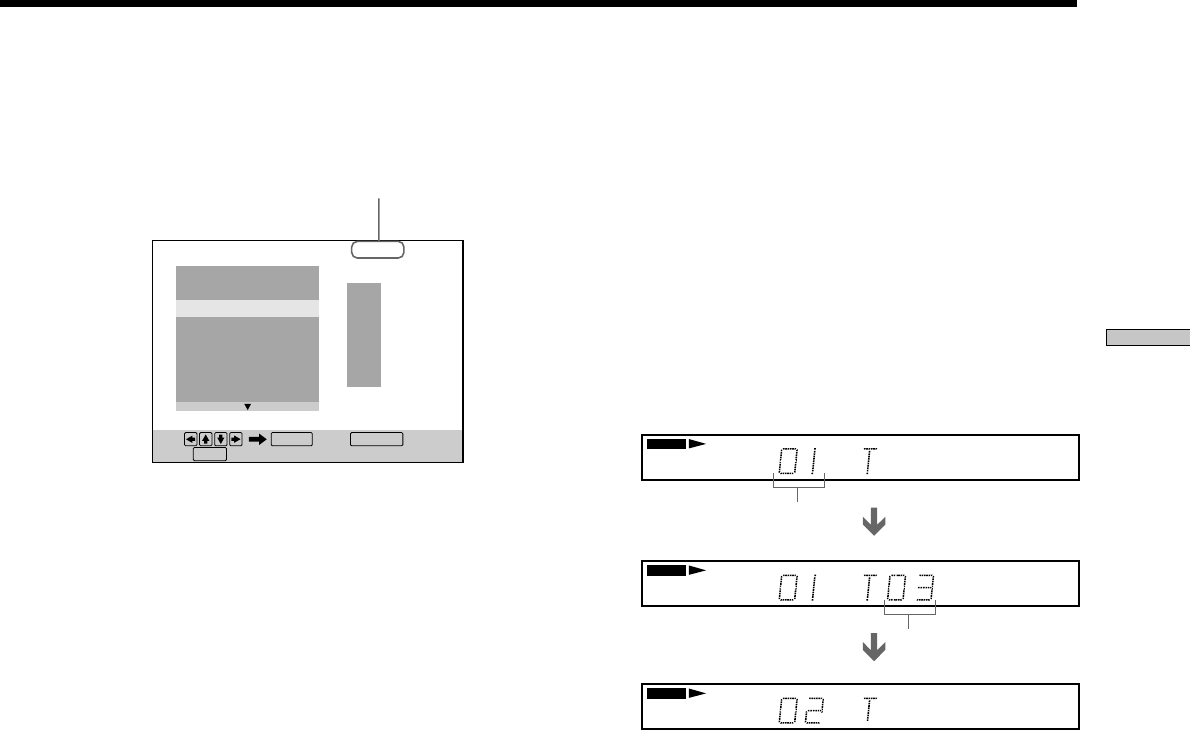
41
Using Various Functions with the Control Menu
zThe program remains even after Program Play ends
When you press H, you can play the same program again.
zYou can do Repeat Play or Shuffle Play of the programmed
titles, chapters or tracks
During Program Play, set “REPEAT” or “SHUFFLE” to “ON” in
the Control Menu display.
zYou can select discs, titles, chapters and tracks for the
program by looking at the front panel display
You can program by looking at the front panel display instead of
using the programming display on the TV screen.
When you select Track 3 in a VIDEO CD for Program 1, the front
panel display will appear as follows:
Notes
• The number of titles, chapters or tracks displayed are the same
number of titles, chapters or tracks recorded on a disc.
• The program is canceled when:
– you open or close the disc tray
– the player enters standby mode by pressing @/1 on the
remote
– you turn the power off by pressing ! on the player
• You may not be able to perform Program Play depending on
the DVD.
• If you are using the PBC playback function, you must first stop
the disc before you can set a program.
x When playing a VIDEO CD or CD
Select the track you want to program.
4 To program other titles, chapters or tracks, repeat
Step 3.
The programmed titles, chapters or tracks are
displayed in the selected order.
5 Press H to start Program Play.
To stop Program Play
Press CLEAR on the remote.
To change the program
1 In Step 2, select the program number of the title, chapter
or track you want to change using M/m.
2 Follow Step 3 for new programming.
To cancel the programmed order
To cancel all the titles, chapters or tracks in the
programmed order, select “ALL CLEAR” in Step 2.
To cancel the selected program, select the program using
M/m in Step 2 then press CLEAR, or select “– –” in Step 3
then press ENTER.
Total time of the
programmed tracks
Program number
Set: Quit:
ENTER
Start:
PLAY
PROGRAM
1. TRACK 0 2
ALL CLEAR
2. TRACK
3. TRACK
– –
4. TRACK
– –
5. TRACK
– –
6. TRACK
– –
7. TRACK
– –
0:15:30
– –
01
02
03
04
05
T
DISPLAY
VIDEO CD
PGM
VIDEO CD
PGM
VIDEO CD
PGM
Track number