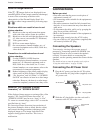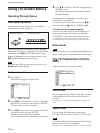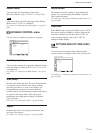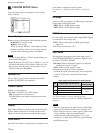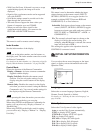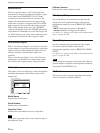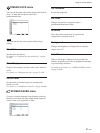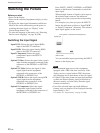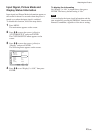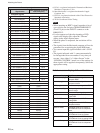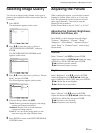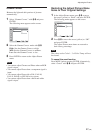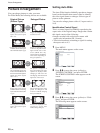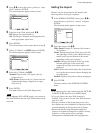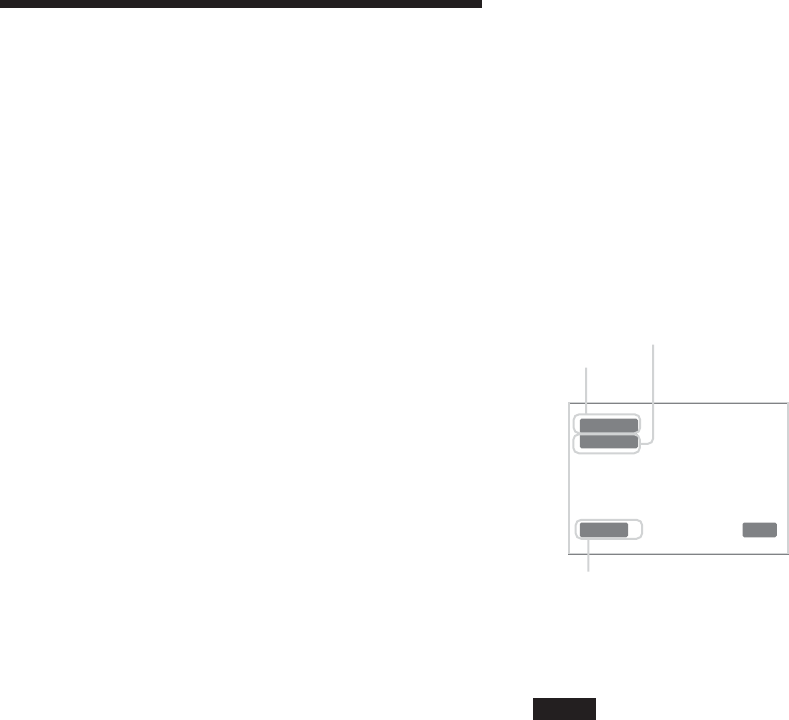
22 (GB)
Watching the Picture
Watching the Picture
Before you start
• Power on the display.
• Power on the connected equipment and play a video
source.
• To display the input signal information and Picture
Mode on the screen when turning on the power or
switching the input signal, set “Display” in the
Custom Setup menu to On.
• To select the language of the menus, see “Selecting
the On-screen Language” on page 36 (GB).
Switching the Input Signal
Input1 DVI: Selects the signal (digital RGB)
input to the INPUT1 connectors.
Input2 RGB: Selects the signal (analog RGB)
input to the INPUT2 connectors.
Input2 Component: Selects the signal
(component) input to the INPUT2
connectors.
Option1/2 Video: Selects the signal (video signal)
input from the equipment connected to the
connectors of the OPTION1 or OPTION2
slot.
Option1/2 S Video: Selects the signal (S video
signal) input from the equipment
connected to the connectors of the
OPTION1 or OPTION2 slot.
Option1/2 RGB: Selects the signal (analog RGB
signal) input from the equipment
connected to the connectors of the
OPTION1 or OPTION2 slot.
Option1/2 Component: Selects the signal
(component signal) input from the
equipment connected to the connectors of
the OPTION1 or OPTION2 slot.
Press INPUT1, INPUT2, OPTION1 or OPTION2
button on the Remote Commander to switch the
input signal.
When multiple formats of signals can be input to
the selected input connector, the indication
changes every time you press the corresponding
button.
For example, every time you press the INPUT2
button, the indication switches to “Input2 RGB”
or “Input2 Component” alternately. The selected
input signal appears on the screen.
Input1 DVI
640x480/60
Vivid 15 : 07
You can switch the input signal using the INPUT
button on the display unit.
Notes
• We recommend input source video equipment
equipped with a TBC (time base corrector). If the
display receives a signal without TBC, the picture
may disappear due to disturbance of the sync signal.
• If signals of the same format are input from multiple
systems, the Picture Quality setting will default to
the most recently set value (Only when the signal
formats are identical).
• Even if the selected input can handle different
formats, only one format will be displayed when the
Input Setting is “Fix”.
For details, see “Input Setting” on page 19 (GB).
Color system or resolution/vertical frequency
Signal type
Picture mode