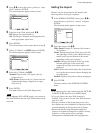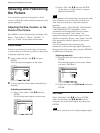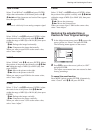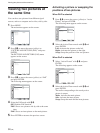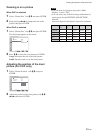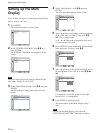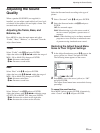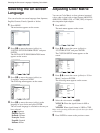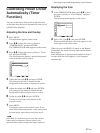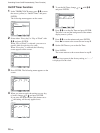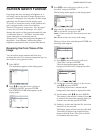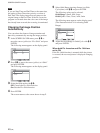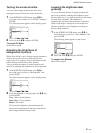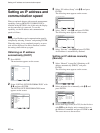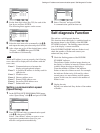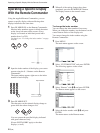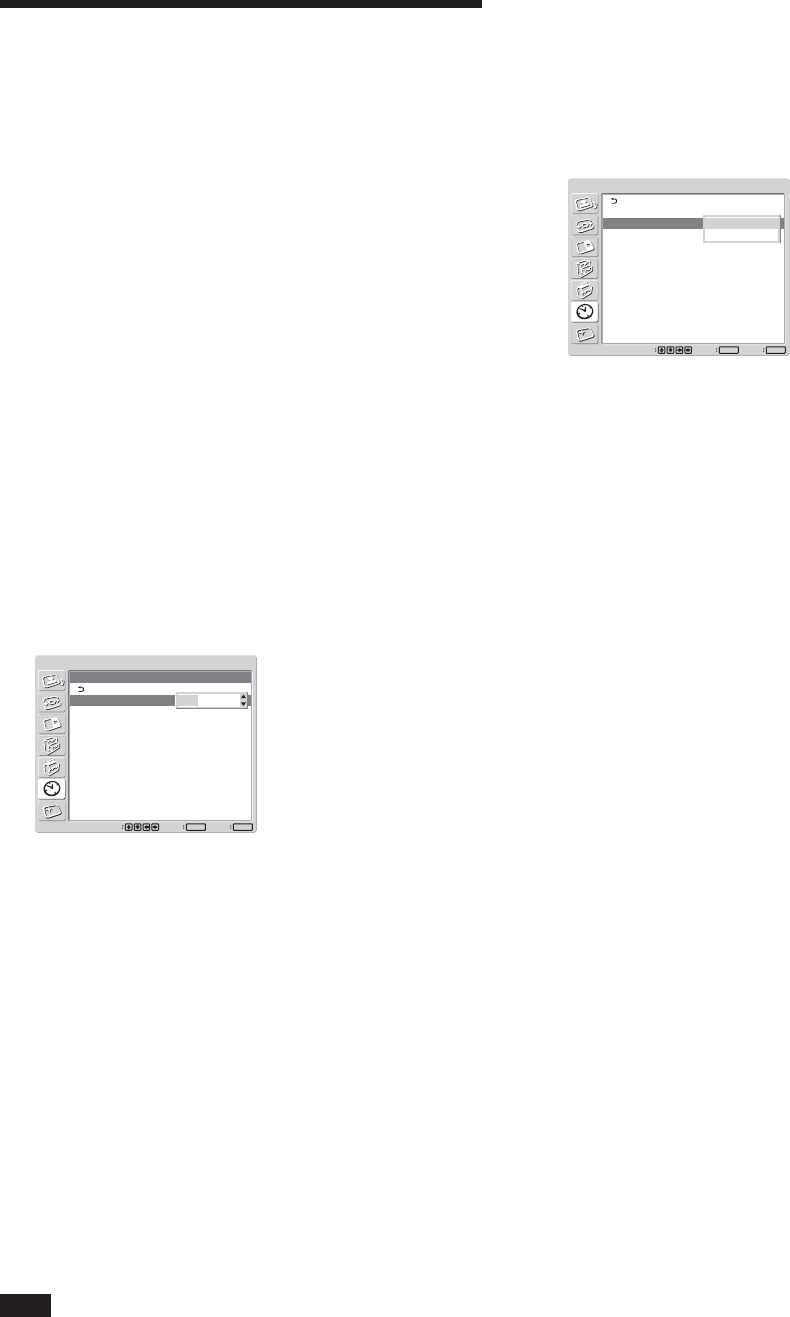
37 (GB)
Controlling Power On/Off Automatically (Timer Function)
Controlling Power On/Off
Automatically (Timer
Function)
You can set the time to display the current time and
set the time when the power automatically turns on/off
(On/Off Timer function).
Adjusting the time and the day
1 Press MENU.
The main menu appears on the screen.
2 Press M/m to move the cursor (yellow) to
“TIMER/CLOCK” and press ENTER.
The TIMER/CLOCK menu appears on the screen.
3 Press M/m to move the cursor (yellow) to “Clock
Set” and press ENTER.
The following menu appears, and the background
color of the time turns to yellow.
TIMER/CLOCK
Clock Set
Clock Set: 00 : 00 Mon
Set
ENTER
Exit
MENU
Select
0 : 00 Mon
4 Adjust the hour with
M
/
m
and press ENTER.
The setting for the hour is entered and the
background of the minute is displayed in yellow.
5 Adjust the minute with
M
/
m
and press ENTER.
The setting for the minute is entered and the
background of the day display turns to yellow.
6 Set the day with
M
/
m
and press ENTER.
The day is set and the screen returns to the
previous screen.
7 Press MENU.
The display returns to the normal screen. If you
must make further adjustments, or the setting must
be made again, repeat the process from step 1.
Note
If the built-in clock tends to lose time, the internal
battery may be exhausted. Please contact your
authorized Sony dealer to have the battery replaced.
Displaying the time
1 In the TIMER/CLOCK menu, press
M
/
m
to move
the cursor (yellow) to “Clock Display” and press
ENTER.
The following menu appears on the screen.
TIMER/CLOCK
Clock Set
Clock Display:
On/Off Timer
Off
Set
ENTER
Exit
MENU
Select
Off
On
2 Select “On” with
M
/
m
, then press ENTER.
When you hide the menu, the clock appears on the
lower right corner of the screen.
When you press the DISPLAY button on the Remote
Commander, the signal currently input and the Picture
Mode appear.
If the information is displayed undisturbed for about 5
seconds while the clock appears, it will disappear
automatically.