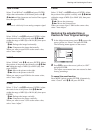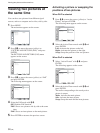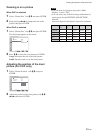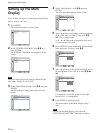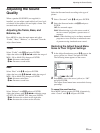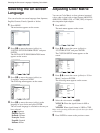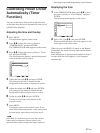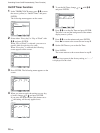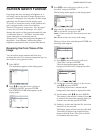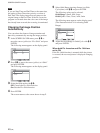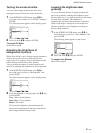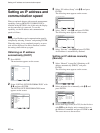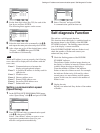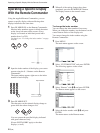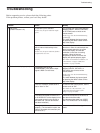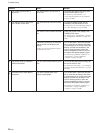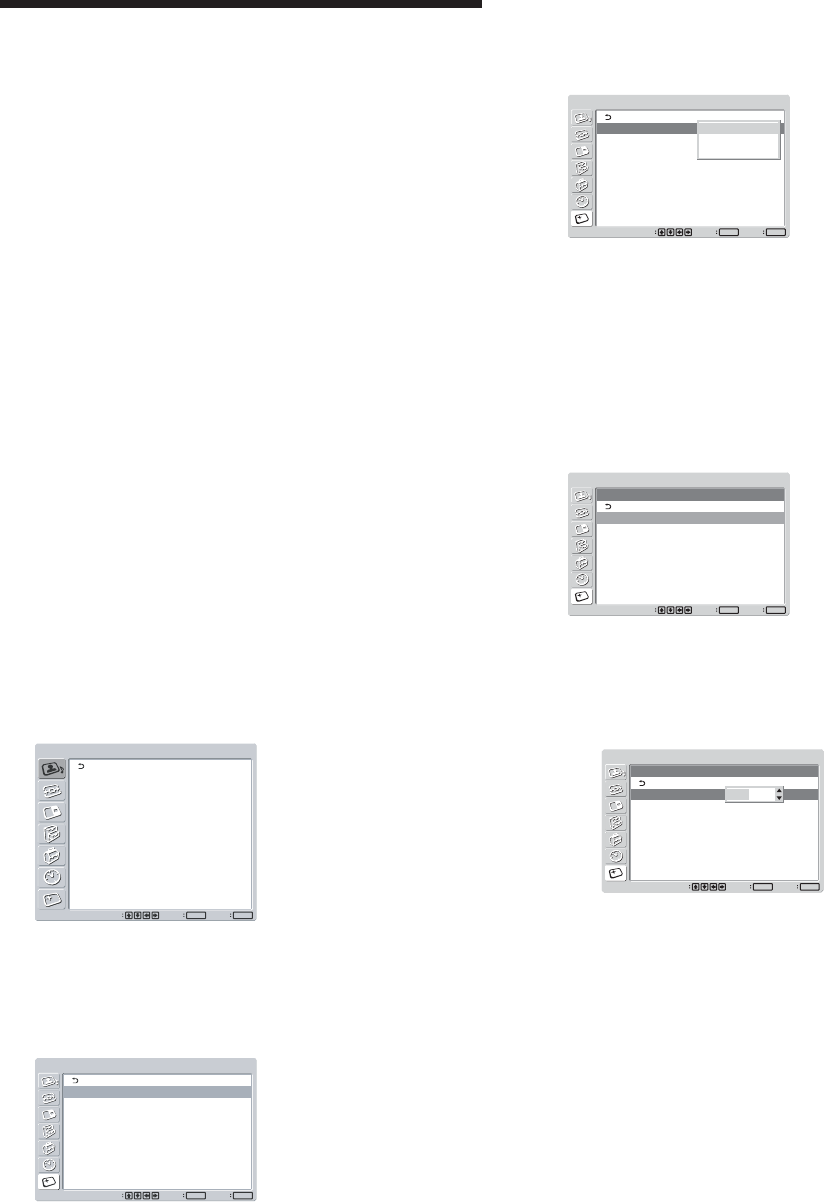
39 (GB)
SCREEN SAVER Function
If an image that does not change in brightness or a
still image, such as the kind of image displayed on a
computer, is displayed for a long time, an after-image
(ghosting) may be burned into the display panel.
To correct or lessen the severity of this problem, this
unit is equipped with a screen saver function.
There are five types of screen saver. “Pic. Inversion”
reverses the color tone of the image. “Pic. Orbit”
changes the position of the picture automatically after
a certain time interval. “All White” turns the entire
screen white after a certain time interval.
“Background” changes the background brightness of
the picture. “Auto Dimmer” reduces the picture
brightness automatically after a certain time interval.
Reversing the Color Tones of the
Image
You can reduce image retention and burn-in by
inverting the colors of a stationary image that stays on
the screen for a long period of time.
1 Press MENU.
The main menu appears on the display panel.
PICTURE/SOUND CONTROL
Picture Mode:
Adjust Picture
Adjust Sound
Standard
Set
ENTER
Exit
MENU
Select
2 Press
M
/
m
to move the cursor (yellow) to
“SCREEN SAVER” and press ENTER.
The SCREEN SAVER menu appears on the
display panel.
SCREEN SAVER
Pic. Inversion:
Pic. Orbit
All White:
Background:
Auto Dimmer:
Off
Off
Gray
On
Set
ENTER
Exit
MENU
Select
3 Press
M
/
m
to move the cursor (yellow) to “Pic.
Inversion” and press ENTER.
The following menu appears on the display panel.
SCREEN SAVER
Pic. Inversion:
Pic. Orbit
All White:
Background:
Auto Dimmer:
Off
Off
Gray
On
Set
ENTER
Exit
MENU
Select
Off
Auto
On
4 Select the Pic. Inversion mode with
M
/
m
.
Off : to set the Pic. Inversion to Off
Auto : Carries out the Pic. Inversion process once
a day.
On : Reverses the color tones of the image
When you select Auto, and then press ENTER, the
following menu appears.
SCREEN SAVER
Pic. Inversion
Start Time:
End Time:
Auto
00 : 00
00 : 00
Set
ENTER
Exit
MENU
Select
(1) Press
M
/
m
to move the cursor (yellow) to
“Start Time” and press ENTER.
The following menu appears and the
background of the hour is displayed in relief.
SCREEN SAVER
Pic. Inversion
Start Time:
End Time:
Auto
00 : 00
00 : 00
Set
ENTER
Exit
MENU
Select
00 : 00
(2) Set the hour when the image is to be reversed
with
M
/
m
and press ENTER.
The setting for the hour is entered and the
background of the minute is displayed in relief.
(3) Set the minute with
M
/
m
and press ENTER.
The setting for the minute is entered. Press <
to return to the screen that appeared when you
selected Auto and then pressed ENTER.
(4) Similarly, set the time when the Pic. Inversion
function is to be cancelled.
The display image will be reversed at the Start
Time and will return to the original display
image at the End Time. This cycle is carried
out automatically once a day.
SCREEN SAVER Function