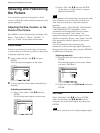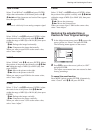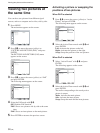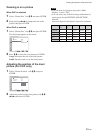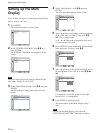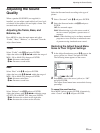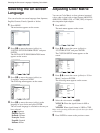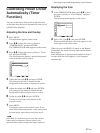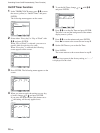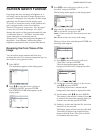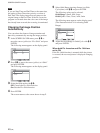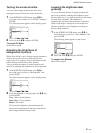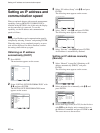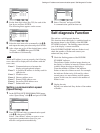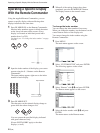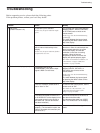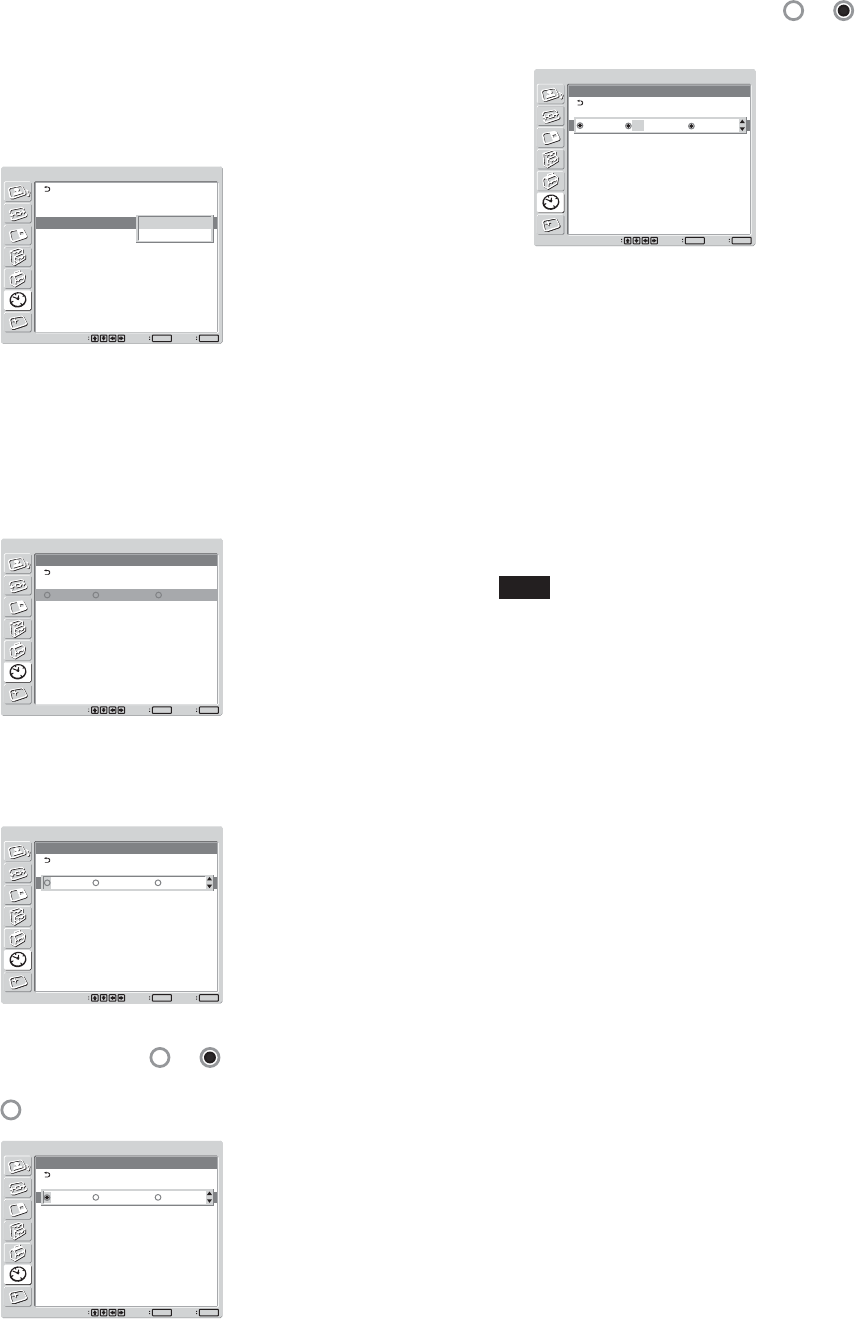
38 (GB)
Controlling Power On/Off Automatically (Timer Function)
On/Off Timer Function
1 In the TIMER/CLOCK menu, press
M
/
m
to move
the cursor (yellow) to “On/Off Timer” and press
ENTER.
The following menu appears on the screen.
TIMER/CLOCK
Clock Set
Clock Display:
On/Off Timer
Off
Set
ENTER
Exit
MENU
Select
Every day
Day of Week
2 Select either “Every day”or “Day of Week” with
M
/
m
and press ENTER.
When “Day of Week” is selected, you can set a
specific time for each day of a week.
When “Every day” is selected, the following
screen appears on the screen.
TIMER/CLOCK
On/Off Timer
[On Time]
Repeat 0 : 00
Every Day
[Off Time]
0 : 00
Set
ENTER
Exit
MENU
Select
3 Press ENTER. The following menu appears on the
screen.
TIMER/CLOCK
On/Off Timer
[On Time]
Repeat 00 : 00
Every Day
[Off Time]
00 : 00
Set
ENTER
Exit
MENU
Select
0 : 00 0 : 00
Repeat
4 When you want to apply the setting to every day
of week, change
to and press ENTER.
If you press ENTER with the radio button set to
, the setting will be only applied once.
TIMER/CLOCK
On/Off Timer
[On Time]
Repeat 00 : 00
Every Day
[Off Time]
00 : 00
Set
ENTER
Exit
MENU
Select
0 : 00 0 : 00
Repeat
5 To set the On Time, change to with
M
/
m
and press ENTER.
TIMER/CLOCK
On/Off Timer
[On Time]
Repeat 00 : 00
Every Day
[Off Time]
00 : 00
Set
ENTER
Exit
MENU
Select
0 : 00 0 : 00
Repeat
6 Press
M
/
m
to set the On Time and press ENTER.
The hour is set and the background of the minute
display turns to yellow.
7 Press
M
/
m
to set the minute and press ENTER.
Press < to return to the screen shown in step 2.
8 Set the Off Time as you set the On Time.
9 Press ENTER.
The screen returns to the screen shown in step 2.
Note
The time is not preset in the factory setting, so “-- : --”
is displayed for the clock.