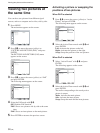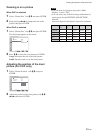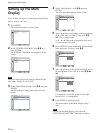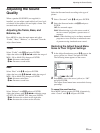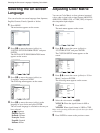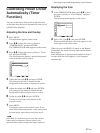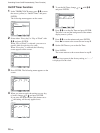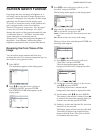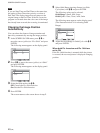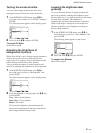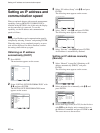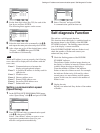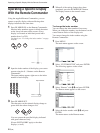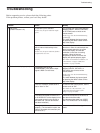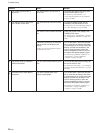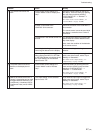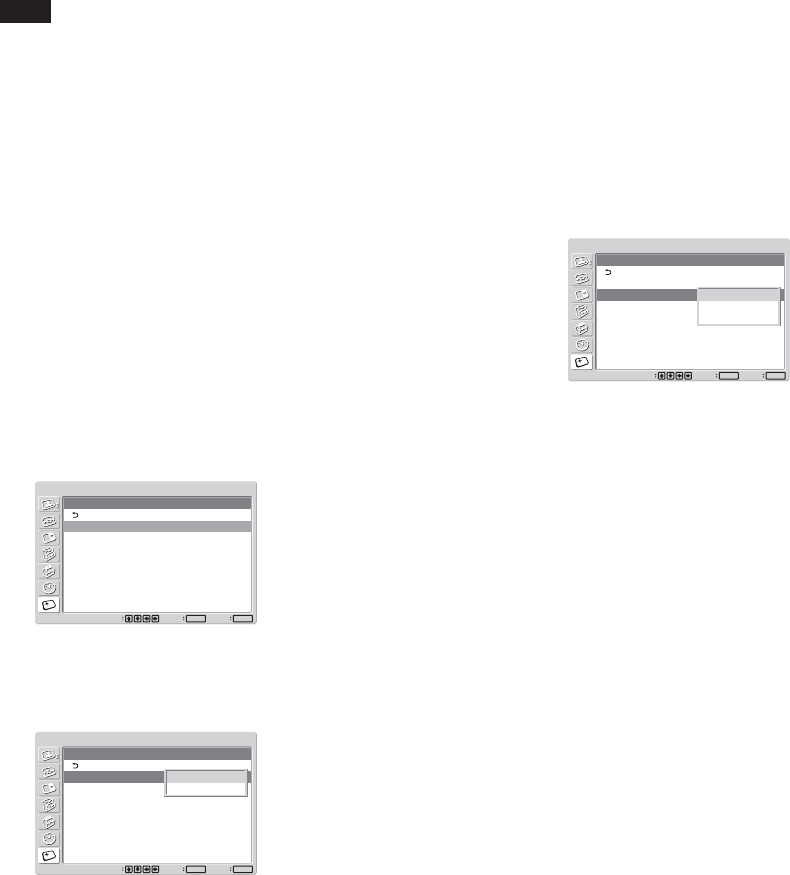
40 (GB)
Note
If you set Start Time and End Time to the same time,
the setting of Start Time takes priority over that of
End Time. The display image does not return to the
original image at the End Time. If the Pic. Inversion
program is activated when the color tone of the image
has already been reversed, the reversing is terminated.
Changing the Image Position
Automatically
You can reduce the chance of image retention and
burn-in by automatically moving the image position.
1 In the SCREEN SAVER menu, press
M
/
m
to
move the cursor (yellow) to “Pic. Orbit” and press
ENTER.
The following menu appears on the display panel.
SCREEN SAVER
Pic. Orbit
Orbit:
Orbit Range:
Orbit Cycle:
Off
Small
30sec
Set
ENTER
Exit
MENU
Select
2 Press
M
/
m
to move the cursor (yellow) to “Orbit”
and press ENTER.
The following menu appears on the display panel.
SCREEN SAVER
Pic. Orbit
Orbit:
Orbit Range:
Orbit Cycle:
Off
Small
30sec
Set
ENTER
Exit
MENU
Select
Off
On
3 Select the Orbit mode with
M
/
m
.
Off: Cancels the Pic. Orbit function.
On: Sets the Pic. Orbit function.
4 Press ENTER.
The screen returns to the screen shown in step 1.
5 Select Orbit Range (moving distance) or Orbit
Cycle (time) with
M
/
m
and press ENTER.
The following values can be selected.
Orbit Range : Small, Mid, Large
Orbit Cycle : 10sec, 30sec, 1min, 5min
The following menu appears on the display panel.
(The illustration below is for selecting Orbit
Range.)
SCREEN SAVER
Pic. Orbit
Orbit:
Orbit Range:
Orbit Cycle:
Off
Small
30sec
Set
ENTER
Exit
MENU
Select
Small
Mid
Large
6 Adjust the Orbit Range or Orbit Cycle with
M
/
m
and press ENTER.
When both Pic Inversion and Pic. Orbit are
set to ON
If the Pic. Orbit function is actuated while the picture
is reversed, the reversed picture is displayed changing
position.
SCREEN SAVER Function