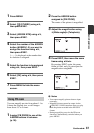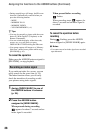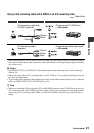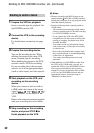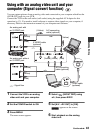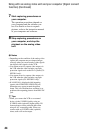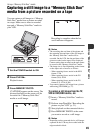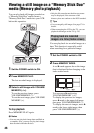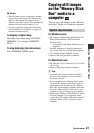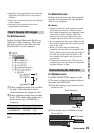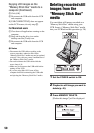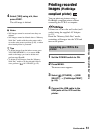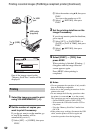45
Using a “Memory Stick Duo” media
Using a “Memory Stick Duo” media
Capturing a still image to a “Memory Stick Duo”
media from a picture recorded on a tape
You can capture a still image to a “Memory
Stick Duo” media from a picture recorded
on a tape. Make sure to insert a recorded
tape and a “Memory Stick Duo” media in
your VCR.
1 Set the POWER switch to ON.
2 Press PLAY N.
Playback starts.
3 Press MEMORY PHOTO.
[CAPTURE] appears on the screen. The
picture displayed on the screen will be
recorded on a “Memory Stick Duo”
media as a still image.
Recording is complete when the bar
scroll indicator disappears.
b Notes
• The recording date and time of the picture and
the capturing date and time of the still image to
the “Memory Stick Duo” media will be
recorded. On the VCR, the date and time of the
picture recorded on the tape will be displayed.
Camera setting data recorded on the tape cannot
be stored on the “Memory Stick Duo” media.
• The image size is fixed depending on the format
or the aspect ratio of movies as follows:
– When capturing from a movie in the HDV
format: 1.2M
– When capturing from a movie in the DV
format (16:9): 0.2M
– When capturing from a movie in the DV
format (4:3): VGA (0.3M)
• You cannot capture a still image from a picture
while using [PB ZOOM] (p. 37).
To capture a still image from the TV,
VCR or DVD/HDD device, etc.
1 Insert a “Memory Stick Duo” media to
record.
2 Perform steps 3 and 4 in “Recording the
picture on your VCR” (p. 31).
3 Start playback on the connected device.
4 Press MEMORY PHOTO at the scene
you want to record as a still image.
b Notes
• Depending on the connected device, still images
captured on the VCR may be recorded with the
edges masked in black.