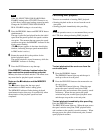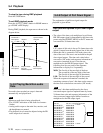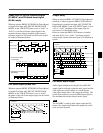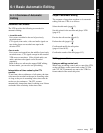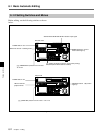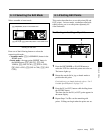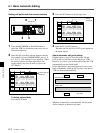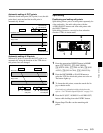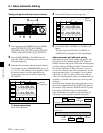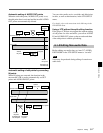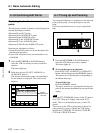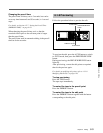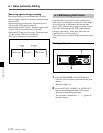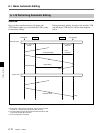Chapter 6 Editing 6-5
Chapter 6 Editing
Automatic setting of OUT points
When the fourth edit point (OUT point) is set, the edit
point data is activated and the invalid point is
automatically deleted
Automatic setting of IN points
When an IN point is corrected, the OUT point is set
automatically using the duration of the VTR whose
edit points were not changed.
$$
4
$
4
Recorder VTR
IN point
OUT point
Automatically
set edit point
OUT point
Player VTR
IN point
OUT point
Fourth edit point
Split editing
Positioning and setting edit points
Split editing allows you to set edit points separately for
video and audio. Set audio edit points with the
AUDIO IN/OUT buttons and video edit points with
the IN/OUT buttons.
Split editing, however, can only be done when the
recorder VTR is in insert mode.
Positioning and setting edit points
1 Press the appropriate INSERT button in HOME
menu ([F4] (INS TC), [F5] (INS VIDEO),
[F6] (INS A-CH1), [F7] (INS A-CH2), [F8] (INS
A-CH3), [F9] (INS A-CH4), [F10] (INS CUE)).
2 Press the RECORDER or PLAYER button to
select the VTR for which edit points are to be set.
The button lights up.
3 To locate the edit points, rotate the search dial in
jog or shuttle mode.
For details on jog/shuttle/variable playback modes,
refer to “5-4-2 Variable Speed Playback” on page 5-11.
4 Press the IN (OUT, AUDIO IN or AUDIO OUT)
button while holding down the ENTRY button.
5 Repeat Steps 2 to 4 to set the remaining edit
points.
IN point
$
4
$
444
Recorder VTR
OUT point
Player VTR
IN point
IN point
Corrected
edit point
OUT point OUT point
Automatically
set edit point
413
2