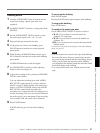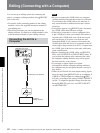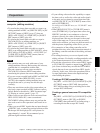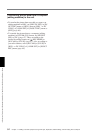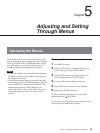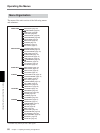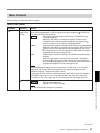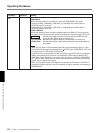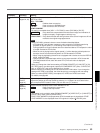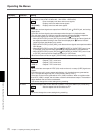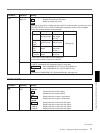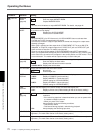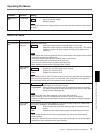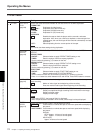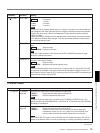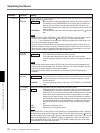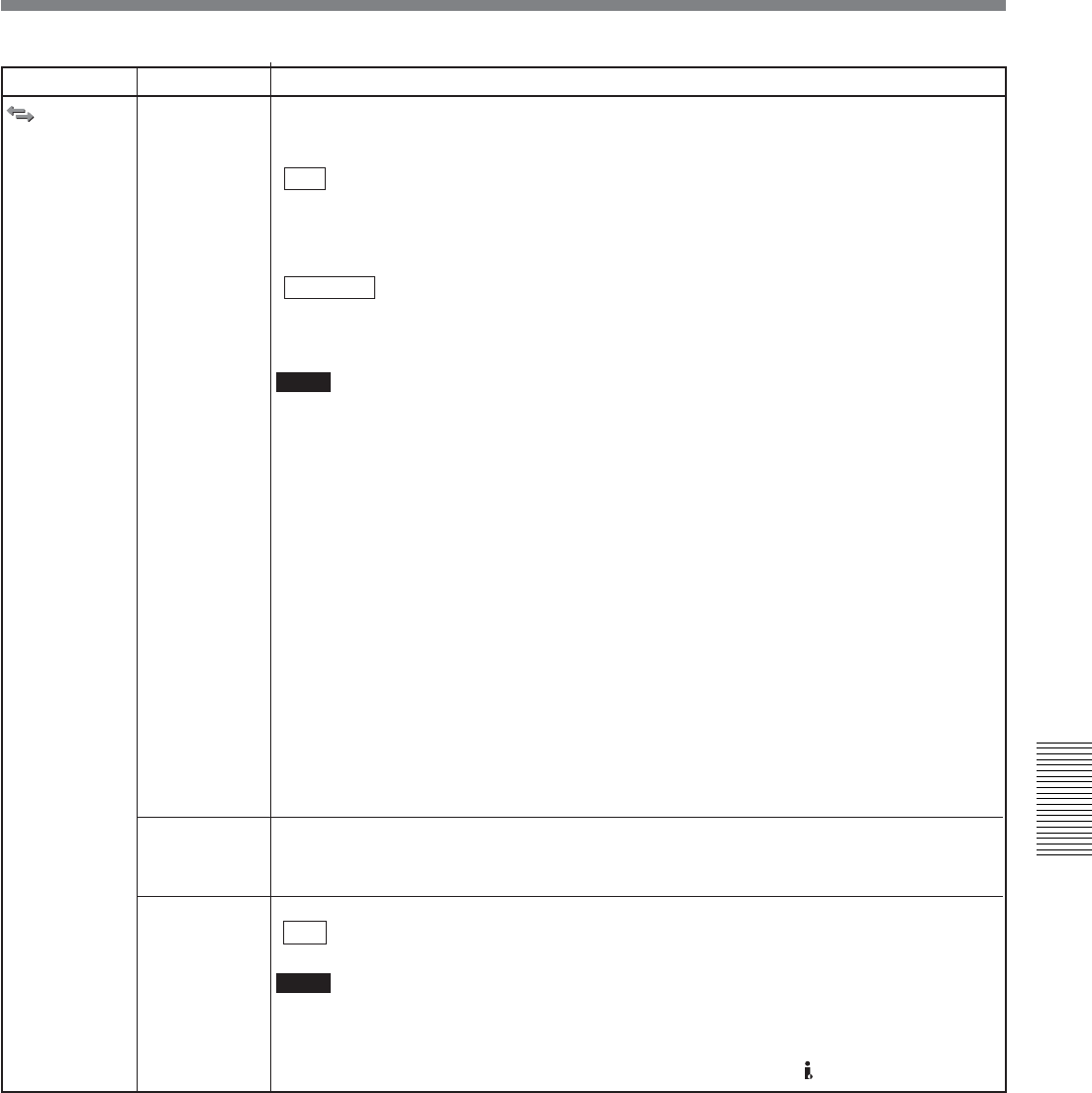
Chapter 5 Adjusting and Setting Through Menus
Chapter 5 Adjusting and Setting Through Menus 69
Icon/Menu Submenu Setting
i.LINK SET
(pages 34, 54)
CROP
ADJUST
(page 41)
CROP
MARKER
(page 41)
Adjusts the down conversion format. This menu is available when [HDV/DV SEL] is set to
[AUTO] or [HDV].
HDV t DV CONV
OFF : Disables down conversion.
DVCAM : Down converts to DVCAM format.
DV SP : Down converts to DV SP format.
DOWN CONVERT
This setting is available when [HDV t DV CONV] is set to [DVCAM] or [DV SP].
SQUEEZE : Plays back with compressed horizontal screen image and maintains all
images on display. Images appear vertically long.
EDGE CROP : Plays back with both left and right sides of the screen images cut off and
maintains the original image appearance.
Notes
• When [DVCAM] is selected, there are some limitations described below.
– ATN (Absolute Track Number) outputs the value counted in DVCAM format during
playback at regular speed (×1) or recording of the internal color bars only.
During playback at irregular speeds other than described above, ATN outputs the value
of a tape recorded in HDV format.
– When the unit is playing back at regular speed (×1) while detecting a blank portion on
the tape, the unit counts the blank portion as ATN-formatted in DVCAM.
– When using the duplicating function that is equipped with a device such as the DSR-25/
45/50, select [DVCAM].
– Please note that a duplicated tape and the source tape recorded in HDV format with
[DVCAM] selected do not share the same ATN (Time code value is displayed
correctly).
• When you change the video format setting of [DOWN CONVERT] of [i.LINK SET] in [IN/
OUT REC] menu, the video signal output from COMPONENT OUT jacks, S VIDEO OUT
jack, or VIDEO OUT jack may be distorted for a moment.
• Before changing your setting, be sure to disconnect the i.LINK cable. If you change the
setting while i.LINK is connected, the video device may not recognize the new setting.
• When you select [EDGE CROP], the outputs of S VIDEO and VIDEO are limited.
For details,
see page 85
.
Adjusts the position of edge cropping when down converting 16:9 to 4:3 aspect ratio.
Adjusts the position of the crop marker by pressing K/k buttons to move either left or
right, and press EXEC button to finish. (You can also use J/j buttons.)
Selects whether to display EDGE CROP MARKER or not.
OFF : Does not display the crop marker.
ON : Displays the crop marker.
Notes
• This setting is only available, when [DOWN CONVERT] of [VIDEO OUT] or [i.LINK SET] in
[IN/OUT REC] menu is set to [EDGE CROP].
• EDGE CROP MARKER is displayed when HDV-formatted tape is played back. EDGE
CROP MARKER is also displayed when HDV signals are input to
HDV/DV jacks.
IN/OUT REC
(Continued)