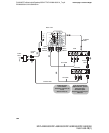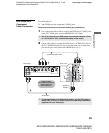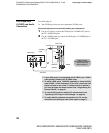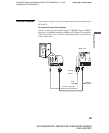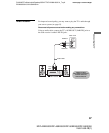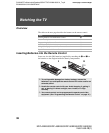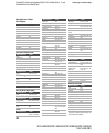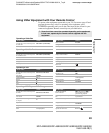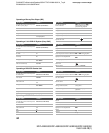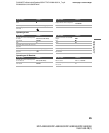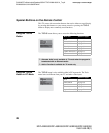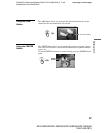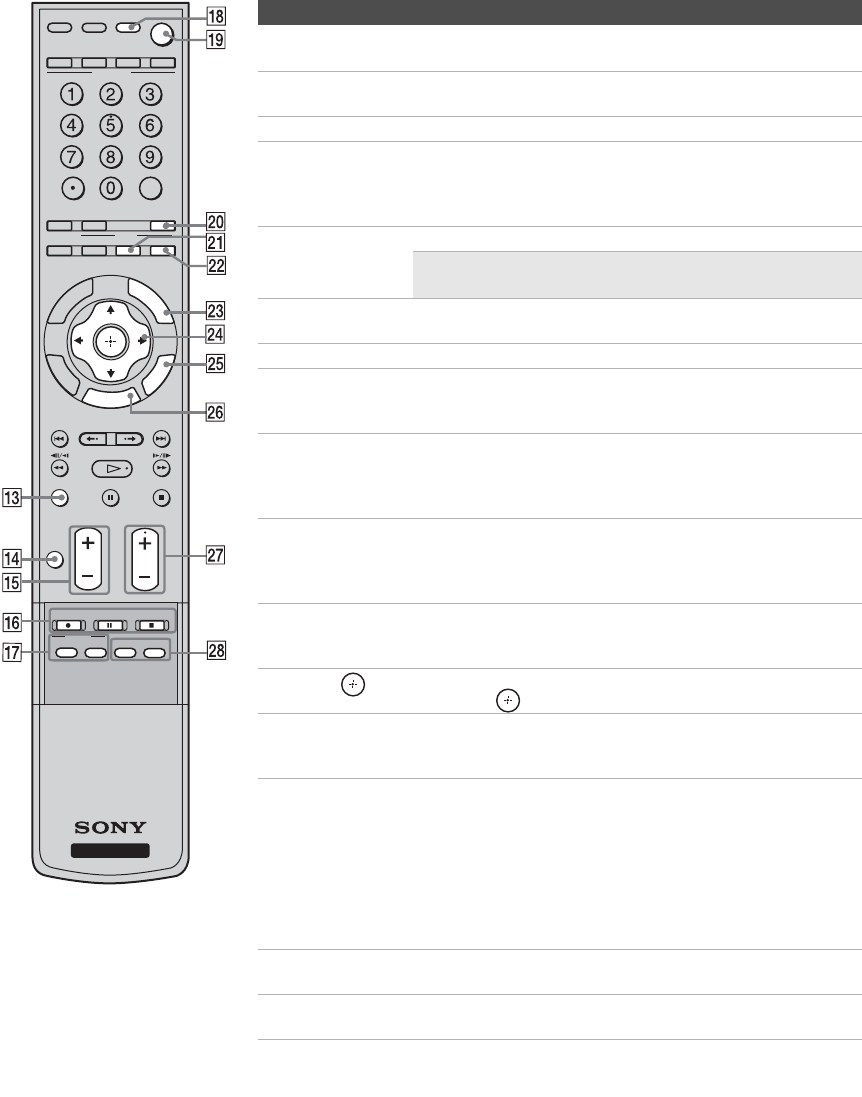
masterpage:3 columns Right
40
D:\WINNT\Profiles\noriko\Desktop\SONY TROY 2\2681559131_Troy2
EN\2681559131\01US05REM.fm
KDF-42E2000/KDF-46E2000/KDF-50E2000/KDF-55E2000
2-681-559-13(1)
qd
VISUAL
SEARCH
To be used only with your connected external equipment with
visual search function. (Non-operable button for TV)
qf
MUTING
Press to mute the sound. Press again or press VOL + to
unmute.
qg
VOL +/–
Press to adjust the volume.
qh
DVD/VCR
Record Buttons
z REC: Press to record. Pressing this button alone starts the
recording process.
X REC PAUSE: Press to pause the recording.
x REC STOP: Press to stop the recording.
qj
BD/DVD TOP
Press to display the top menu or menu.
MENU/
MENU
✍ For more information, refer to the operating manual of
the connected equipment.
qk
POWER
Press to turn on/off the external equipment selected from the
FUNCTION
buttons
3
.
ql
TV POWER
Press to turn on/off the TV.
w;
FREEZE
Press to freeze the current picture. Press again to restore the
picture. For details, see “Using the FREEZE Button” on
page 47.
wa PICTURE
Press repeatedly to cycle through the available video picture
modes:
Vivid, Standard,
Custom
. The video picture modes can
be also accessed in the Video menu. For details, see “Selecting
Picture Options” on page 59.
ws
WIDE
Press repeatedly to step through the Wide Screen Mode
setting. The Wide Screen Mode setting can be also accessed in
the Screen setting. For details, see “Using the WIDE Button”
on page 49 and Wide Screen Mode for PC input on page 49.
wd
DISPLAY
Press once to display channel number, label, current time and
other information. Press again to turn Display off. See page 72
for details on setting the time.
wf
V
/
v
/
B
/
b
Press V/v/B/b to move the on-screen cursor. To select an
item, press .
wg
TOOLS
Press to access Tools menu with commonly used options such
as: Picture Mode, Sound Mode, Wide Mode, Add to
Favorites, Caption Vision (CC) and Alternate Audio.
wh
MENU
Press to access the following with the MENU:
• Watch TV (see page 55).
• Select channels from the Favorite Channels you stored (see
page 54).
• View signals from external equipment such as DVD, VCR
and others (see page 54).
• Adjust or customize TV settings (see Using the Settings on
page 57).
wj
CH +/–
Press to scan through channels. To scan quickly through channels,
press and hold down either
+/–
button.
wk
F1/F2
Press to select the function of connected components. For details, see
“Using Other Equipment with Your Remote Control” on page 43.
Button Description
ENT
RETURN
TOOLS
TV/VIDEO
FUNCTION
TV
BD/DVD
POWER TV POWER
JUMP ANT FREEZE
SURROUND
PICTURE
SOUND WIDE
VISUAL SEARCH
PAUSE
PLAY
STOP
REC REC PAUSE REC STOP
TOP MENU MENU F1 F2
G
UIDE
D
I
SP
LAY
REPLAY ADVANCE NEXTPREV
TV
CH
VOL
MENU
MUTING
BD/DVD
MODE
DVR/VCR
SAT/CABLE
SLEEP