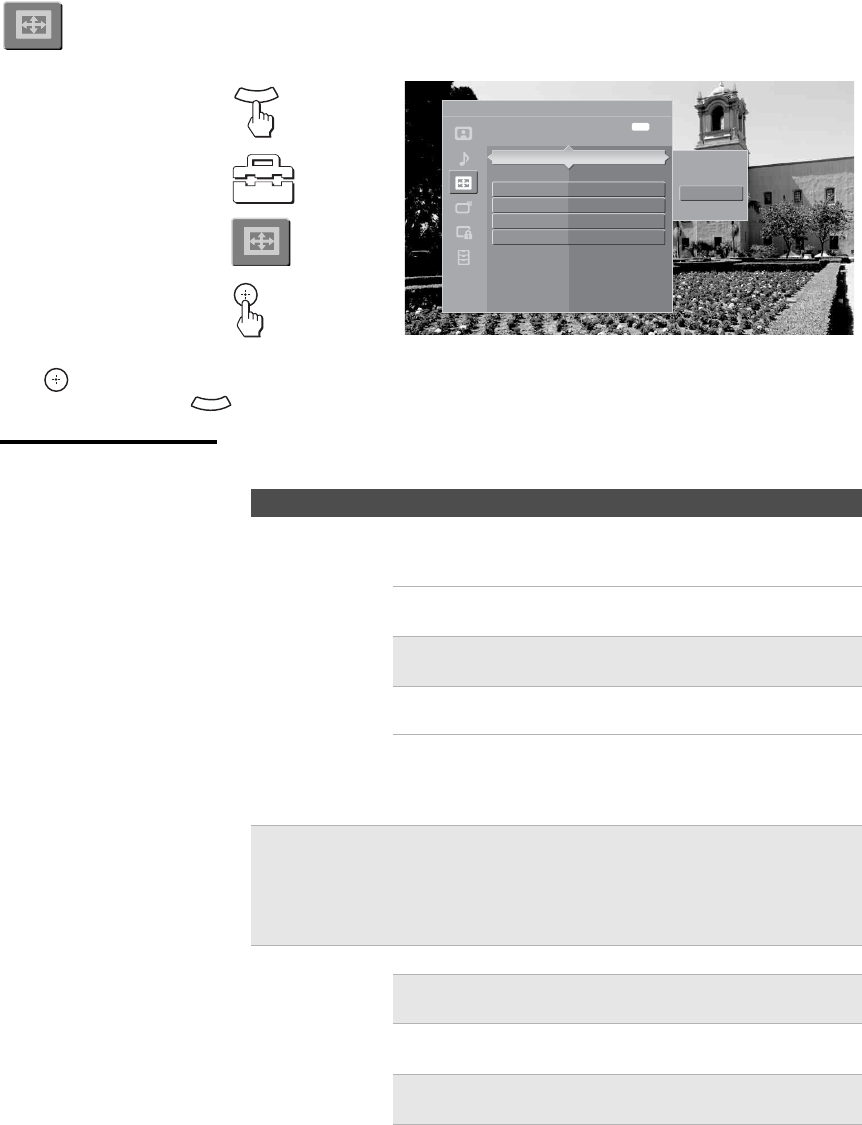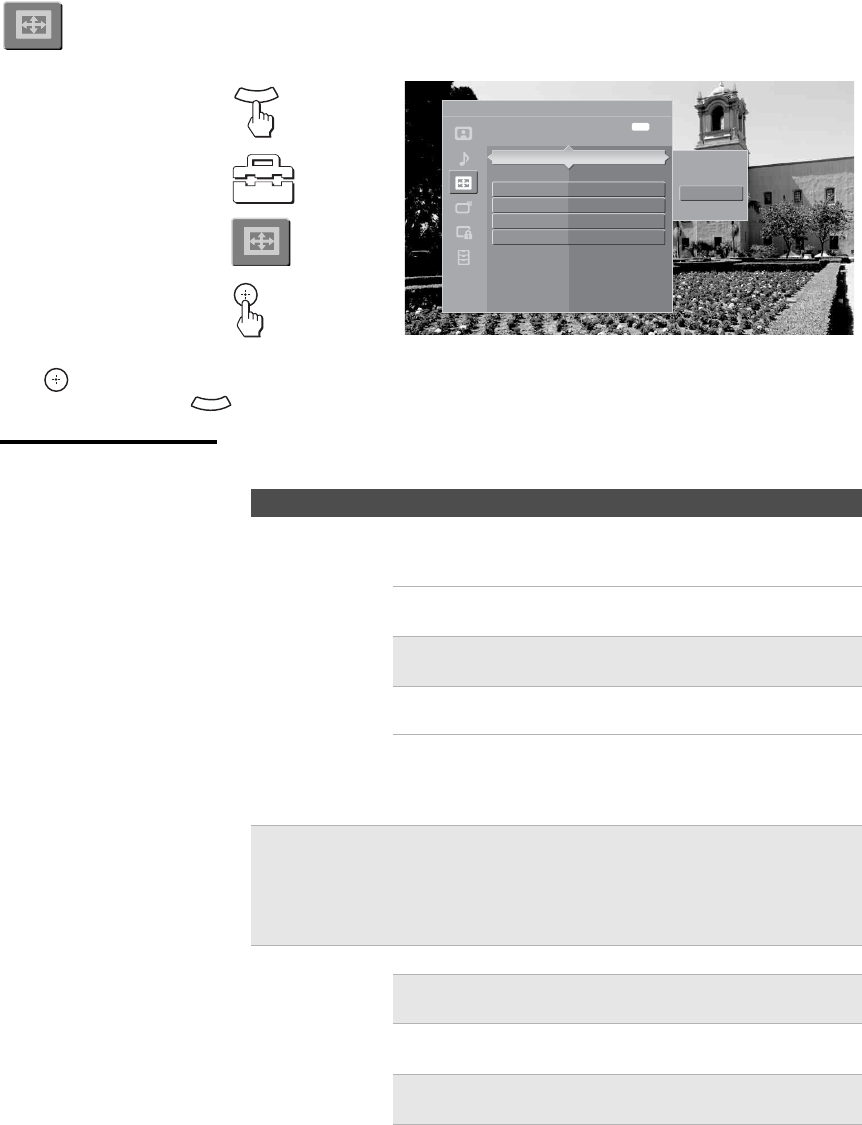
masterpage:3 columns Right
64
D:\WINNT\Profiles\noriko\Desktop\SONY TROY 2\2681559131_Troy2
EN\2681559131\01US07MEN.fm
KDF-42E2000/KDF-46E2000/KDF-50E2000/KDF-55E2000
2-681-559-13(1)
Accessing the Screen Settings
Selecting Screen
Options
The Screen settings include the following options:
1. Press MENU..................
2.
Select Settings...............
3.
Highlight.......................
4.Press to select................
To highlight an option and to change settings, press V v B b.
Press
to confirm the selection.
To exit the Screen, press .
MENU
Wide Zoom
Normal
Full
Zoom
Antenna
Screen
Exit:
Adjust the picture size
MENU
Wide Mode Full
PC Wide Mode Full 1
Auto Wide On
4:3 Default Off
Display Area Normal
Horizontal Center 0
Vertical Center 0
Vertical Size 0
M
ENU
Option Description
Wide Mode
Select a screen
mode to use for
4:3 sources.
Wide Zoom Select to enlarge the 4:3 picture, to fill the 16:9
screen, keeping the original image as much as
possible.
Normal Select to return the 4:3 picture to its original
size and aspect ratio.
✍ Normal is not available when you are watching
720p or 1080i sources.
Full Select to enlarge the 4:3 picture horizontally
only, to fill the display area.
Zoom Select to proportionally enlarge 1080i and
720p sources. For 480p and 480i sources,
Zoom will vertically stretch the image to fill
the screen.
✍ To change from one Wide Mode setting to another, use the WIDE
button on the remote control (see page 49).
✍ This “Wide Mode” option is not available (grayed out) while your
TV is in PC input mode. For adjusting screen size while in PC
input mode, see “PC Wide Mode”.
PC Wide Mode Normal Select to display the picture in its original size.
✍ Normal is not available if the PC input resolution
is greater than 1152 x 648.
Full 1 Select to enlarge the picture to fill the display
area, keeping its original aspect ratio.
✍ A black frame will appear on the surrounding of
the picture.
z Wide Mode is
unavailable while in
Freeze (page 47).