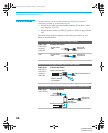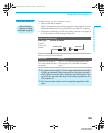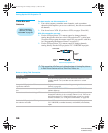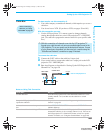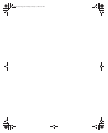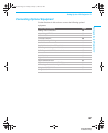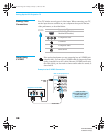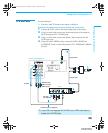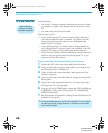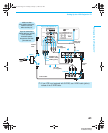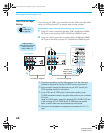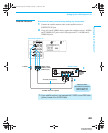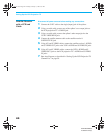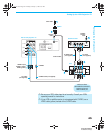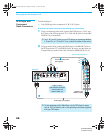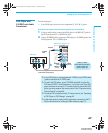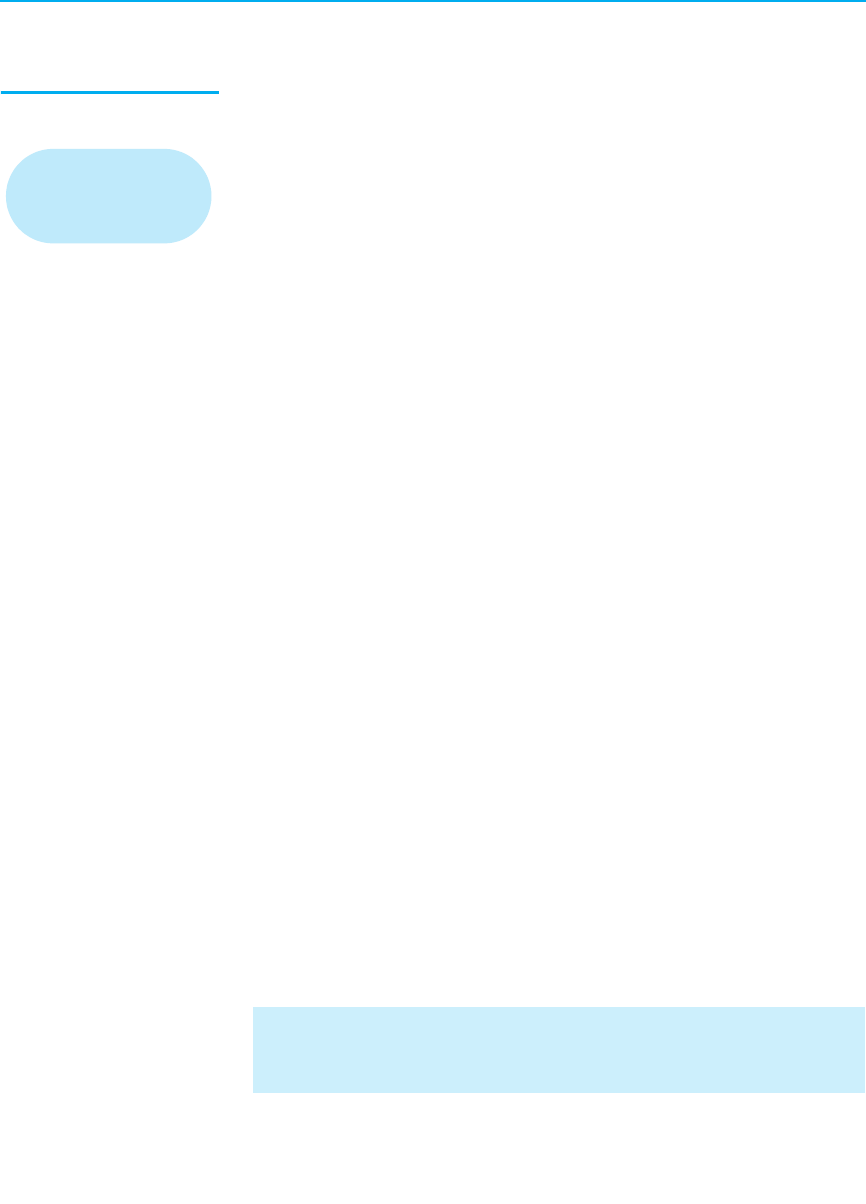
Setting Up the LCD Projection TV
40
KDF-WE/WF655
2-059-370-14 (2)
VCR and Cable Box Use this hookup if:
❑ Your cable TV company scrambles some channels, but not all of them
(pay channels vs. regular cable channels) and you need to use a cable
box.
❑ You want to enjoy the Twin View feature.
With this setup you can:
❑ Use the LCD projection TV’s remote control to change channels on
your cable box when the signal is scrambled. To program your Sony
remote control to operate your cable box, see “Programming the
Remote Control” on page 62.
❑ Use the LCD projection TV’s remote control to change channels on
your LCD projection TV when the signal is not scrambled. Your LCD
projection TV’s tuner provides a better signal than the cable box.
❑ Use the Twin View feature. (When all channels are routed through your
cable box, only one signal is sent to the LCD projection TV, so you
cannot use the Twin View feature.)
Disconnect all power sources before making any connections.
1 Connect the CATV cable to the single (input) jack of the splitter.
2 Using a coaxial cable, connect one of the splitter’s two output jacks to
the LCD projection TV’s CABLE jack.
3 Using a coaxial cable, connect the splitter’s other output jack to the
cable box’s input jack.
4 Using a coaxial cable, connect the cable box’s output jack to the VCR’s
RF input jack.
5 Using an A/V cable, connect the cable box’s A/V output jacks to the
LCD projection TV’s A/V input jacks.
6
Using an A/V and S VIDEO cables, connect the VCR’s AUDIO and
S VIDEO OUT jacks to the LCD projection TV’s AUDIO and S
VIDEO IN input jacks.
7 Run Auto Program, as described in “Setting Up the LCD Projection TV
Channel List” on page 58.
Before connecting a
cable box, see “Using
CableCARD” on page 56.
✍ To view scrambled channels, tune the LCD projection TV to the channel
the cable box is set to (usually channel 3 or 4) and then use the cable
box to switch channels.
01COV.book Page 40 Thursday, February 17, 2005 8:01 PM