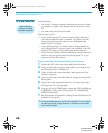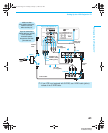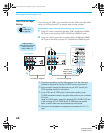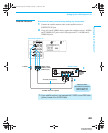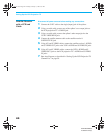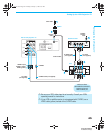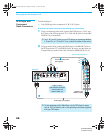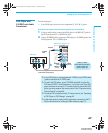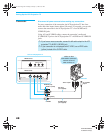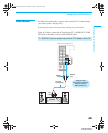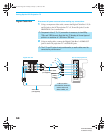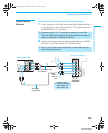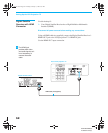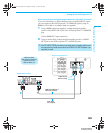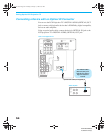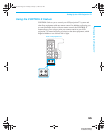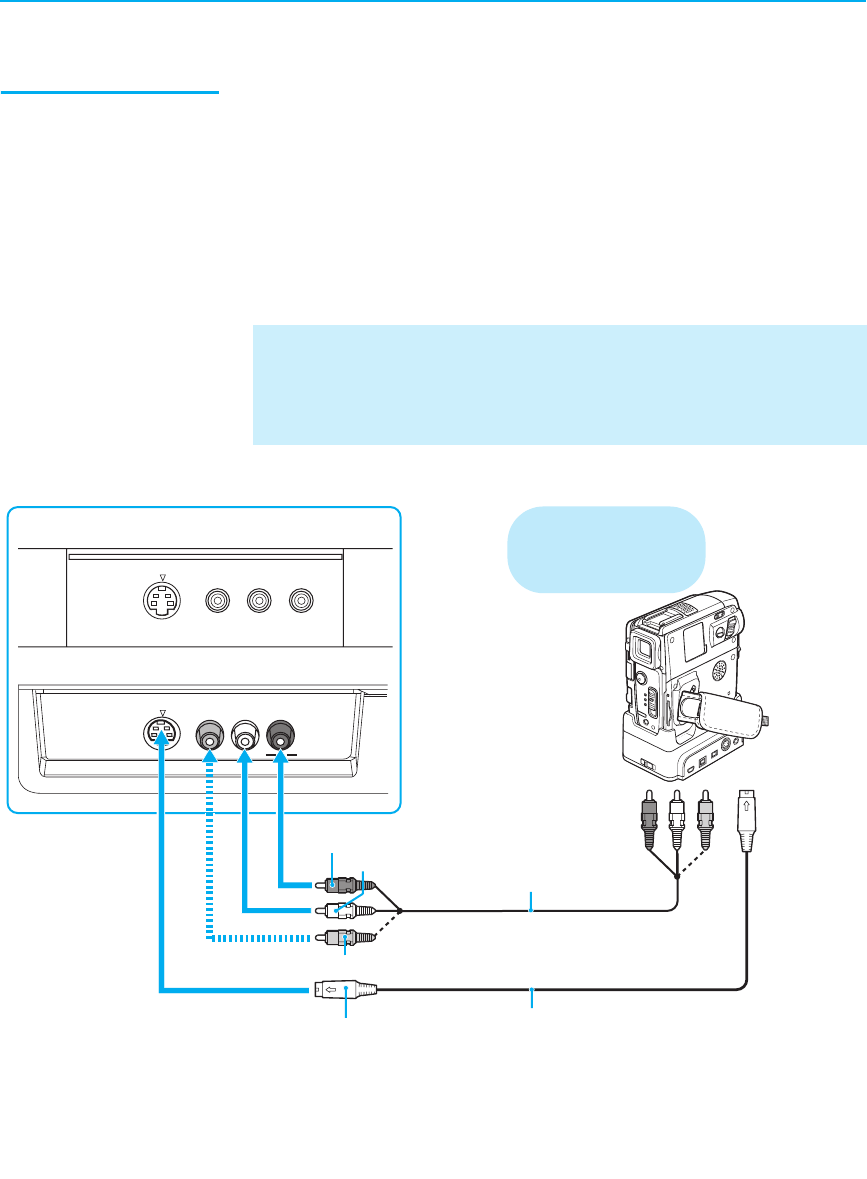
Setting Up the LCD Projection TV
48
KDF-WE/WF655
2-059-370-14 (2)
Camcorder Disconnect all power sources before making any connections.
For easy connection of the camcorder, the LCD projection TV has front
audio and video inputs (shown below). However, if you prefer, you can also
connect the camcorder to the LCD projection TV’s rear AUDIO and S
VIDEO IN jacks.
Using A/V and S VIDEO cables, connect the camcorder’s audio and
S VIDEO OUT jacks to the LCD projection TV’s AUDIO and S VIDEO IN
jacks.
✍ If you have a mono camcorder, connect its left audio output to the LCD
projection TV’s AUDIO L (MONO) jack.
✍ If your camcorder is not equipped with S VIDEO, use a VIDEO cable
(yellow) instead of the S VIDEO cable.
VIDEO 2 INPUT
S-VIDEO VIDEO
L(MONO) -AUDIO-R
VIDEO 2 INPUT
R AUDIOS VIDEO VIDEO L (MONO)
VIDEO (yellow)
To A/V output
AUDIO-L (white)
AUDIO-R (red)
S VIDEO
A/V cable
(not supplied)
S VIDEO cable
(not supplied)
Front of LCD projection TV
WE655 series
WF655 series
Cables are often
color-coded to connectors.
Connect red to red,
white to white, etc.
To S VIDEO
output
Camcorder
01COV.book Page 48 Thursday, February 17, 2005 8:01 PM