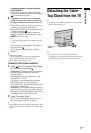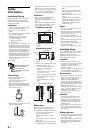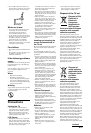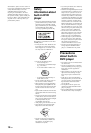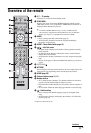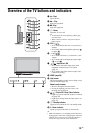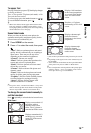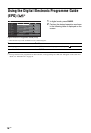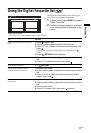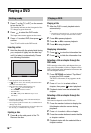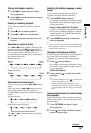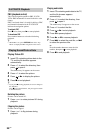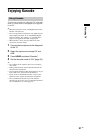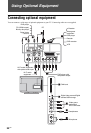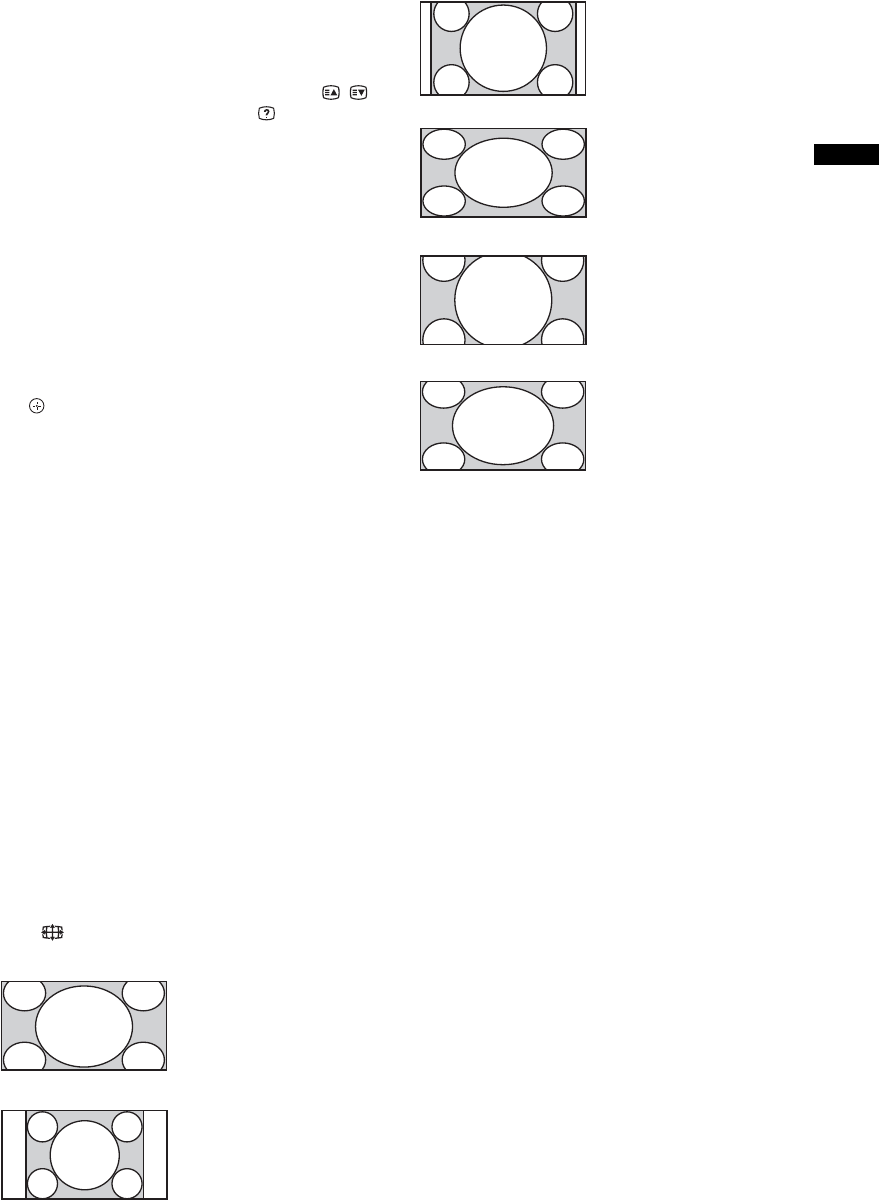
15
GB
Watching TV
To access Text
Press /. Each time you press /, the display changes
cyclically as follows:
Text t Text over the TV picture (mix mode) t No
Text (exit the Text service)
To select a page, press the number buttons or / .
To reveal hidden information, press .
z
• When four coloured items appear at the bottom of the
Text page, Fastext is available. Fastext allows you to
access pages quickly and easily. Press the corresponding
coloured button to access the page.
Scene Select mode
When you select the desired scene option, the
optimum sound quality and picture quality for the
selected scene are automatically set.
1 Press SCENE on the remote.
2 Press F/f to select the mode, then press
.
“Auto”: Delivers optimum picture and sound
quality which is automatically set according to
input source. There may not be any effect
depending on the connected equipments.
“General”: Current user settings.
“Photo”: Delivers picture that reproduces the
texture and colour of a printed photo.
“Music”: Delivers dynamic and clear sound
effects like at a concert.
“Cinema”: Delivers theatre-like picture and
dynamic sound.
“Game”: Delivers the best picture and sound
quality for fullest game playing enjoyment.
“Graphics”: Delivers clearer detailed pictures
to reduce fatigue for prolonged viewing.
“Sports”: Delivers realistic picture with
surround sound like in a stadium.
~
• Except for “Auto”, “General” and “Music”, if any scene
mode is selected, picture mode selection in the picture
menu is not possible - release scene selection first.
To change the screen format manually to
suit the broadcast
Press repeatedly to select the desired screen format.
* Parts of the top and bottom of the picture may be cut off.
~
• Depending on the signal, some screen formats may not
be selectable.
• Some characters and/or letters at the top and the bottom
of the picture may not be visible in “Wide Zoom”.
z
• You can adjust the vertical position of the picture when
selecting “Zoom”, “14:9” or “Captions”. Press
F/f to
move up or down (e.g. to read subtitles).
Wide Zoom*
Displays conventional 4:3
broadcasts with an
imitation wide screen
effect. The 4:3 picture is
stretched to fill the screen.
Normal
Displays conventional 4:3
broadcasts (e.g. non-wide
screen TV) in the correct
proportions.
14:9*
Displays 14:9 broadcasts
in the correct proportions.
As a result, black border
areas are visible on the
screen.
Full
Stretches a 4:3 picture
horizontally, to fill a 16:9
screen.
Zoom*
Displays cinemascopic
(letter box format)
broadcasts in the correct
proportions.
Captions*
Displays cinemascopic
(letter box format)
broadcasts with subtitles
on the screen.