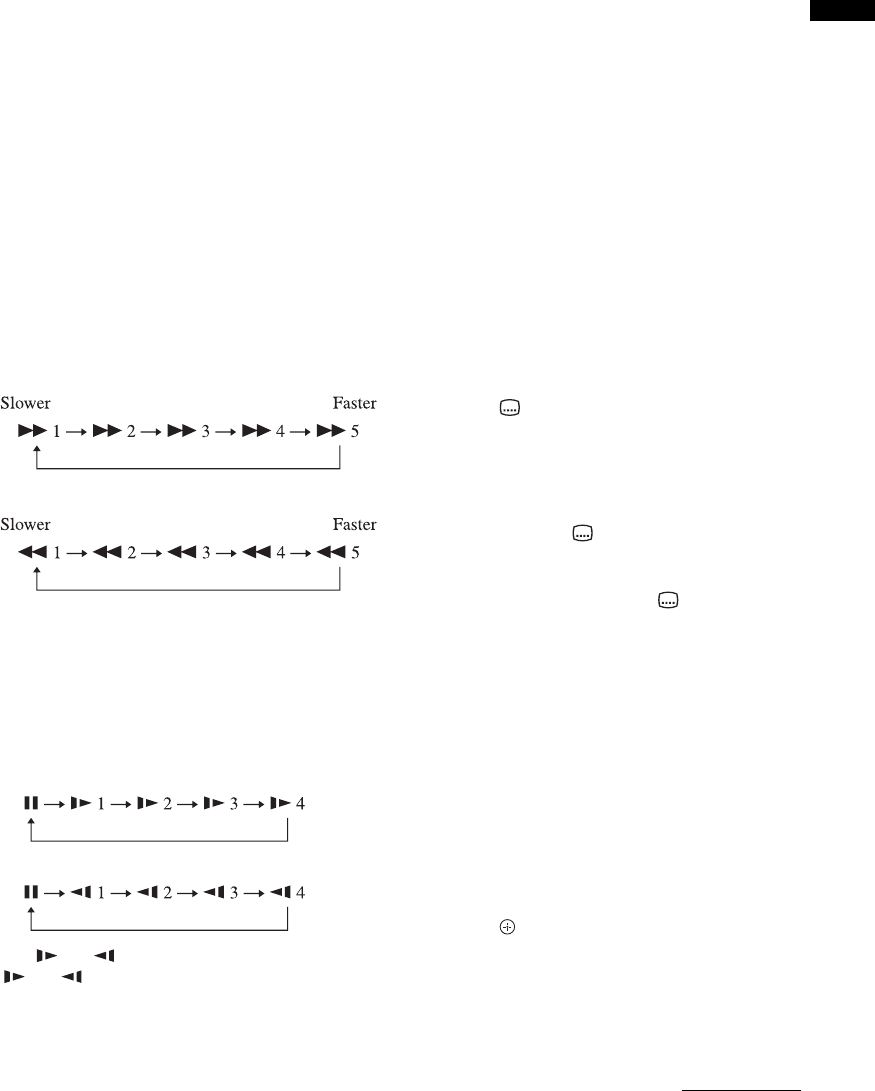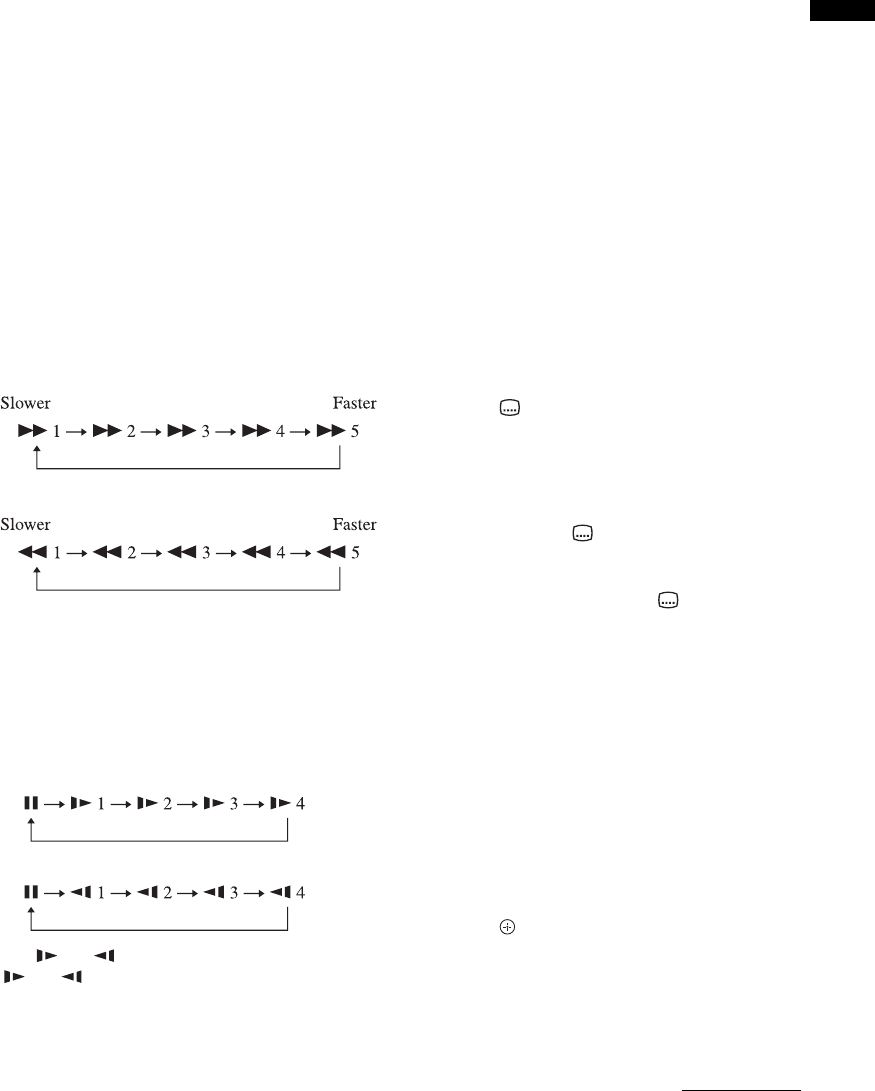
19
GB
Watching TV
Step-by-step chapter selection
1 Press > to select the next chapter
during playback.
2 Press . to select the previous chapter
during playback.
Pausing or resuming playback
You can pause or resume playback of a DVD as
desired.
1 Press x once to pause playback.
2 Press N or X to resume playback.
3 Playback resumes from the point it was
paused.
Searching for a point in a disc
Press m or M during playback. When you find
the point you want, press N to return to normal
speed. Each time you press m or M during scan,
the scan speed changes. With each press the
indication changes as shown below. Actual speeds
may differ between discs.
Playback direction
Opposite direction
Slow forward and slow reverse
You can slow play by pressing m or M in pause
mode.
Each time you press m or M during slow play,
the playback speed changes. Four speeds are
available. With each press the indication changes as
follows:
Playback direction
Opposite direction (DVD only)
The “ 4”/“ 4” playback speed is slower than
“ 1”/“ 1”.
Switching the dubbing language or audio
format
Use this setting to change the preset dubbing
language if the DVD contains alternatives.
1 Press AUDIO during playback.
For example, the following information, which
indicates the current dubbing language, appears
on the screen briefly:
Audio 1/4: Dolby Digital 3/2.1 CH English
“Audio 1/4” in the above example indicates that
the first of the 4 dubbing languages is selected.
“Dolby Digital 5.1ch” indicates that the audio
format is Dolby Digital.
2 Press AUDIO repeatedly to select the
dubbing language.
~
• A DVD’s structure may prevent you from changing the
audio language. In this case, you can generally make the
setting from the DVD menu.
Selecting and displaying subtitles
If a DVD contains subtitles, they can be displayed on
the screen. If there are subtitles in multiple
languages, you can select the desired language.
1 Press during playback.
For example, the following information, which
indicates the current subtitle language, appears
on the screen briefly:
Subtitle 01/05 German
2 Keep pressing to select the subtitle
language.
~
• To turn the subtitles off, press repeatedly until
“Subtitle Off” appears on the screen.
• Switching between subtitle languages may be
prevented by the DVD’s own structure. In this case,
you can generally make the setting from the DVD
menu.
Camera angle selection for certain scenes
and passages
Some DVDs contain scenes or passages shot from
different camera angles. You can select one of these
different angles.
1 Press OPTIONS and select “Angle”
during playback.
2 Press with “Angle” selected to select
another camera angle.
Continued