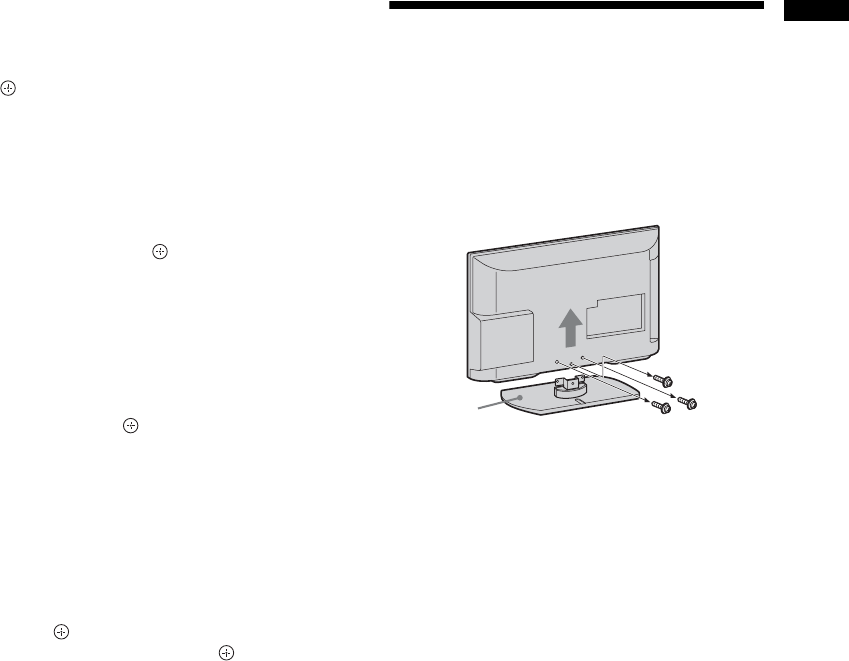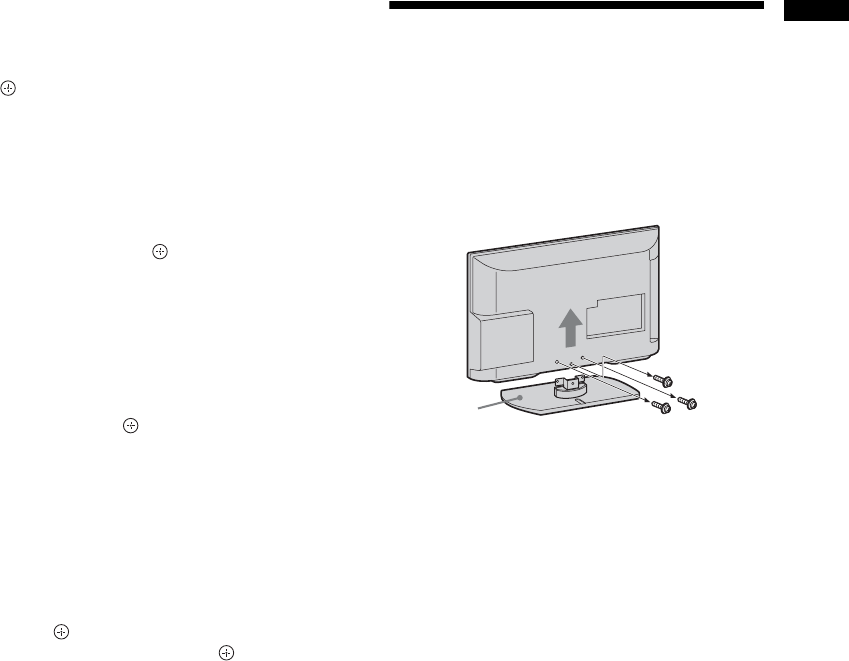
7
GB
Start-up Guide
If a message appears for you to confirm the
aerial connection
No digital or analogue channels were found.
Check all the aerial/cable connections and press
to start auto-tuning again.
3 Programme Sorting (Only in analogue
mode): Changes the order in which the
analogue channels are stored on the TV.
1Press F/f to select the channel you want to
move to a new position, then press
g.
2Press
F/f to select the new position for your
channel, then press .
If you do not change the order in which the
analogue channels are stored on the TV, press
HOME to go to next step.
~
• This step will not appear if any analogue channel is
found.
The message “Set-up complete” will appear on
the screen. Press .
The TV has now tuned in all the available
channels.
z
• USB System Update
You can update the TV system using USB memory.
Obtain information from the website below.
http://support.sony-europe.com/TV/
To tune the TV for Cable connection
1 Press and F/f to select “Quick Scan”
or “Full Scan”, then press .
“Quick Scan” : channels are tuned according to
the cable operator information within the
broadcast signal.
Recommended setting for “Frequency” and
“Network ID” is “Auto”.
This option is recommended for fast tuning
when supported by your cable operator.
If the “Quick Scan” does not tune, please use the
“Full Scan” method below.
“Full Scan” : All available channels are tuned
and stored. This procedure may take some time.
This option is recommended when “Quick Scan”
is not supported by your cable provider.
2 Press f to select “Start”.
The TV starts searching for channels. Do not
press any buttons on the TV or remote.
~
• Some cable providers do not support “Quick Scan”. If no
channels are detected using “Quick Scan”, perform “Full
Scan”.
Detaching the Table-
Top Stand from the TV
~
• Do not remove the Table-Top Stand for any reason other
than to wall-mount the TV.
z
• Be sure the TV is on the vertical position before
switching on. TV set must not be powered on with LCD
panel face down to avoid uneven picture uniformity.
Table-Top
Stand