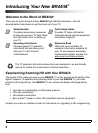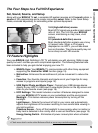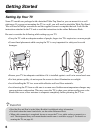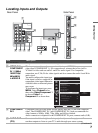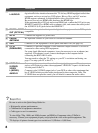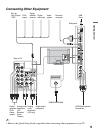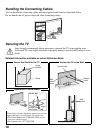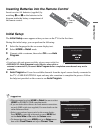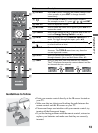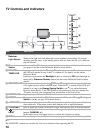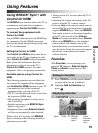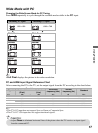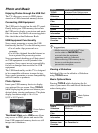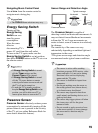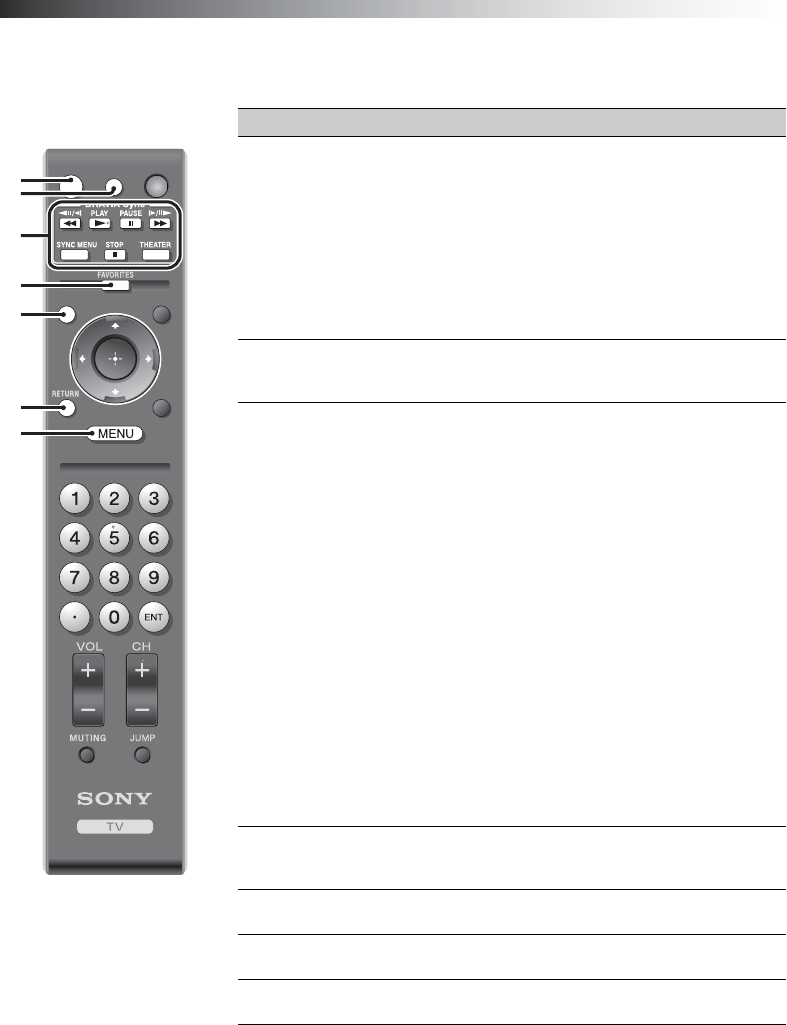
12
Operating the TV
Remote Control Button Description
Button Description
1 DISPLAY Press to display information about channel/program or
input you are watching. The information banner will
disappear in a few seconds or press again to exit. You
can enable or disable the Info Banner by pressing
MENU and go to the Setup Menu to set Info Banner
to On or Off.
~
• The TV will show the remaining time of the current
program you are watching when the program time is
less than 24 hours.
2 CC Press to turn on and off the Closed Captions (CC).
To change or customize the CC display, see the online
Reference Book for more details.
3 BRAVIA
Sync
These buttons are used to control the connected
equipment with Control for HDMI function (not
available on all Control for HDMI equipment). Some
other buttons on the remote control may also operate
BRAVIA
®
Sync
™
equipment.
m (fast reverse): Press to play a program in fast
rewind mode.
N PLAY: Press to play a program at a normal speed.
X PAUSE: Press to pause playback.
M (fast forward): Press to play a program in fast
forward mode.
SYNC MENU:
Displays the menu of the current
selected
BRAVIA
Sync
device.
x STOP: Press to stop playback.
THEATER: Press to turn on and off the Theater
Mode. The picture settings will be set for a cinema-
like experience and the audio will be switched to the
audio output of the attached speakers from your
BRAVIA
Sync audio system. Your
BRAVIA
Sync
audio system must be connected by an HDMI
connection to your TV (see page 15 for details).
4 FAVORITES Press once to display the stored Favorites menu.
Press again to exit from the Favorites menu. See
page 15 for details.
5 WIDE Press repeatedly to cycle through the available Wide
Mode settings. See page 16.
6 RETURN Press to go back to the previous screen or exit from the
screen when displaying menu items and settings.
7 MENU Press to display the menu with TV functions and
settings. See “Using the Menus” on page 20.
TOOLS
WIDE INPUT
CCDISPLAY POWER
~
•The 5, PLAY and CH +
buttons have a tactile
dot. Use them as a
reference when
operating the TV.
1
2
3
4
5
6
7