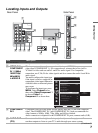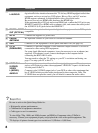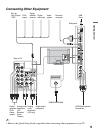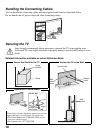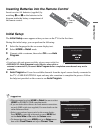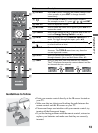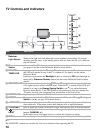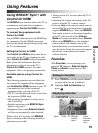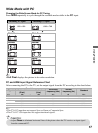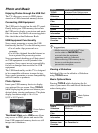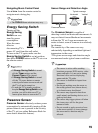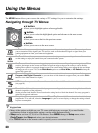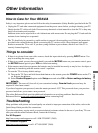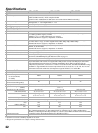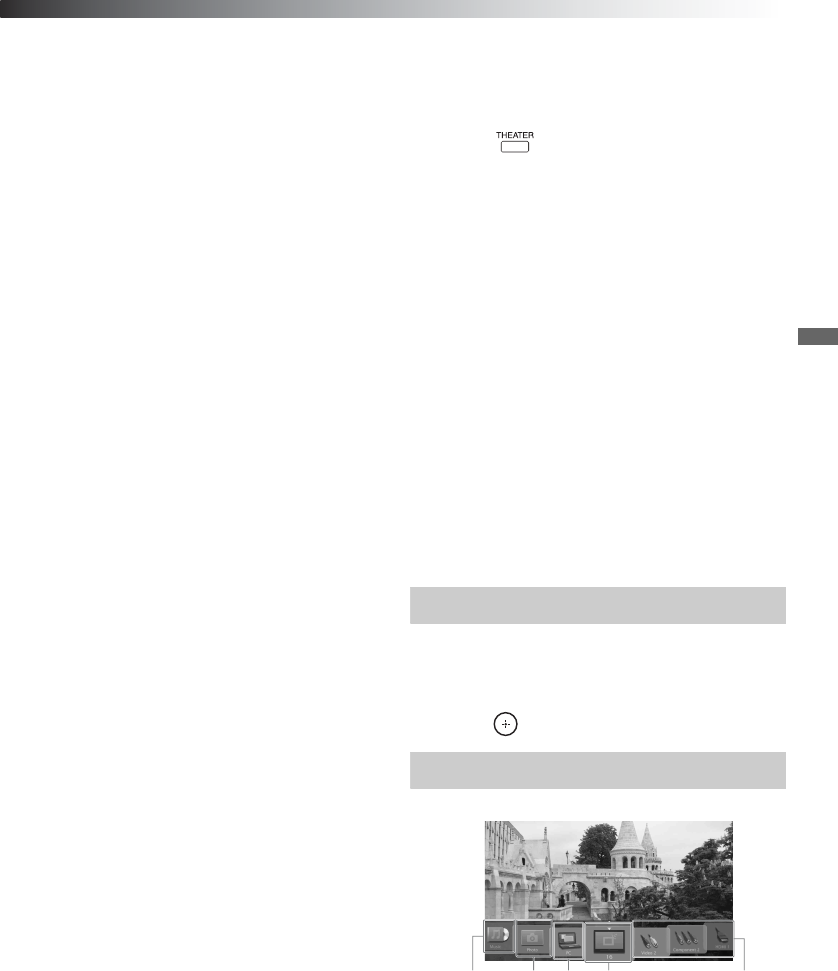
Using Features
15
Using Features
Using BRAVIA
®
Sync
™
with
Control for HDMI
The BRAVIA Sync function allows this TV to
communicate with other Sony equipment
supporting the Control for HDMI function.
To connect Sony equipment with
Control for HDMI
Use an HDMI cable that bears the HDMI logo
for connection. See the HDMI connection
shown in the Quick Setup Guide provided with
the TV documentation.
Setting the Control for HDMI
The Control for HDMI function must be set
up in order for the TV to communicate with
other Control for HDMI enabled equipment.
Refer to the online Reference Book for
information on how to set up this TV’s
Control for HDMI function. For other
equipment, refer to its operating instructions.
Available options using Control for
HDMI
The following operations are available after
you connect the supported Sony equipment
with Control for HDMI function to your TV:
• Automatically turn off the connected
equipment when you turn off the TV.
• The TV will automatically turn on and select
the respective HDMI input.
• The connected equipment is turned on by
One-Touch-Play.
• Possible operations with BRAVIA Sync
buttons, see page 12.
• Equipment listed under External Inputs
will turn on automatically when selected.
When a Sony A/V receiver with BRAVIA
Sync is connected, the following additional
operations are possible:
• Turning on the A/V receiver when the TV is
turned on.
• Adjusting the volume and muting of the A/V
receiver with the TV’s remote control.
• Pressing on the remote control turns on
and searches for an external audio system that
supports BRAVIA Sync. When the BRAVIA
Sync audio system is on, the internal speakers
of the TV will turn off and the Picture
Mode will change automatically to Cinema.
• When using BRAVIA Sync, the included
remote control will change some of the
buttons functions to accommodate control
over the device. If the device does not support
this feature, some buttons will remain
without function.
Favorites
With Favorites, you can manage your
preferred TV channels, External Inputs,
Photo and Music content from a USB
storage device.
Adding to Favorites
1 Press TOOLS to add the current channel
or input while you are watching it.
2 Highlight Add to Favorites and
press .
Displaying Favorites
Press FAVORITES on the remote control.
Music
Recently
viewed
items
Saved
channel or
external
input
Photo
PC