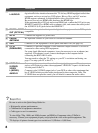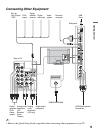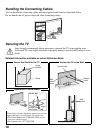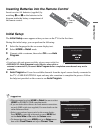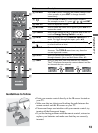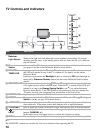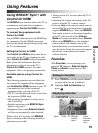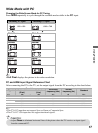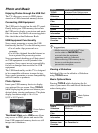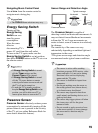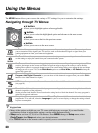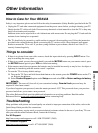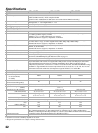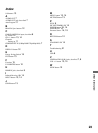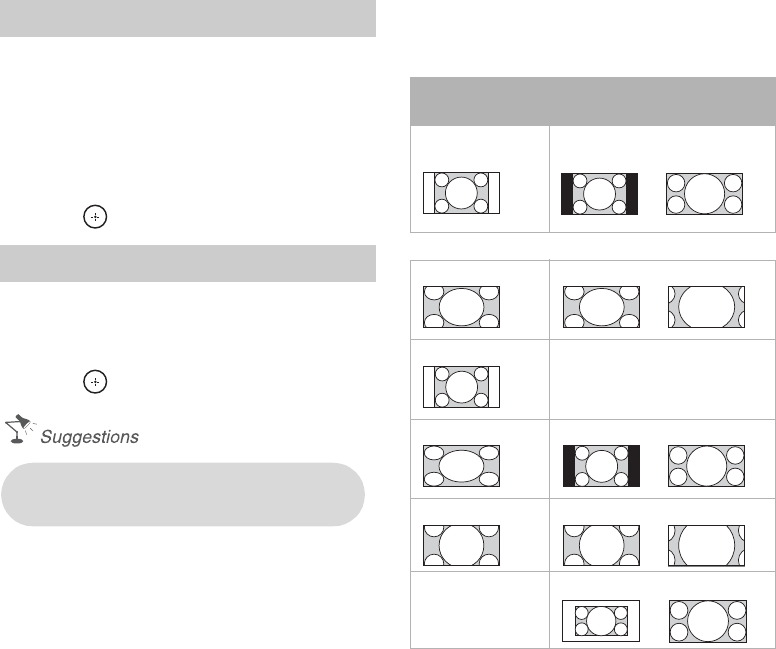
16
Navigating Favorites
1 Press B/b to move between saved
selections in a carousel-like fashion.
2 When the recently viewed items are
highlighted, press V/v to move between
them.
3 To tune to an item, highlight its icon and
press .
Removing from Favorites
1 Press TOOLS to remove the current
channel or input while you are watching it.
2 Highlight Remove from Favorites and
press .
Wide Mode
The Wide Mode feature allows you to select
the screen display of your preference. Based
on the original source, a black frame or black
bars may surround the picture.
You can manually change the Wide Mode
setting while watching TV by pressing the
WIDE button on your remote control.
How to set to Auto Wide
Press MENU then go to the Screen
menu.
Select Auto Wide and set to On.
Changing the Wide Screen Mode
Press WIDE repeatedly to cycle through the
available modes.
~
• Normal is available with 480i or 480p
sources only as they are standard-definition
and not from high-definition source such as
component video input, HDMI input and
digital TV.
• Full Pixel is available only for 720p, 1080i
and 1080p formats excluding Cable/Antenna
input.
• Full Pixel displays the picture in its native
resolution.
• Auto Program will clear your TV
channels from Favorites (see page 11).
4:3 Original
source
16:9 Original source
Standard-
definition source High-definition source
mm
Wide Zoom Wide Zoom
Normal Normal
This mode is not available.
Full Full
Zoom Zoom
Full pixel
This mode is not
available.
Full pixel