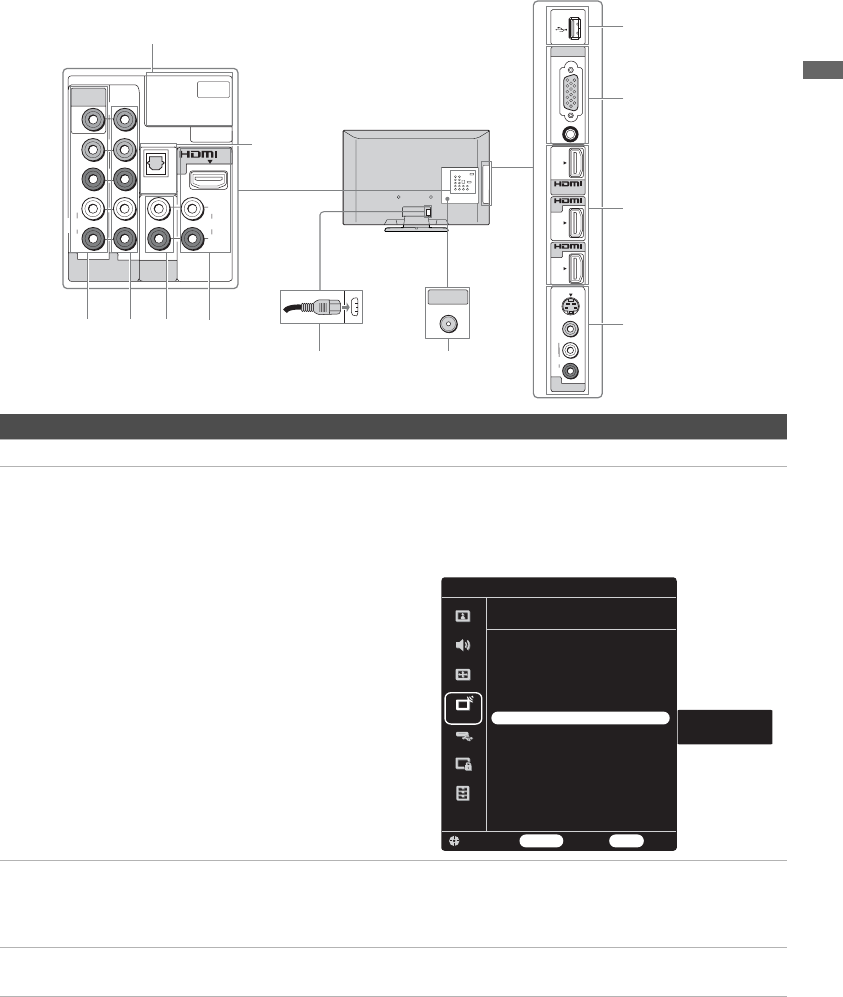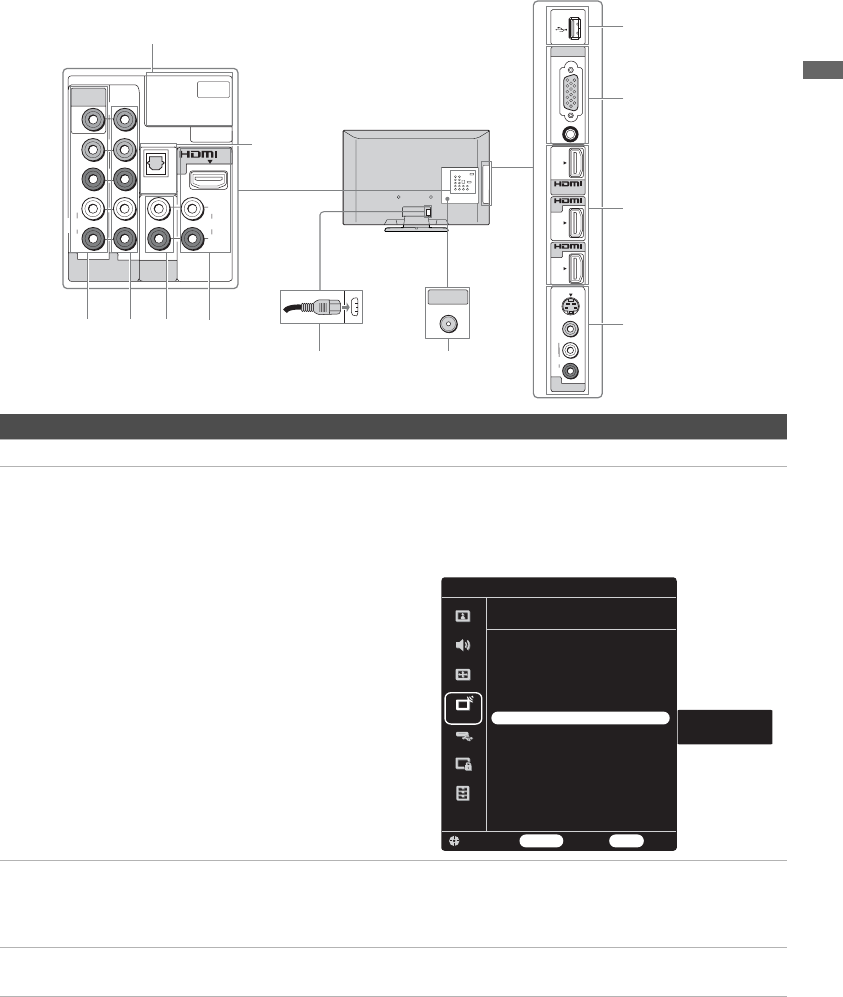
Getting Started
7
Locating Inputs and Outputs
Item Description
1 SERVICE This port is to be used when service is required.
2 VIDEO IN 1/
COMPONENT
IN 1 (1080p/
1080i/720p/
480p/480i)/
L-AUDIO-R
This input port can be used as composite video input (VIDEO 1) or as component
video input (COMPONENT 1). For composite use, connect the yellow jack to
Y/Video for video and use audio L and R for audio signal. For component
connection, use Y, P
B
, P
R
for video signals and also connect the audio L and R for
audio signal.
You must configure the input type
if the input is used as composite or
component video input. Otherwise
a black & white or distorted picture
may occur.
To configure the input type, press
MENU, select Channel menu
then select Video/Component 1
to choose Video 1 or
Component 1 as shown here.
3 COMPONENT
IN 2
Component video provides better picture quality than the S Video and composite
video. The COMPONENT IN 2 and COMPONENT IN 1 both accommodate for
video formats of 1080p, 1080i, 720p, 480p, and 480i as labeled.
Audio connection is required for the COMPONENT IN ports, connect audio (L/R).
4 AUDIO OUT
(FIX)
Connects to the left and right audio input jacks of your audio equipment. You can
use these outputs to listen to your TV’s audio through your stereo system.
PC IN
RGB
AUDIO
3
IN
2
IN
4
IN
AUDIO
R
VIDEO
(MONO)
L
VIDEO IN
2
S
VIDEO
P
R
P
B
Y
VIDEO IN
VIDEO
SERVICE
L
DIGITAL
AUDIO OUT
(OPTICAL)
AUDIO
L
R
AUDIO
R
AUDIO OUT
(FIX)
COMPONENT IN
(1080p/1080i/720p/480p/480i)
1 2
AUD IO
1
IN
CABLE/ANTENNA
AC IN
Side Panel
Rear Panel
1
2
34
5
6
7
8
5
9
0
qa
Change BackRETURN MENU Exit
Component 1
VCR
Channels & Inputs
Video/Component 1
Cable/Antenna Cable
Add Digital Channels
Auto Program
Manage Channels
Manage Inputs
Video/Component 1 Component 1
Control for HDMI On
Device List
Device Auto Power Off Off
TV Auto Power On Off
Signal Diagnostics
Picture
Sound
Screen
Channel
USB
Lock
Setup
Video 1
Component 1
(Continued)